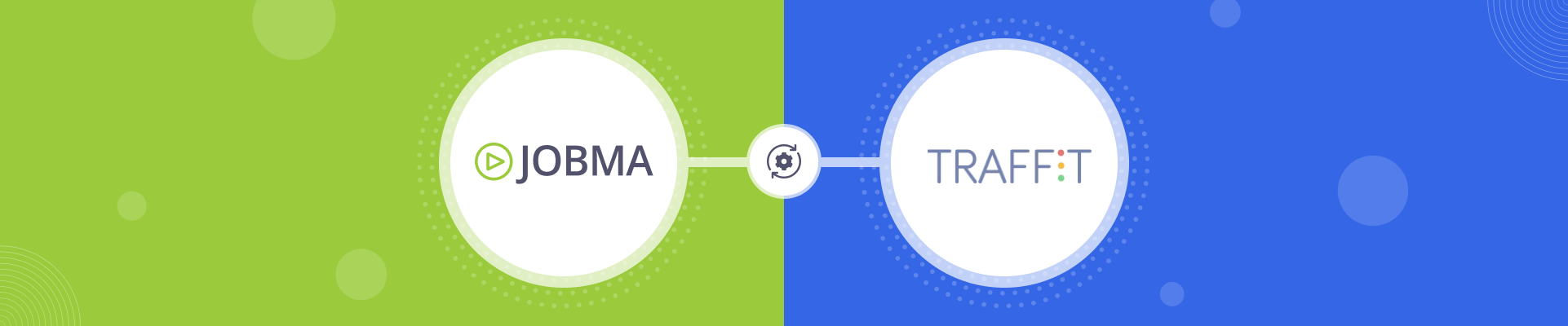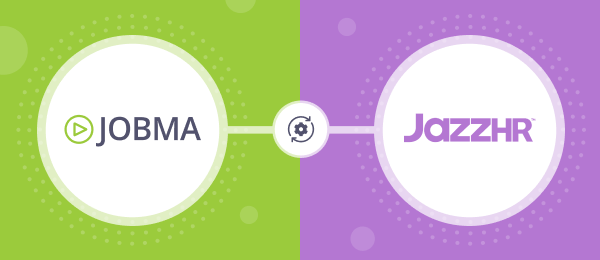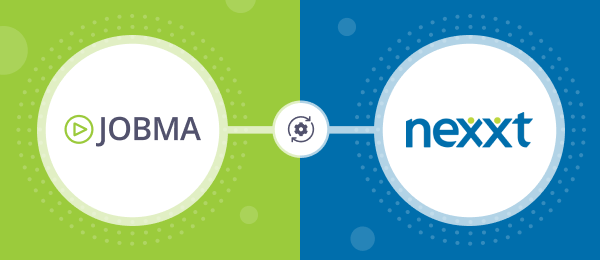Jobma Integrates with TRAFFIT
Jobma has partnered with Traffit, a collaborative recruitment platform for recruiters and candidates. Our customers using Traffit can now invite candidates to video interviews and evaluate them right from the Traffit dashboard. This saves time and gets the most relevant candidates in faster. Leverage Jobma’s integration with Traffit by adding video interviews early in the application process and conducting candidate assessments powered by Jobma.
This guide will take you through the steps to set up the Jobma x Traffit integration and how to use it:
Step 1
To get started, log in to your Jobma account. Create an interview kit by navigating to Setup Interview > Interview Kit. Add your desired questions, and click Save.
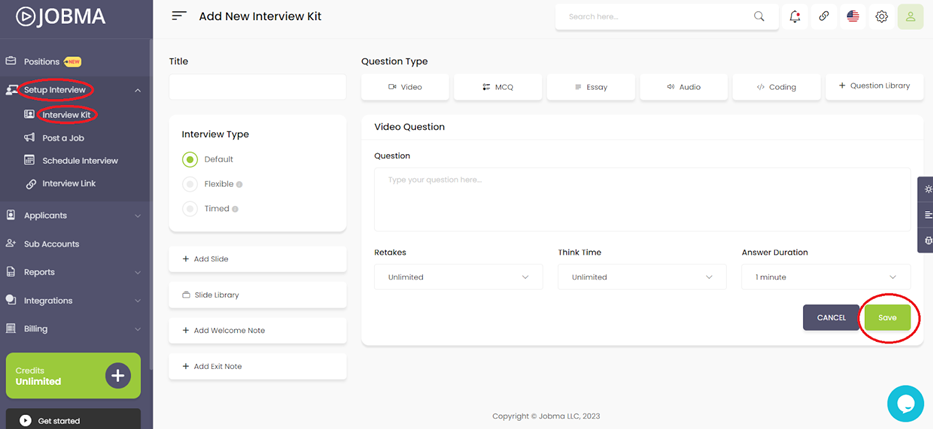
Step 2
In your Jobma account, go to Integrations on the left navigation menu, and select Traffit from the list of Integrations.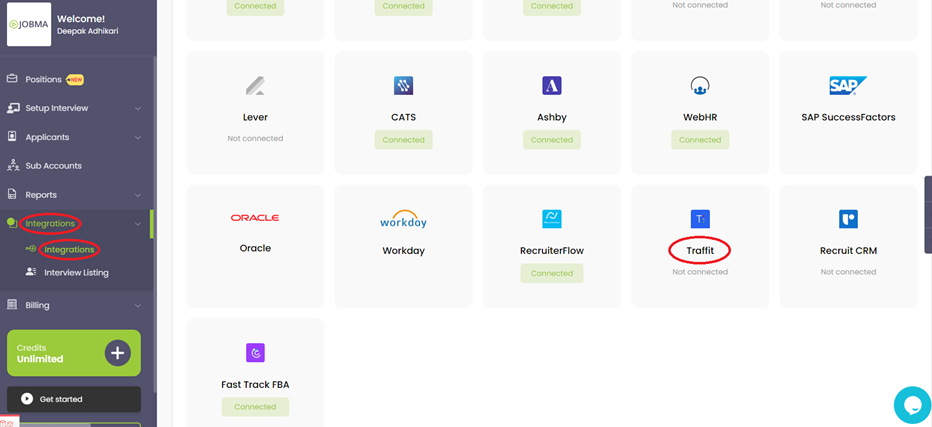
You’ll need to add the Client Name and Client Secret ID here.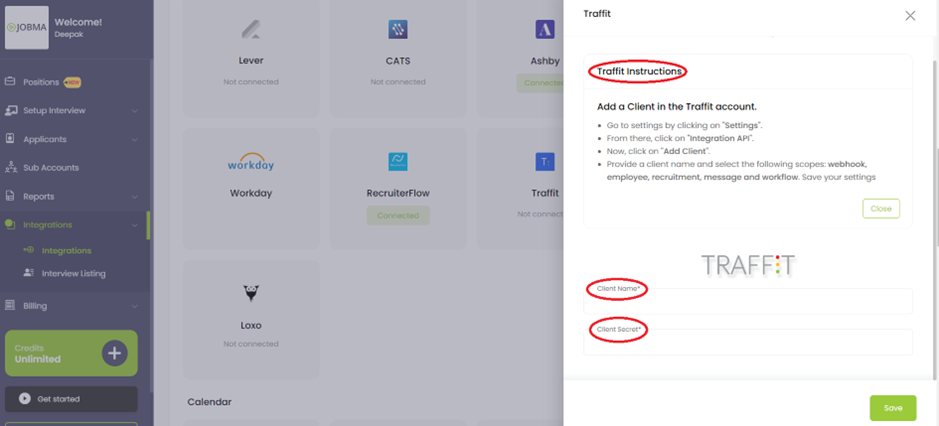
Step 3
Log in to your Traffit account. To get the IDs, navigate to Settings > Integration API. Click Add Client and enter the Client name. Select the following scopes (webhook, employee, workflow, recruitment, message) and hit Save. Copy the IDs from here. Go back to your Jobma account, and paste them in the desired fields.
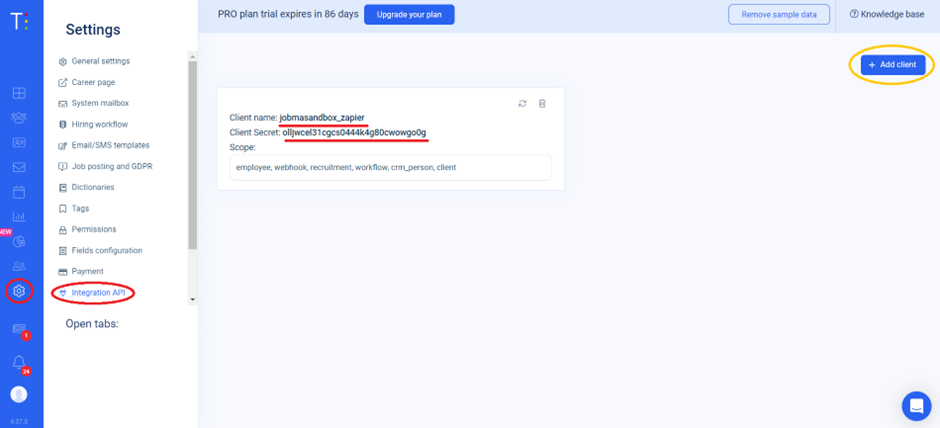
Step 4
Now you must associate Interview kits with your jobs – synced from Traffit. Choose an interview kit and select a corresponding job. Remember to save your selections. If you frequently hire for a specific job, you can also create a default kit on the same page. You’ll also need to select a workflow and stage. This stage will later be used in Traffit to trigger interview invites. You have now successfully configured your Jobma and Traffit accounts.
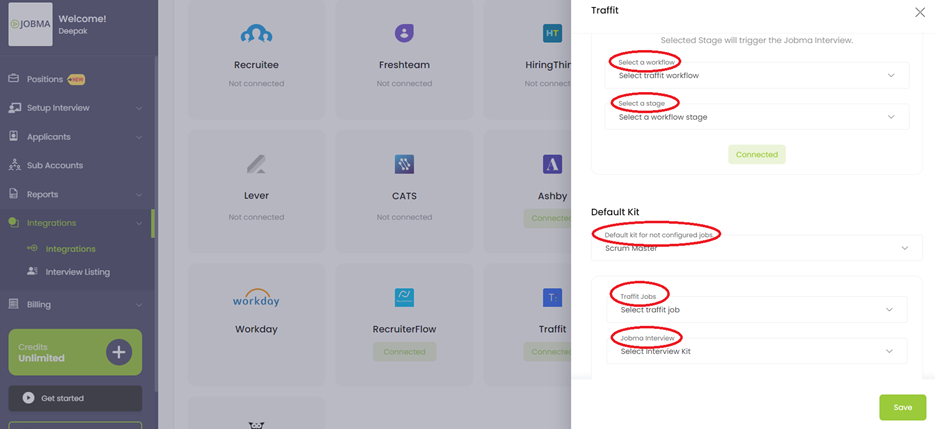
Step 5
It’s time to invite candidates to Jobma interviews. In your Traffit dashboard, go to the Candidates section. You can either add a new candidate or choose an existing one. If adding a new candidate, add the necessary details and click Save. To associate a job with the candidate, click Assign to Job. You can either choose from the Available Jobs or add manually in Available application sources, then click Assign. Then go to Next Stage and select the stage you set up from the list. This action triggers an interview invite to the candidate.
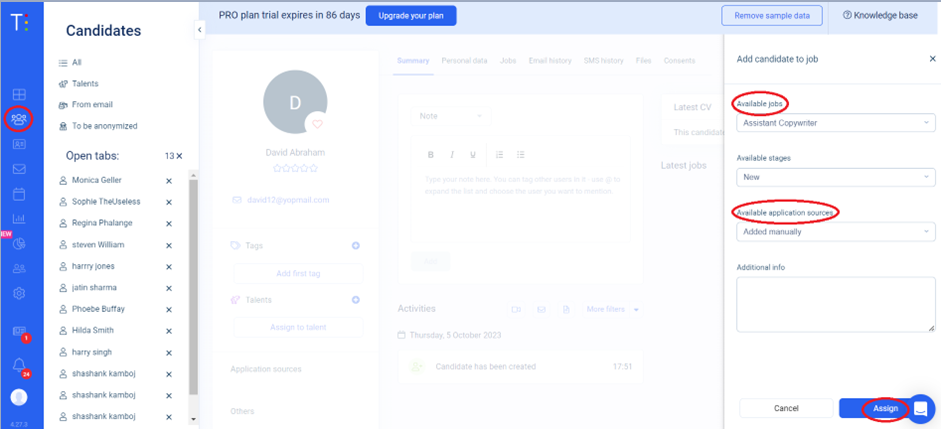
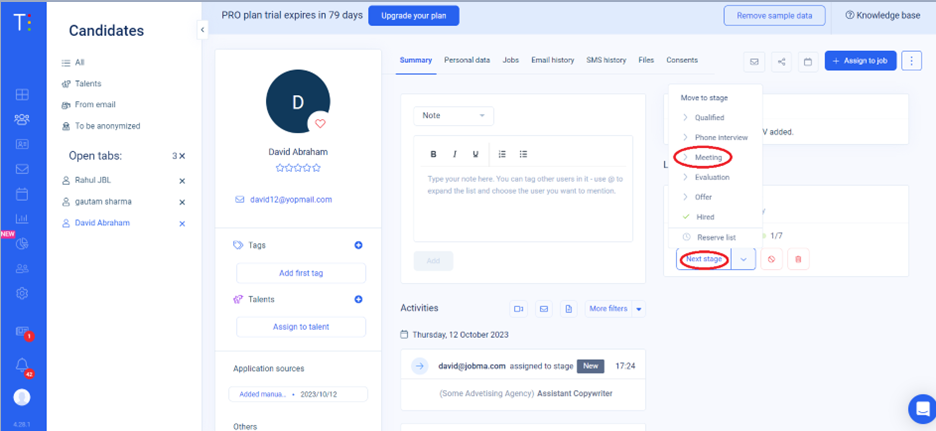
Step 6
After the candidate completes the interview, you can watch it by navigating to the candidate’s profile. Click on their link under the Activities tab.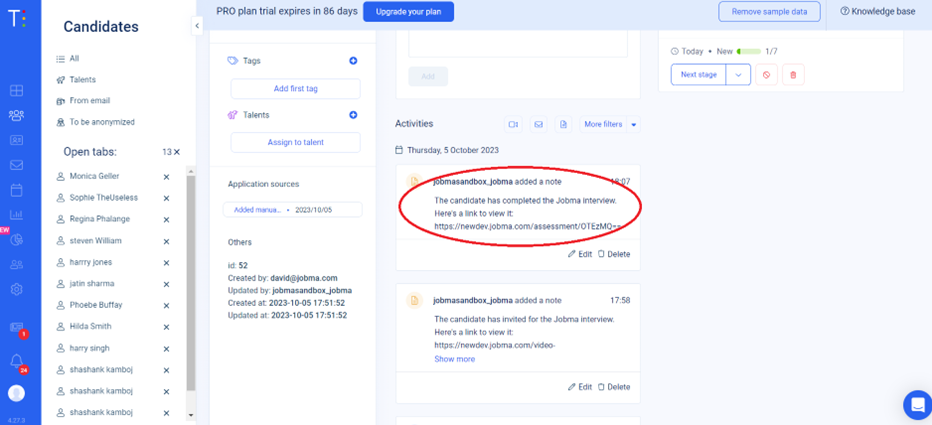
Alternatively, you can also watch this interview on your Jobma account by going to Integration > Traffit. Click Evaluate to watch the interview.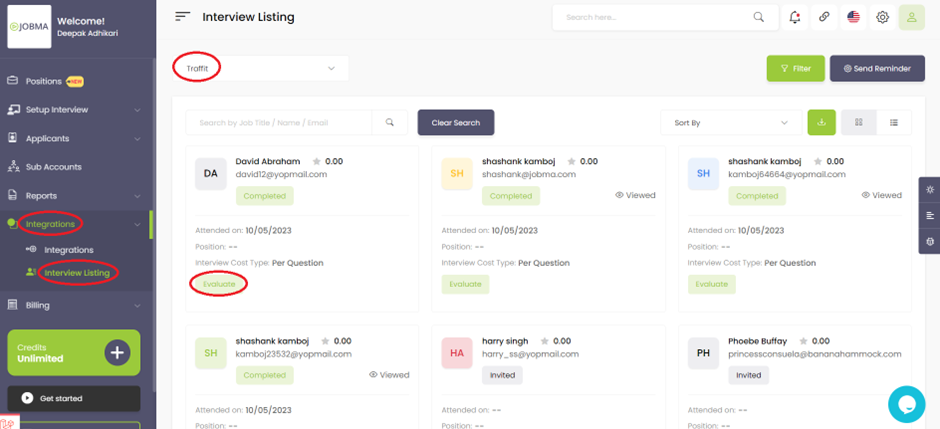 Traffit”>
Traffit”>
You’re all set! If you have any questions or need help setting up the Traffit integration, please contact your Jobma support representative.

Additional Reading: Jobma Integrates with TalentLyft