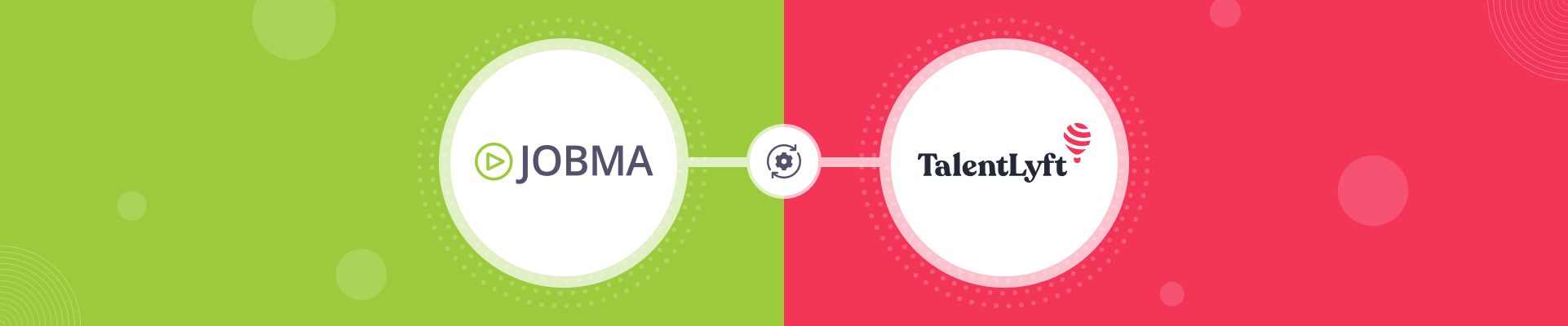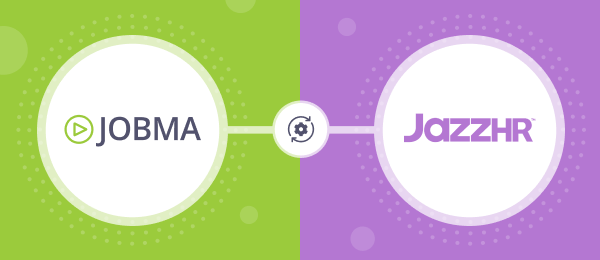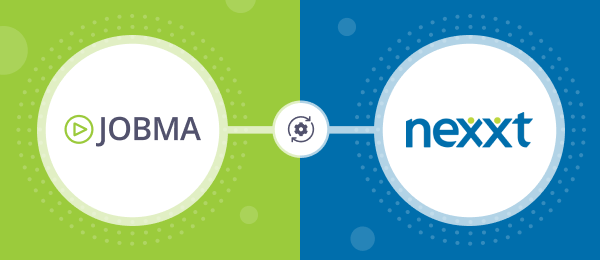Jobma Integrates with TalentLyft
Jobma has partnered with TalentLyft, a recruitment marketing platform, talent sourcing, and ATS solution. Our customers using TalentLyft can now invite candidates to video interviews and evaluate them right from the TalentLyft dashboard. This saves time and gets the most relevant candidates in faster. Leverage Jobma’s integration with TalentLyft by adding video interviews early in the application process and conducting candidate assessments powered by Jobma.
This guide will take you through the steps to set up the Jobma x TalentLyft integration and how to use it:
Step 1
To get started, log in to your Jobma account. Create an interview kit by navigating to Setup Interview > Interview Kit. Add your desired questions for the interview and click Save.
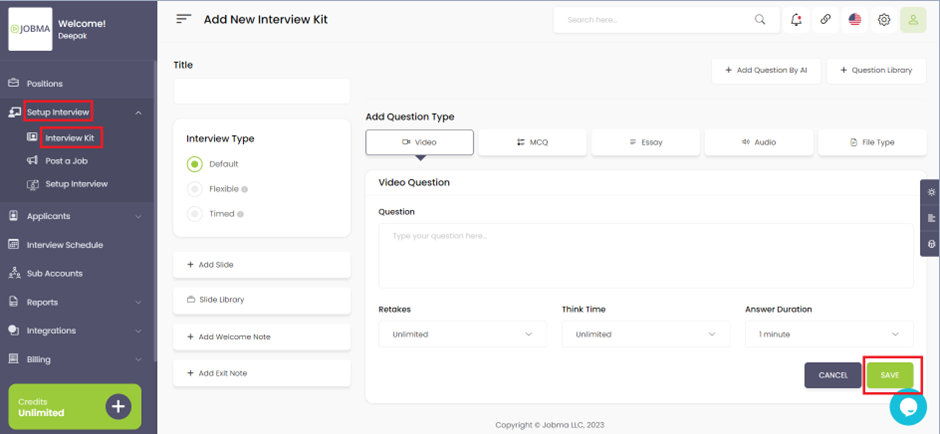
Step 2
In your Jobma account, go to Integrations located on the left navigation panel, and select TalentLyft from the list of Integrations.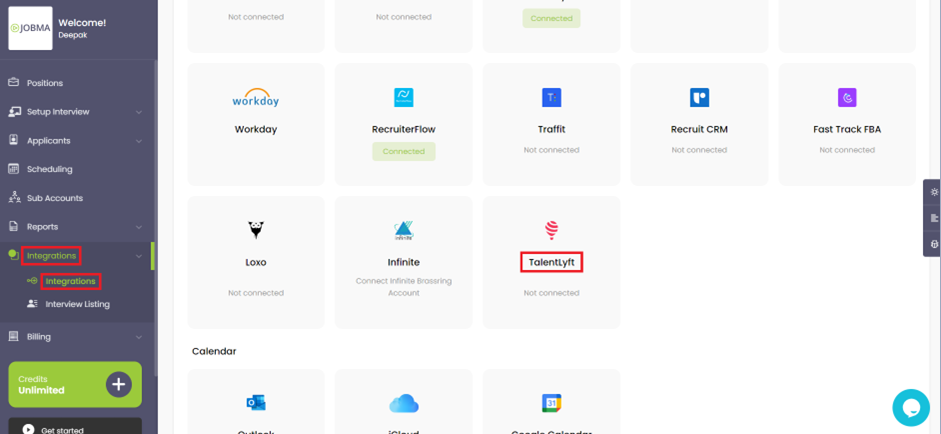
You will need to add the API key that you received from TalentLyft.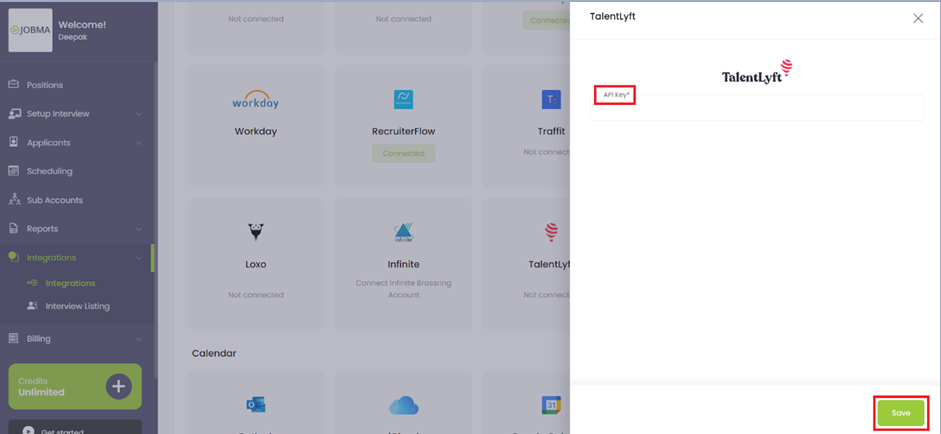
Step 3
Log in to your TalentLyft account. To get the API key, navigate to Profile > Integrations > TalentLyft Settings > Copy the access token. Go to your Jobma account, paste the API key, and click Save.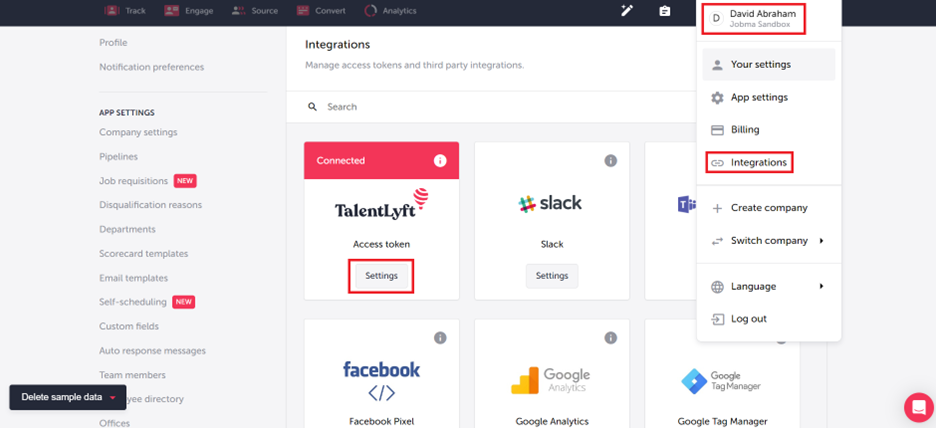
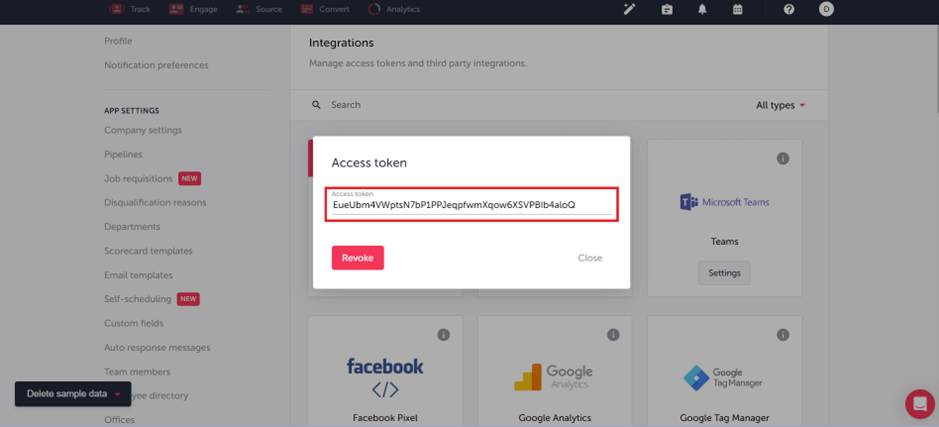
Step 4
Now you need to associate Interview kits with your jobs – synced from TalentLyft. Choose an interview kit and select a corresponding job. Remember to save your selection. If you frequently hire for a particular job, you can also create a default kit for the job on the same page. You have now successfully configured your Jobma and TalentLyft accounts.
You’ll also need to select Jobma as the workflow stage. This will later be used in TalentLyft to trigger interview invites. You have now successfully configured your Jobma and TalentLyft accounts.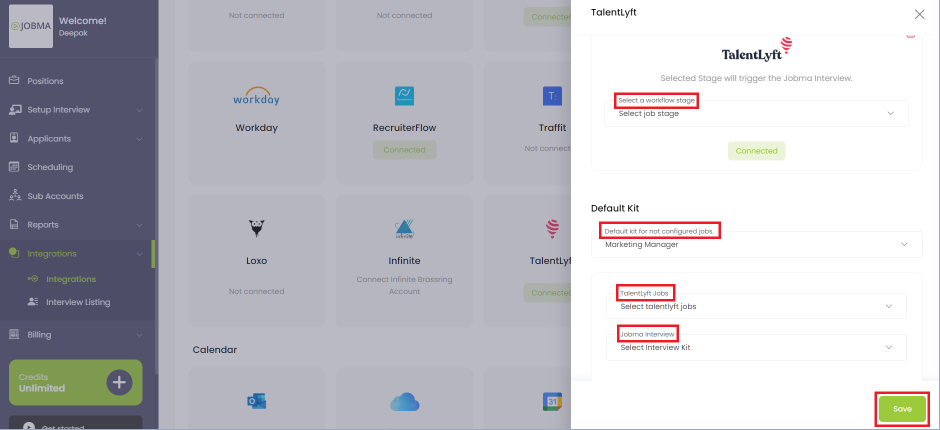
Step 5
It’s time to invite candidates to Jobma interviews. In your TalentLyft dashboard, go to the Engage section. You can either add a new candidate or choose an existing one. If you’re adding a new candidate, add the necessary details and click Add.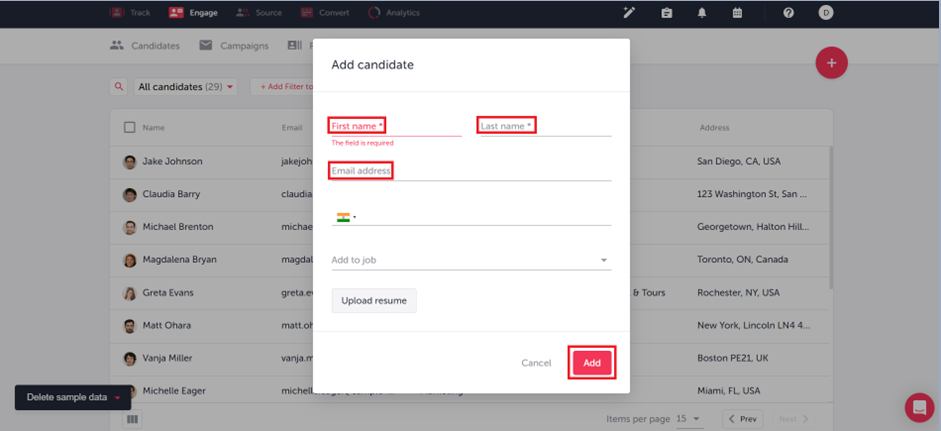
To associate a job with the candidate, click Add to a job choose from the available jobs, and click Add. Then move the stage to Jobma. This action triggers an interview invite to the candidate.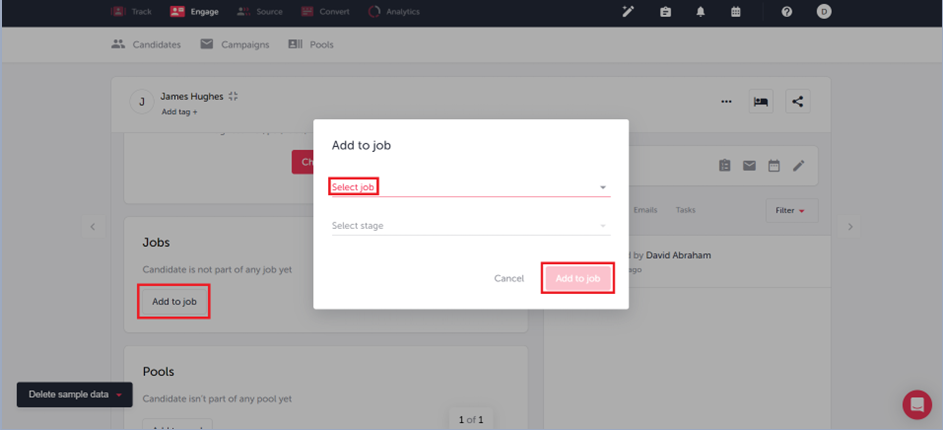
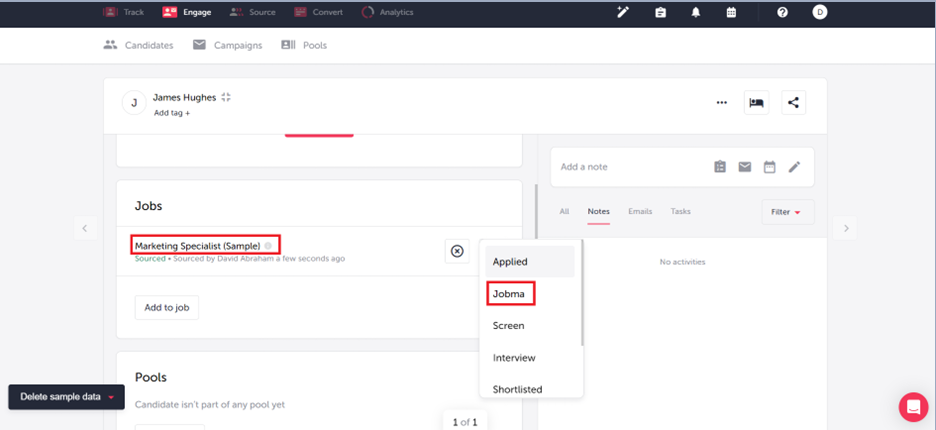
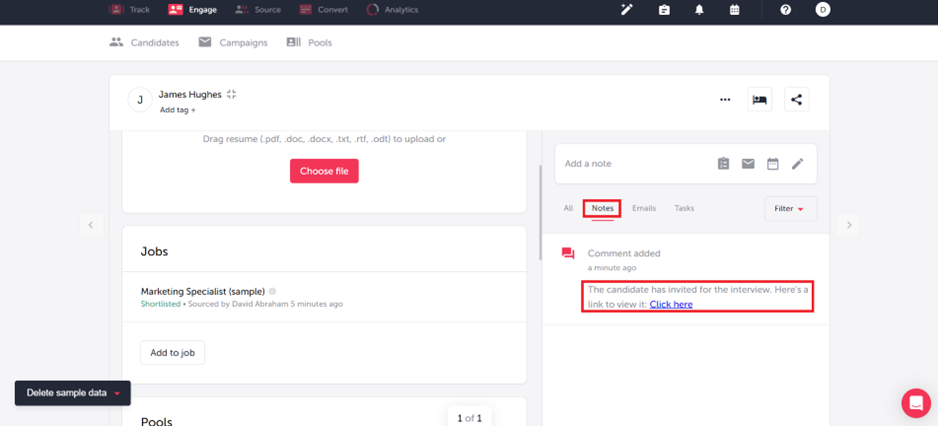
Alternatively, you can invite the candidate by navigating to Track > Jobs > Select the candidate and move the stage to Jobma to trigger the interview invite.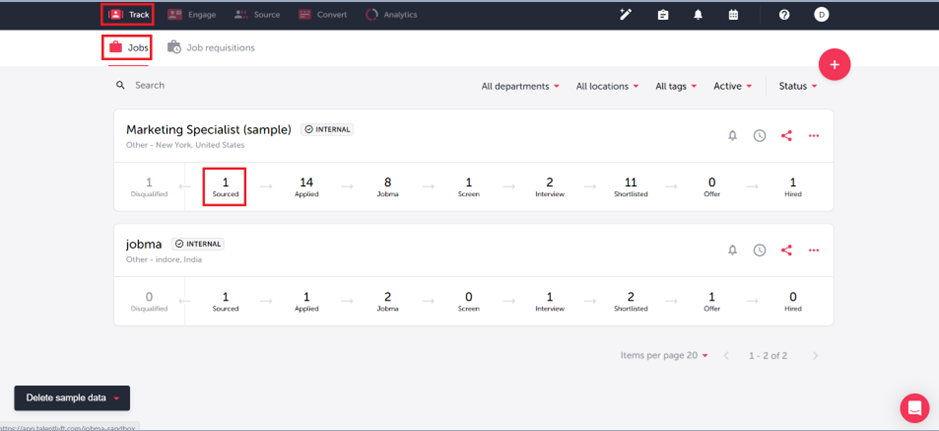
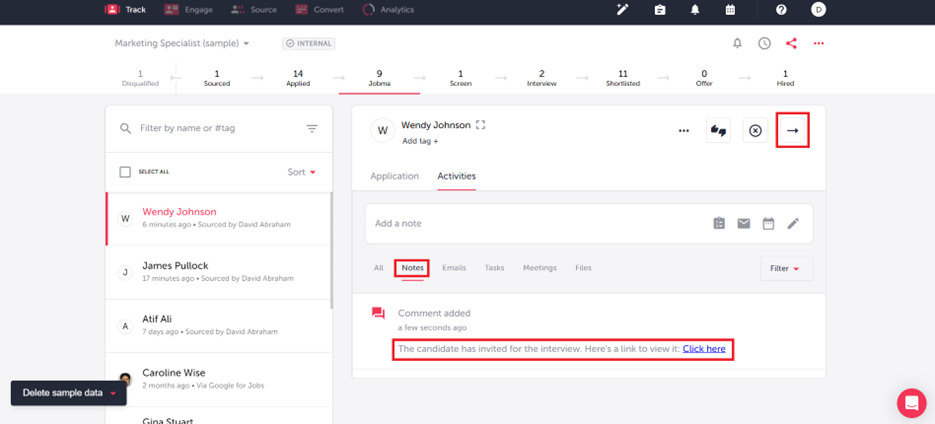
Step 6
After the candidate completes the interview, you can watch it by navigating to the candidate’s profile. Click on their link under the Notes tab.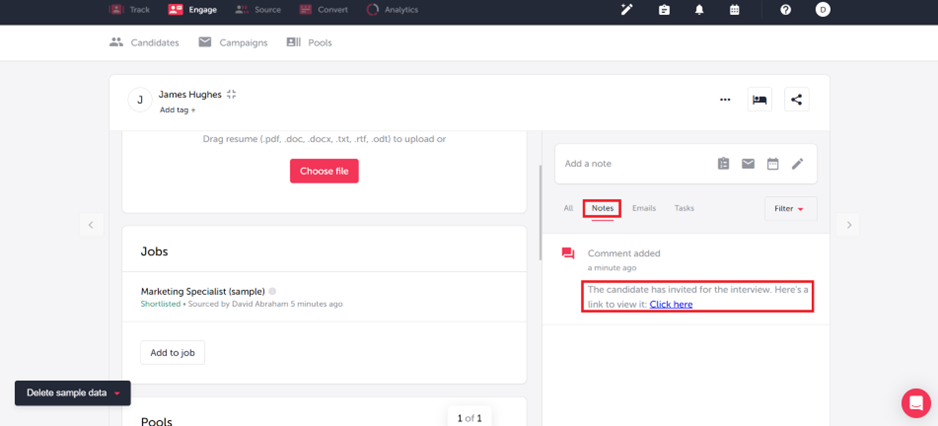
Alternatively, you can also watch this interview on your Jobma account by going to Integration > TalentLyft. Click Evaluate to watch the interview.
You’re all set! If you have any questions or need help setting up the TalentLyft integration, please contact your Jobma support representative.
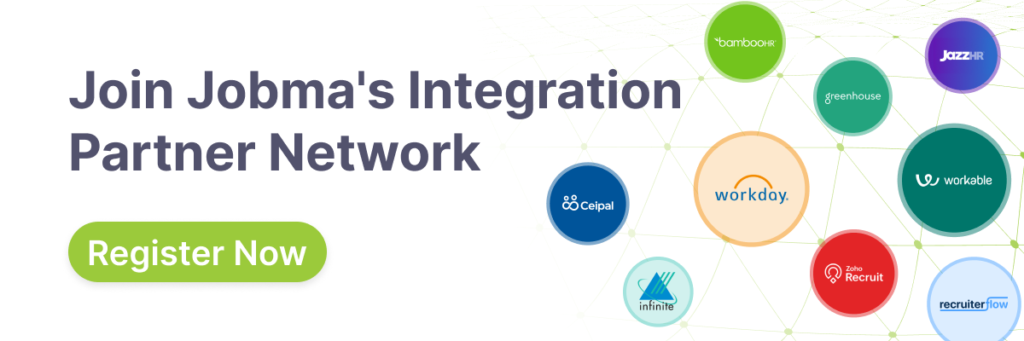
Additional Reading: Jobma Integrates with Loxo