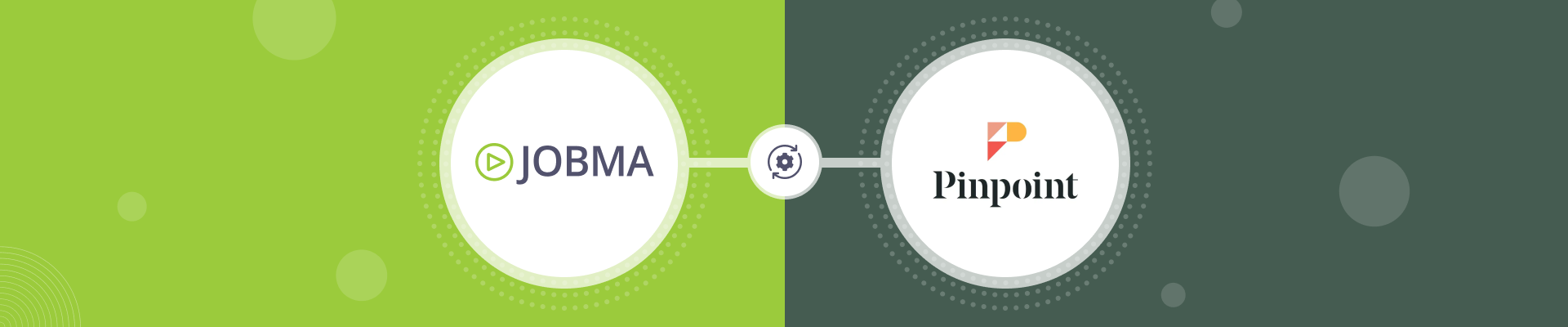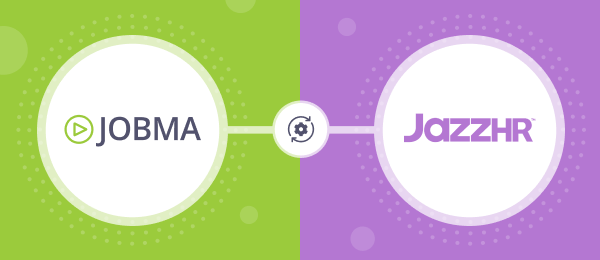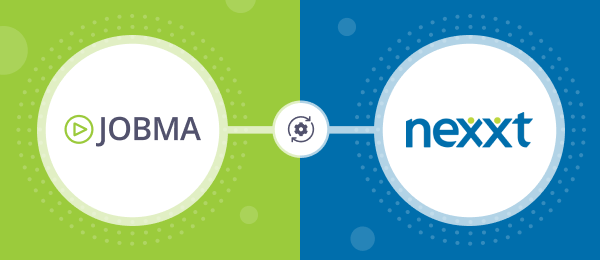Jobma Integrates with Pinpoint
Jobma integrates with Pinpoint – a user-friendly ATS with flexible functionality to attract, hire, and onboard talent.
This comprehensive guide will help you set up your Pinpoint account with Jobma. Pinpoint, an applicant tracking system (ATS), keeps your hiring organized with features like candidate management and interview scheduling. Unlock a streamlined recruitment process by integrating your ATS with Jobma’s one-way video interviewing software.
Steps to Integrate Jobma with Pinpoint
Follow these steps to begin integrating Pinpoint with Jobma.
Step 1
Log in to both your Jobma and Pinpoint accounts. Within your Jobma account, the first step involves creating an interview kit. Navigate to Set up an Interview’ > Interview Kit, add your desired questions and click the Save button.
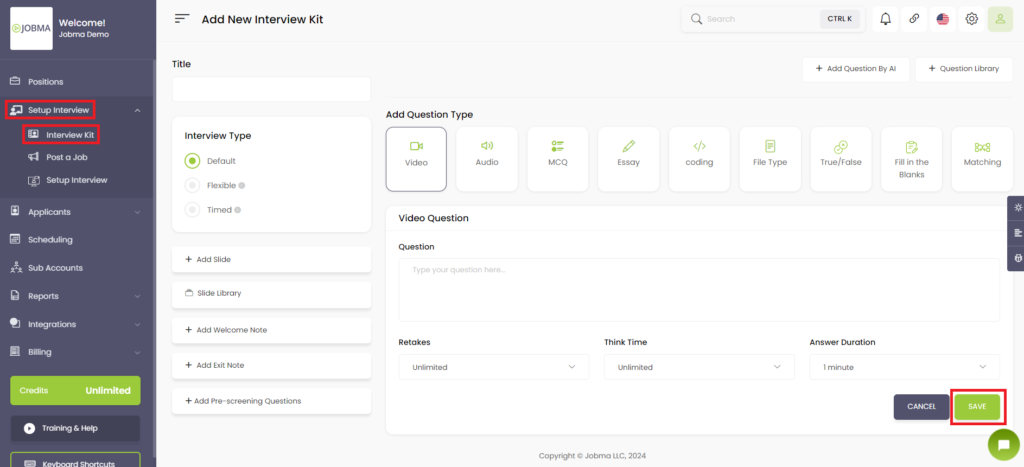
Step 2
Now, go to the Integrations located on the left-hand side of your Jobma account. Click on Integrations, then select Pinpoint from the list.
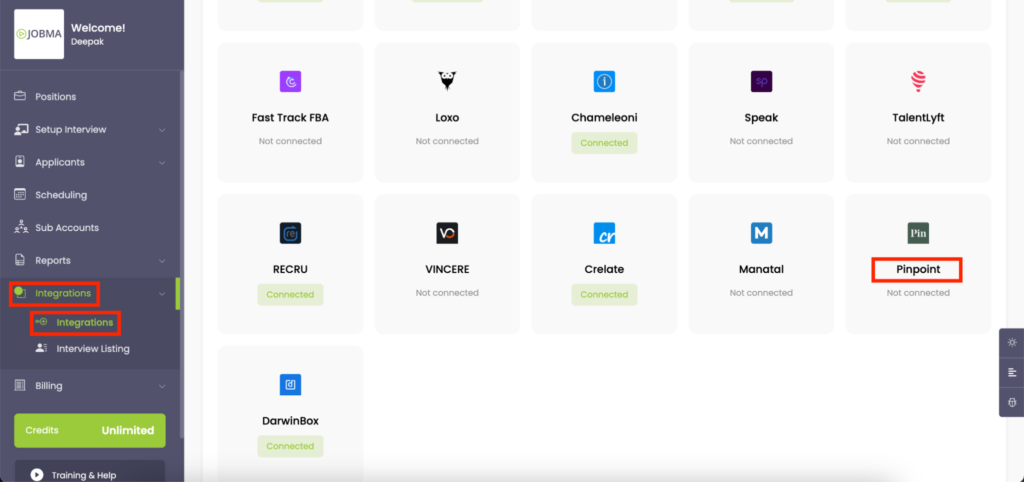
Step 3
Insert the API key and Domain Name in the given section. Please reach out to your Pinpoint account manager to get these details. Click on Save to confirm.
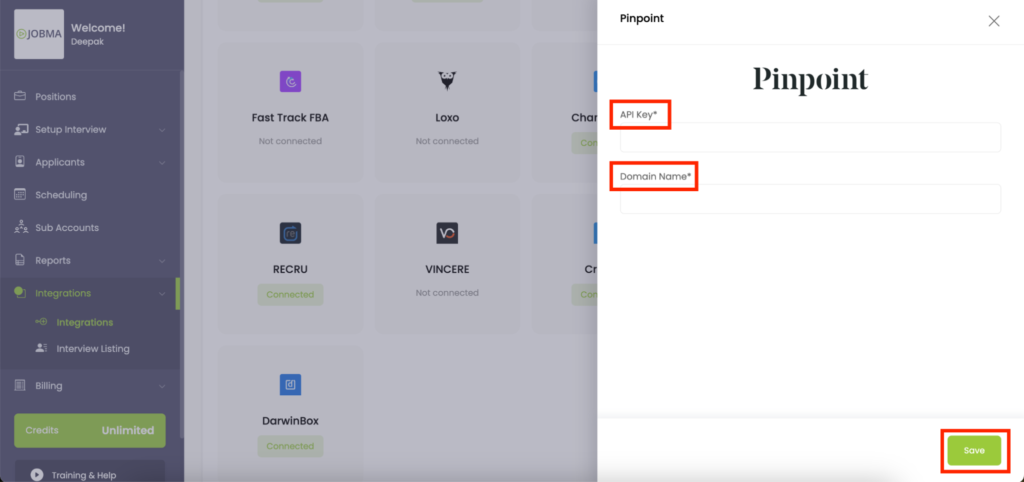
Step 4:
Once the API key and domain name are saved, the next step is to set up a webhook in your Pinpoint account. Navigate to Pinpoint (under Integrations) and access the Decode Integration Steps. Copy the webhook URL provided here.
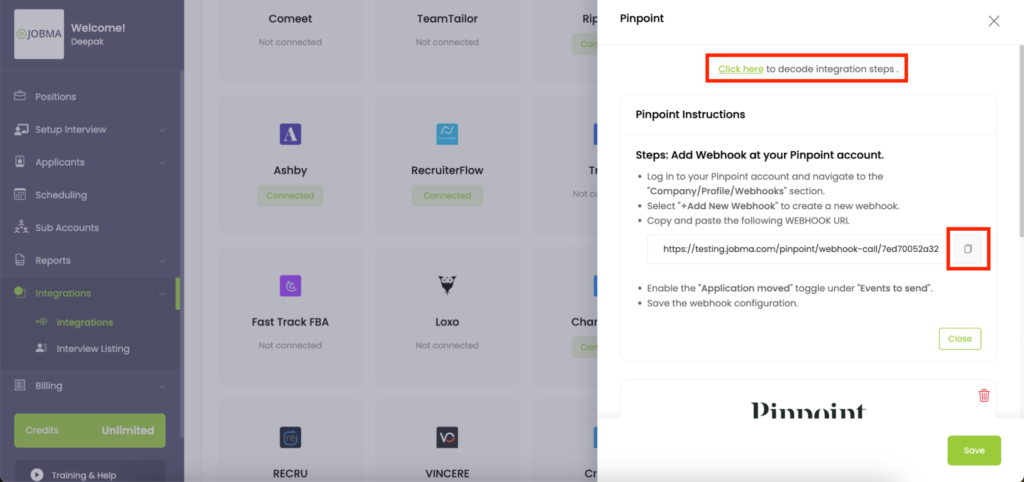
Step 5
In your Pinpoint account, navigate to the Company > Profile > Webhooks section. Click on Add New Webhook and paste the copied URL from Jobma.
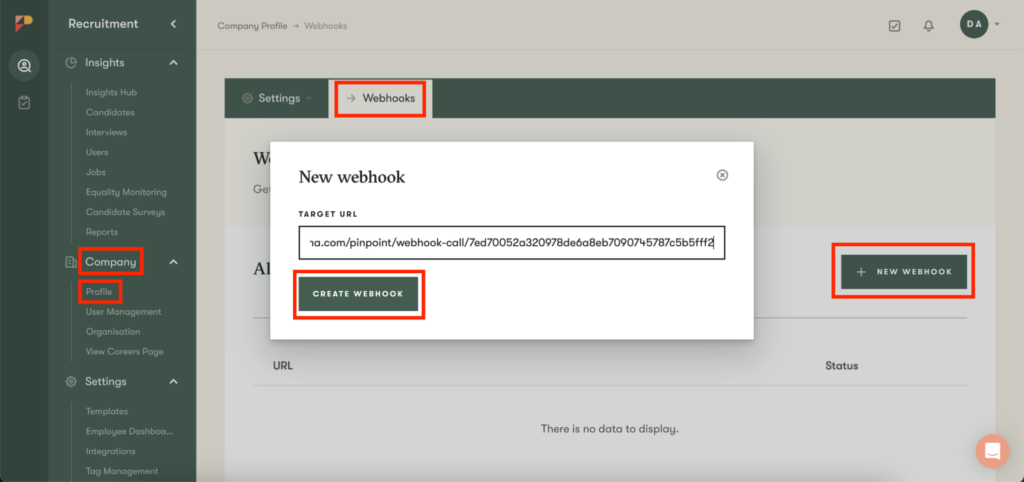
Step 6
Once the webhook is generated, scroll down on the same page to select Events to Send and enable the Application Moved status.
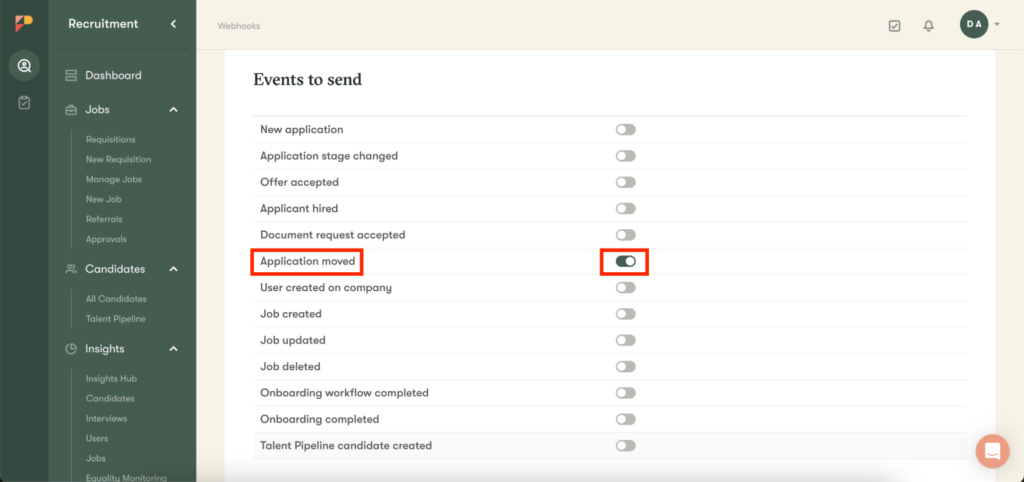
Step 7
Next, click on Pinpoint (under Integrations) and now associate Interview Kits with the Jobs (synced from Pinpoint). Choose an Interview Kit and select a corresponding Job. Remember to save your selections by tapping on the Save button.
If you frequently hire for a specific Job, you can also select a default interview kit on the same page. You have now successfully configured your Jobma and Pinpoint accounts.
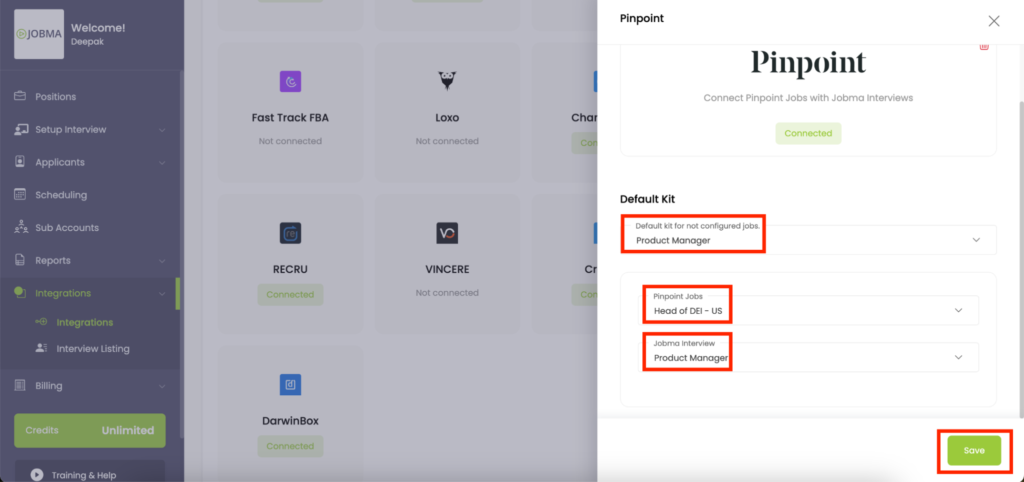
Step 8
Now, invite the candidates for Jobma interviews. Access the Candidates section within the Pinpoint tool. Open the candidate profile you wish to invite for an interview, then go to Applications > Three dots> Move to Job.
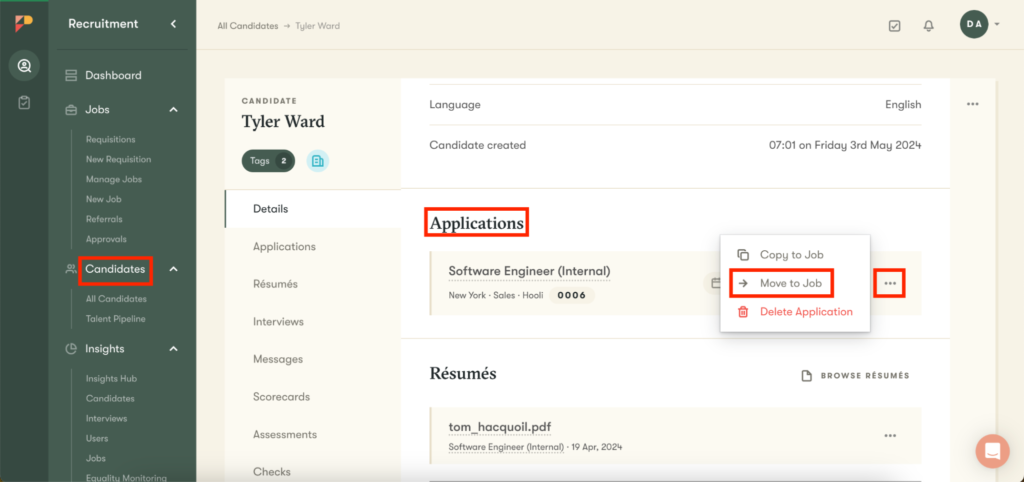
Step 9
On the next page, select the job you want to associate with the candidate and select the status as Applied. This action triggers an interview invite to the candidate.
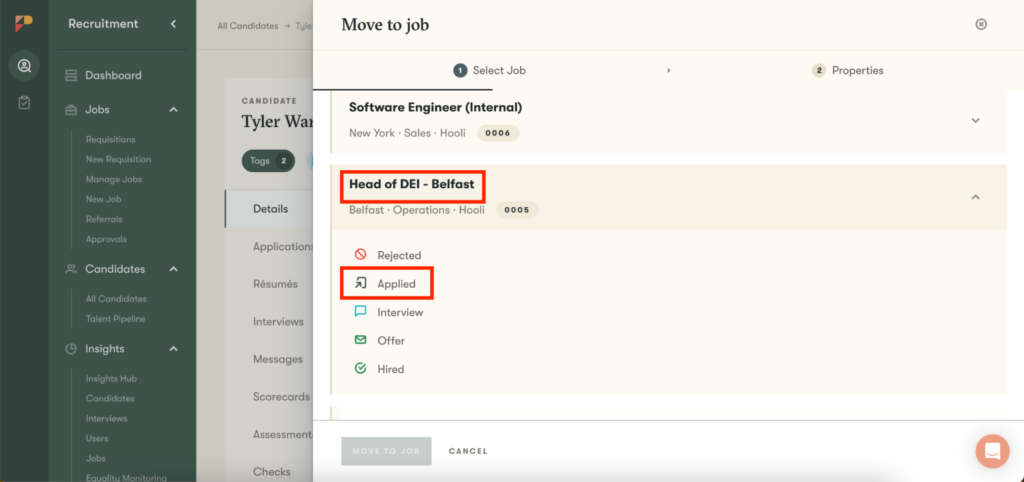
Step 10
After the candidate completes the interview, you can watch it by navigating to the candidate’s profile > Applications. Then, find the Comments tab and tap on the Click here button.
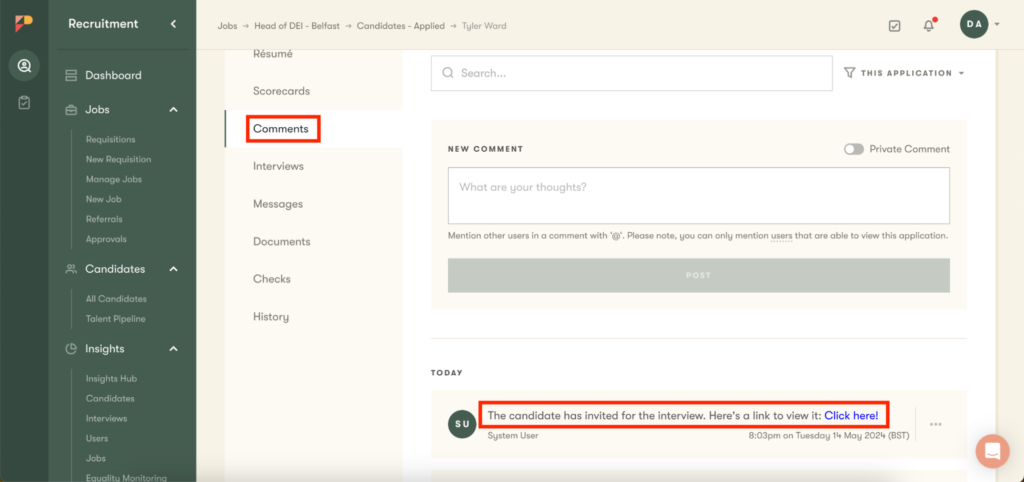
Alternatively, you can view the interview by going to Integrations > interview listing > Pinpoint on your Jobma account.
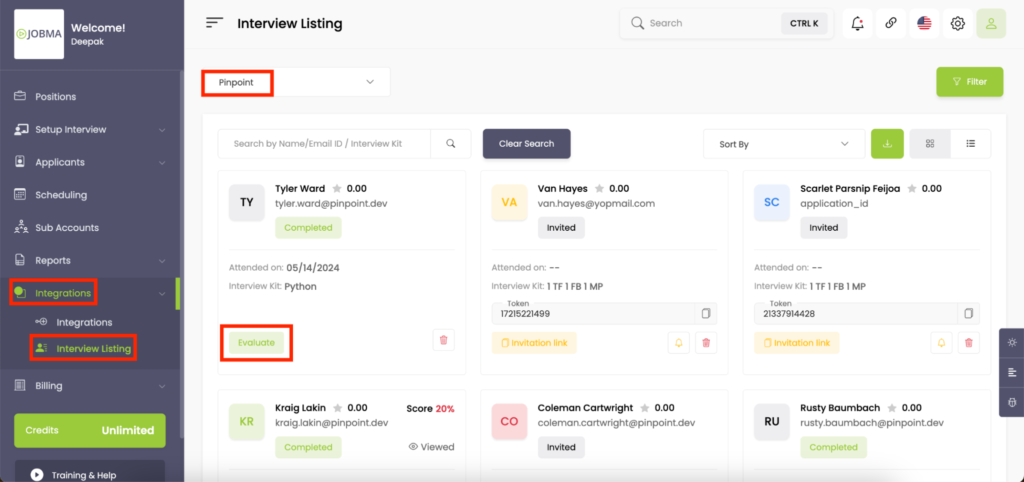
You’re All Set
You’ve successfully integrated Pinpoint with your Jobma account! In case you have any questions or need assistance, please reach out to your Jobma support representative.