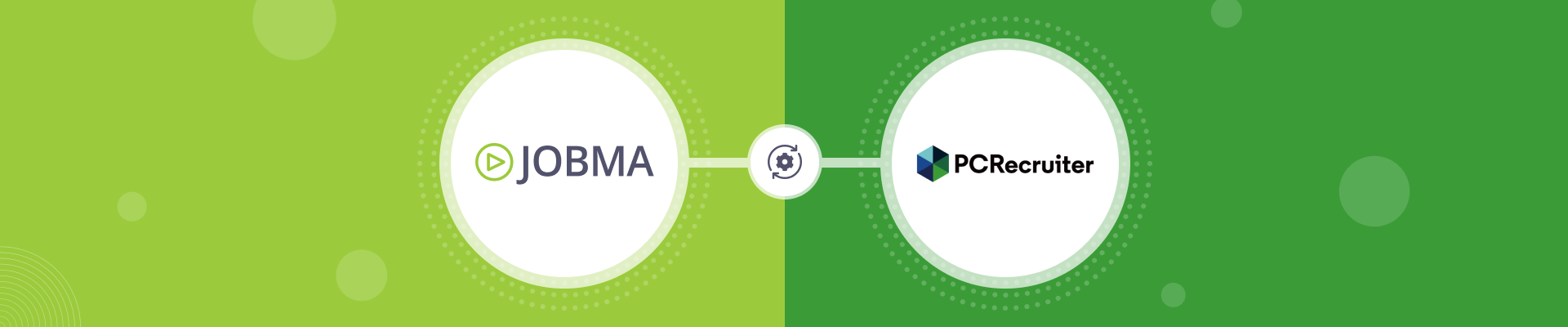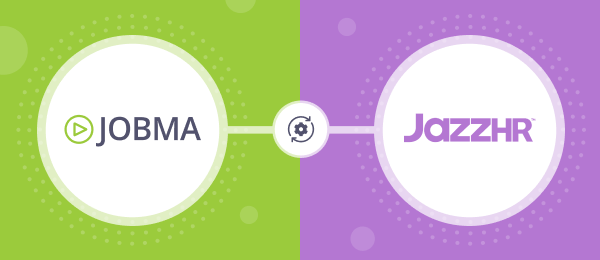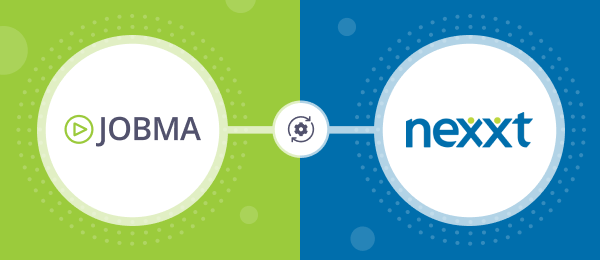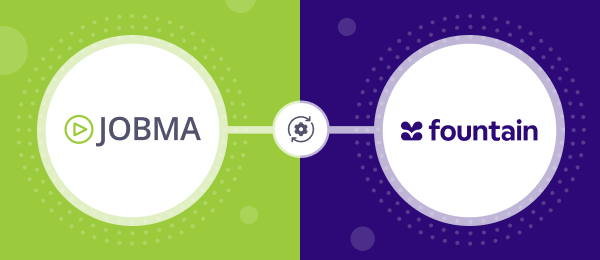Jobma Integrates with PCRecruiter
PCRecruiter is an ATS and CRM hybrid software that helps businesses manage their talent acquisition process in one place. Jobma has partnered with PCRecruiter to bring the features of both platforms together for high-quality recruitment management.
Follow the steps below to integrate PCRecruiter in your Jobma recruiter account:
Step 1
Log in to your Jobma account. From the left navigation bar on your account dashboard, go to Integrations > Integrations. Select PCRecruiter from the displayed integrations.
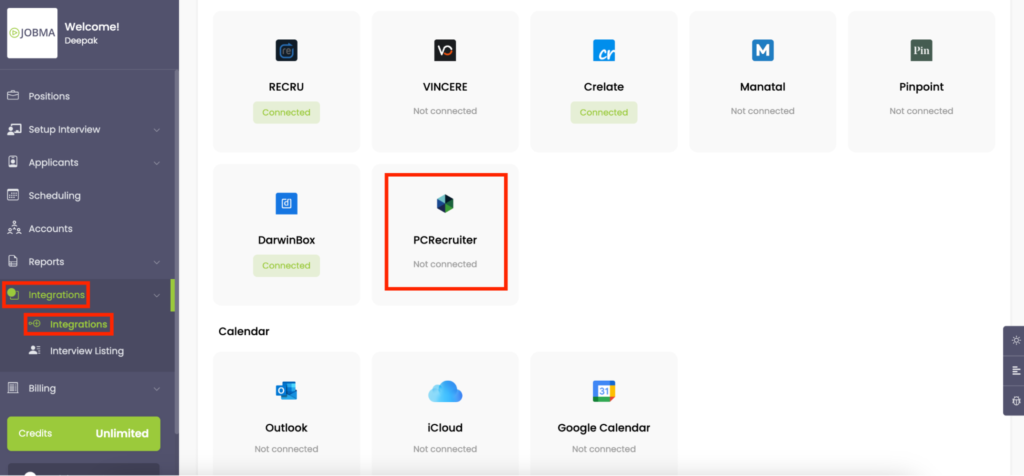
Step 2
In the PCRecruiter form displayed on the right side of the page, enter your PCRecruiter account username and password in the respective fields. Then, click Save.
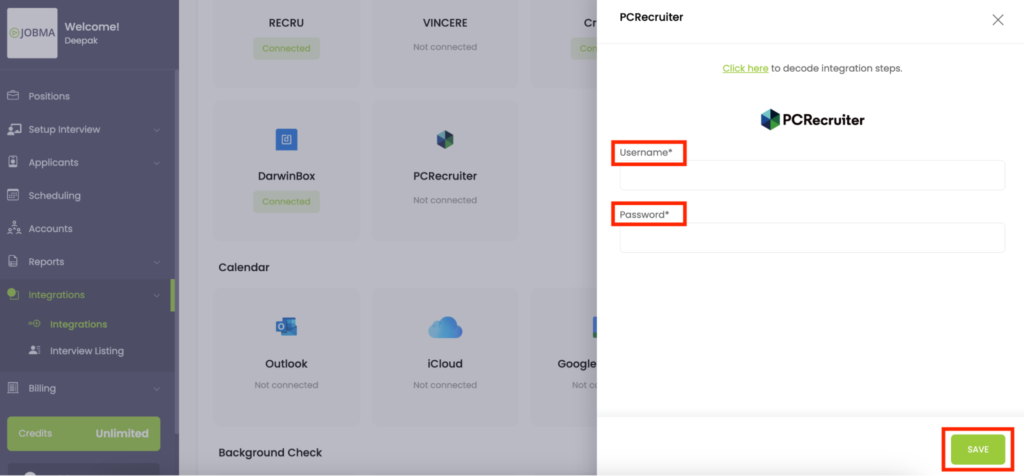
Once you save the credentials, Jobma is successfully integrated into your PCRecruiter account. This means that the recruitment details from PCRecruiter, like interview types, job positions, and candidate details, are automatically synced to your Jobma account.
Step 3
On the Integrations page, click PCRecruiter to open the form again, and provide the following details:
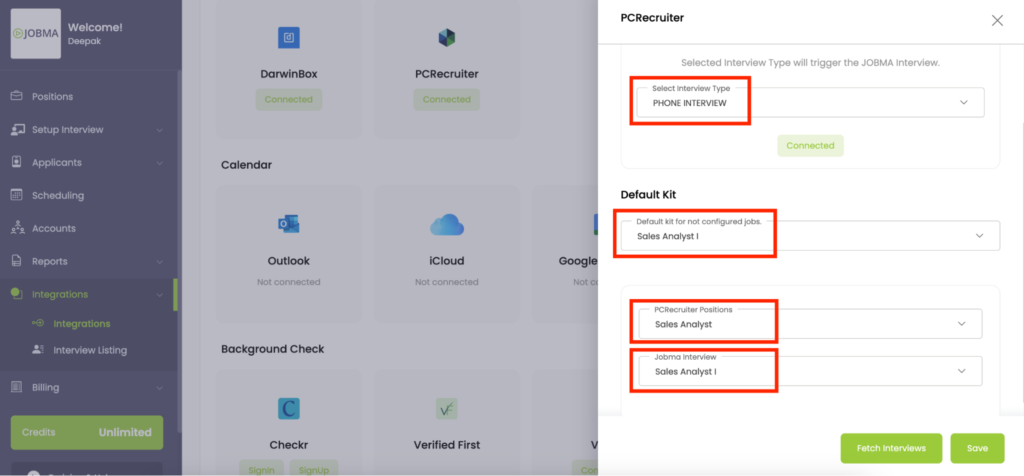
- Select Interview Type: From the drop-down menu, select the trigger stage. This enables Jobma to send an automated interview invite when a candidate is moved to the selected stage through your PCRecruiter account. The list is populated with the interview types/stages already added in your PCRecruiter account.
- Default kit for not configured jobs: From the list of interview kits available in Jobma, select the kit to be used as default when position/job details are not available. You can either select from the existing interview kits, or add a new one from the Setup Interview > Interview Kit module.
- PCRecruiter Positions: To link a job position to a specific interview kit, select the desired position from the drop-down list. The list is populated with the positions already added in your PCRecruiter account.
- Jobma Interview: Select the interview kit to be linked to the position selected in the previous field. You can either select from the existing interview kits, or add new ones from the Setup Interview > Interview Kit module.
Once all the details are added, select Save. You can revisit this form any time to link more positions with specific interview kits.
To test that the integration is working properly, let’s invite candidates for Jobma interviews.
Step 4
Log into your PCRecruiter account. From the header navigation bar, click Position. The page that opens contains the job positions added to your account. You can either select an existing position or add a new one.
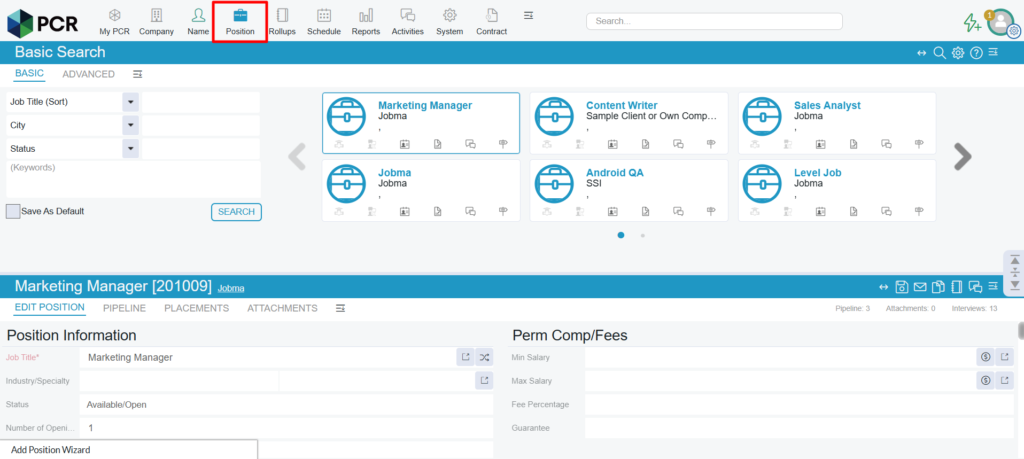
To add a new position, click the add icon from the upper right corner of the screen and select Position.
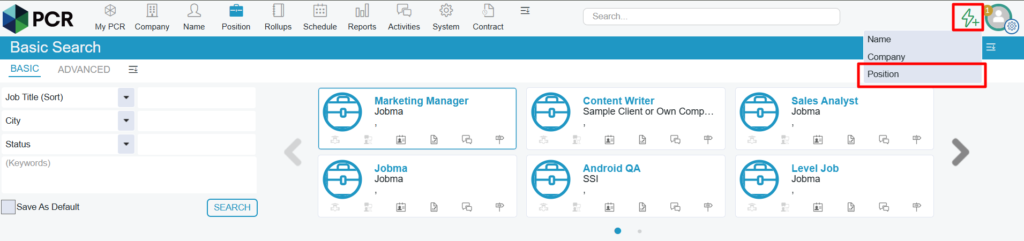
On the Add Position Wizard pop-up form, enter the necessary information, and save the position.
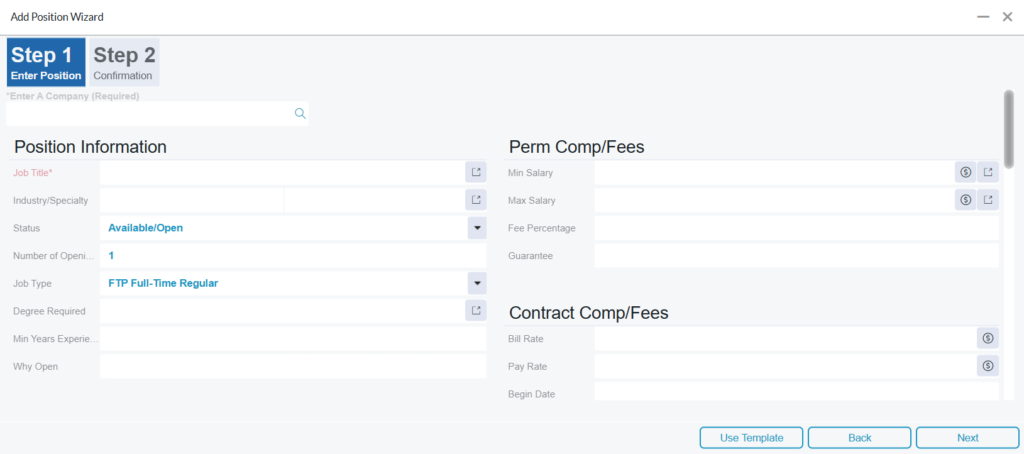
The newly added position will appear in the positions page.
Step 5
As a next step, select the desired position. On the position editor window displayed in the lower section of the screen, click the Pipeline tab.
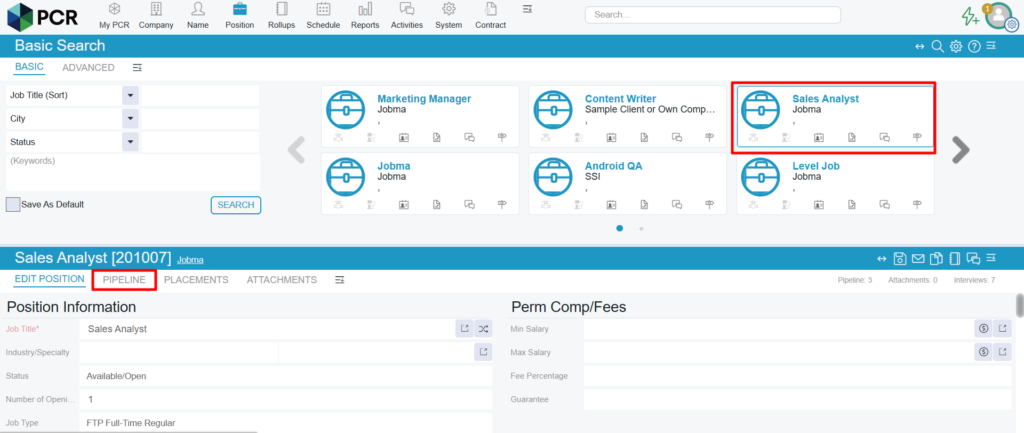
The Pipeline page opens in a new tab. Within the Inbox section, add a candidate using the Search to Add to Pipeline search box.
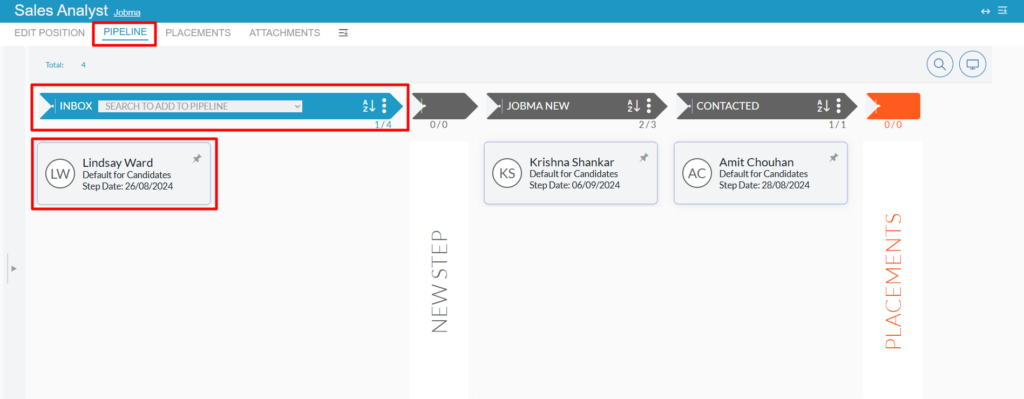
Once added, drag and drop the candidate to the stage you selected during the Jobma integration setup. This will automatically send an interview invitation to the candidate within an hour.
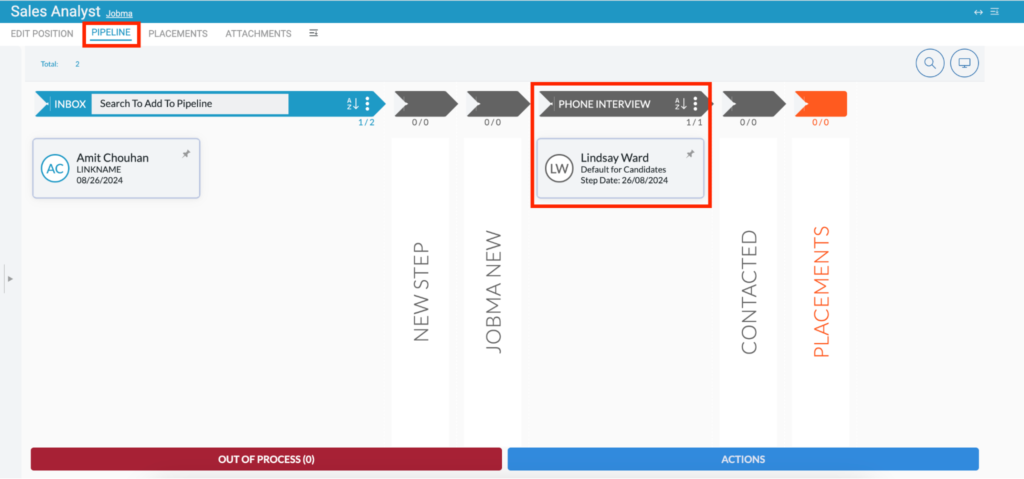
Step 6
To send out the interview invitation immediately, return to your Jobma dashboard. Navigate to Integrations > Integrations and select PCRecruiter. On the PCRecruiter form displayed on the screen, click Fetch Interviews.
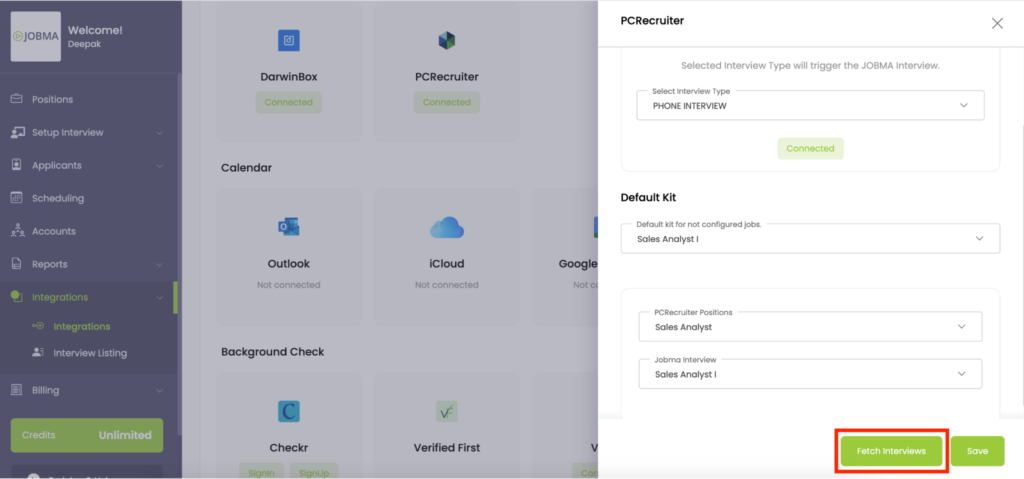
An automatic interview invite is instantly sent to the candidate, and its details are reflected in the Activities section of the respective candidate in your PCRecruiter account.
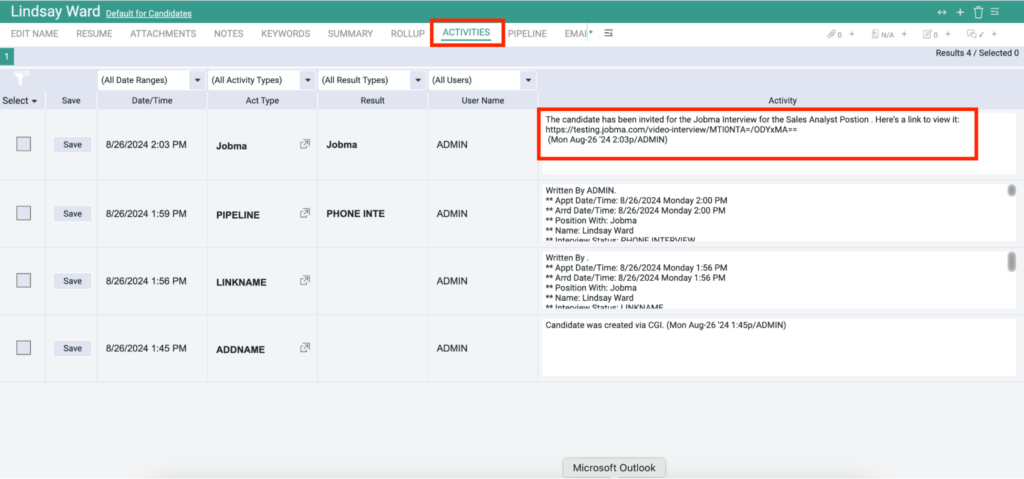
Step 7
After the candidate completes the interview, you can access it on PCRecruiter from the Activities section of the candidate’s profile.
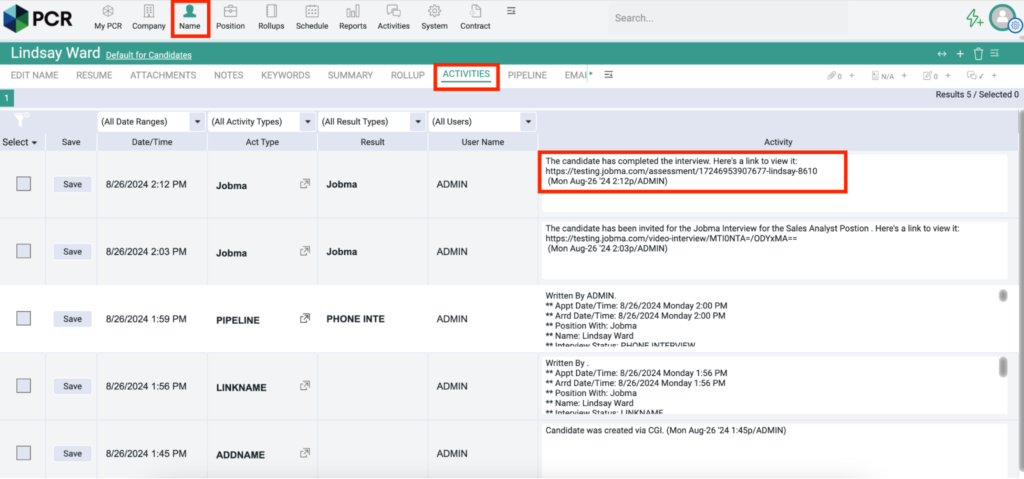
To access the interview through Jobma, navigate to Integrations > Interview Listing. Choose PCRecruiter from the list of active integrations. The candidate profiles linked to this integration will be displayed on the screen. Click Evaluate to view the candidate’s interview, and assess them.
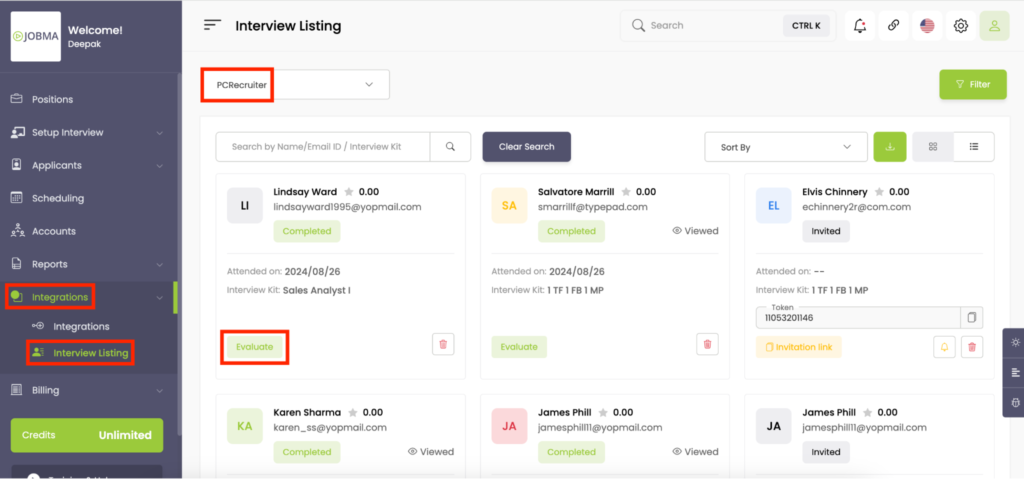
You’re All Set!
Your integration is ready to use! If you have any questions or need help setting up the integration, please reach out to your Jobma support representative.