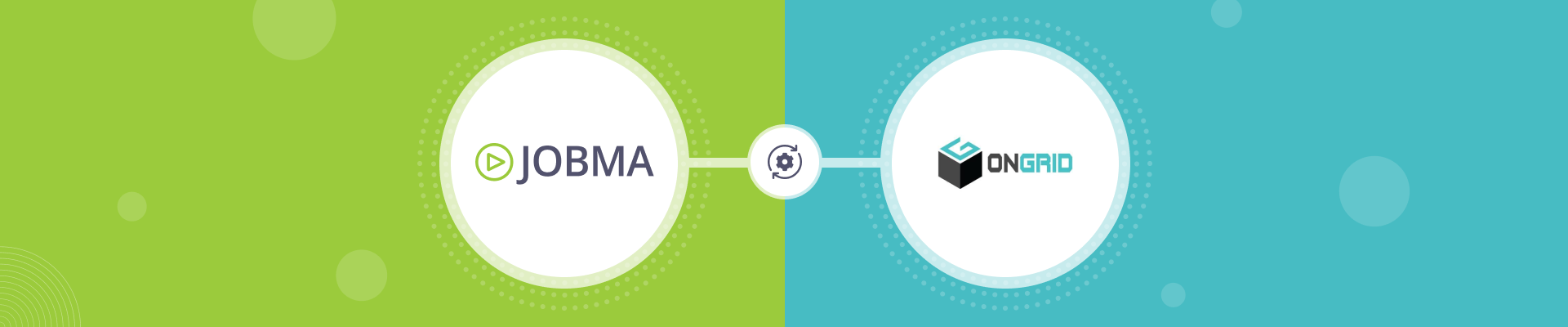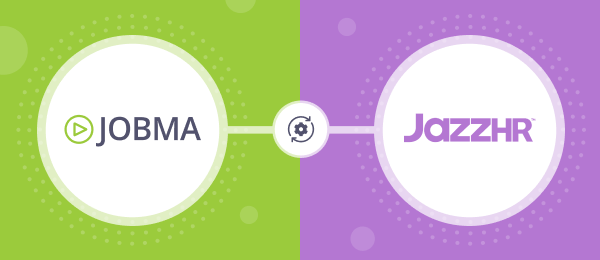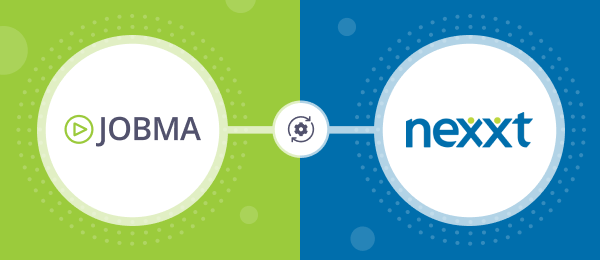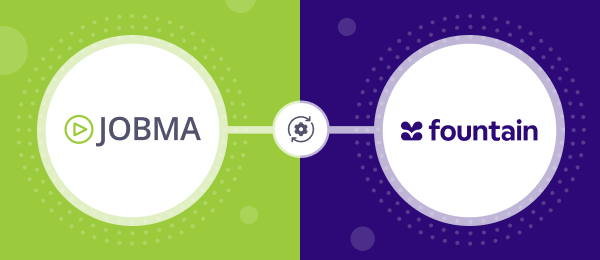Jobma Integrates with OnGrid
Jobma has partnered with OnGrid to make background verification and video interviewing easier.
This guide will walk you through the steps to integrate OnGrid with Jobma, showing how simple it is to run background checks alongside video interviews, creating a smoother, faster, and more reliable recruitment experience.
Step 1
To begin, log in to both your Jobma and OnGrid accounts. Within your Jobma account, the first step involves connecting the integration. Go to Integrations located on the left-hand side. Click on Integrations, and then select OnGrid from the list.
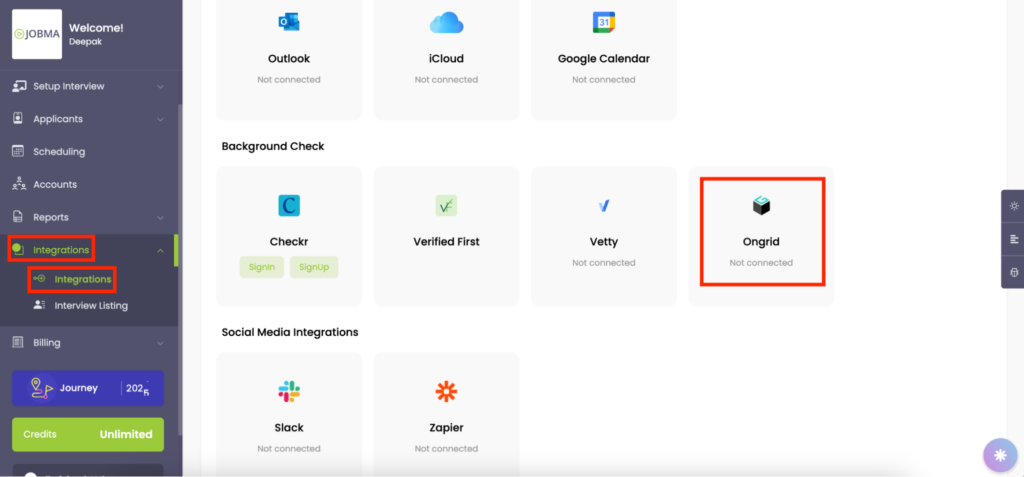
Step 2
You’ll need to insert the Community ID, ClientID, and Client Secret in this section and click Save. Please reach out to your OnGrid account manager for the details.
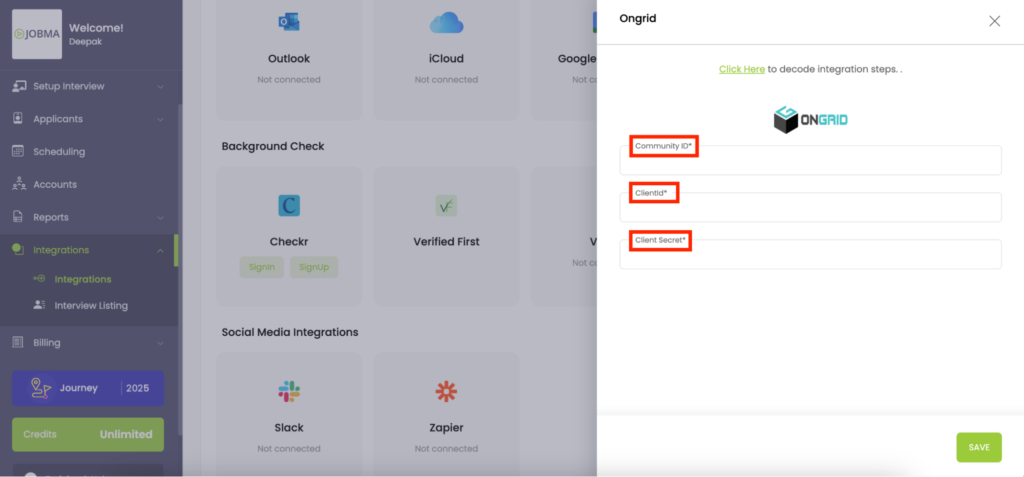
Step 3
You have now successfully configured your Jobma and OnGrid accounts. Now, go to Applicants > Evaluate, then choose the candidate you want to conduct a background check.
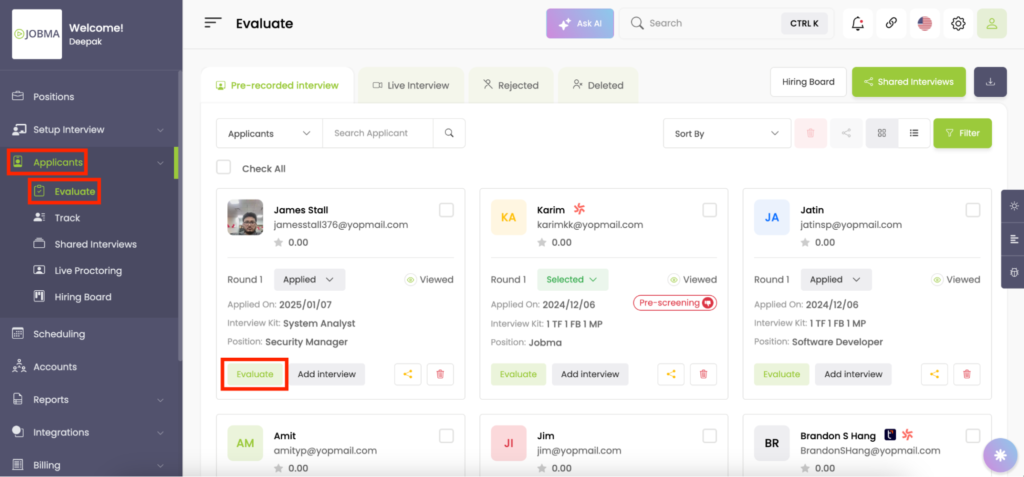
Step 4
Now on the evaluation page, go to the Background Check tab, select OnGrid, and click Add Background Check.
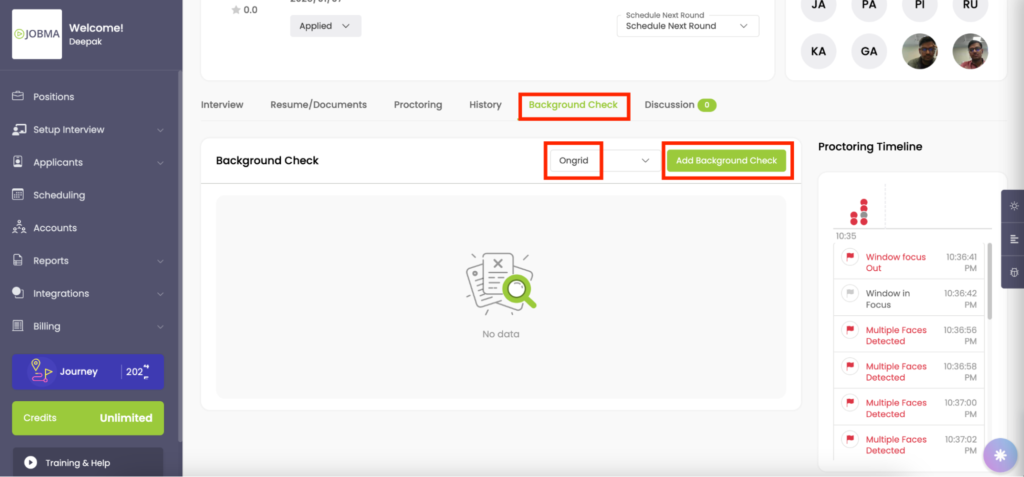
Step 5
On the next page, select the Package and click Save.
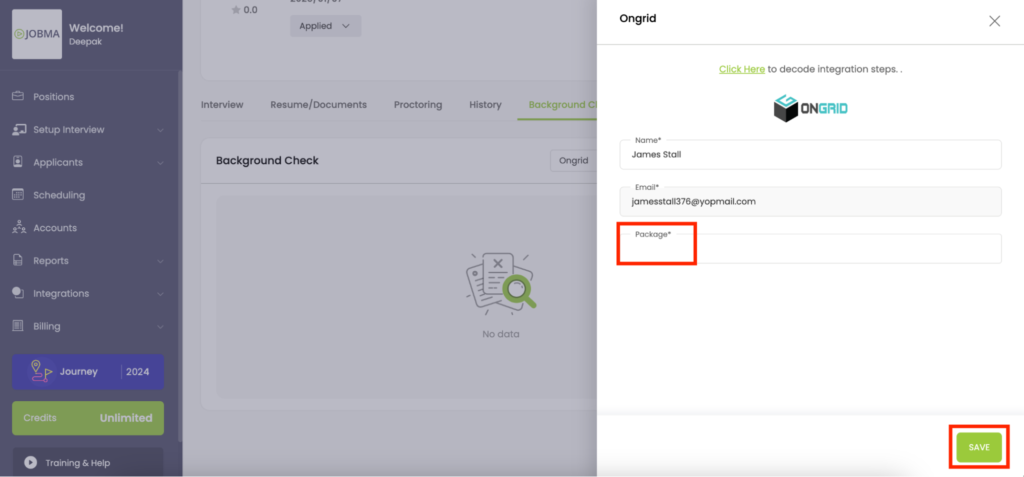
This initiates a background check for the candidate.
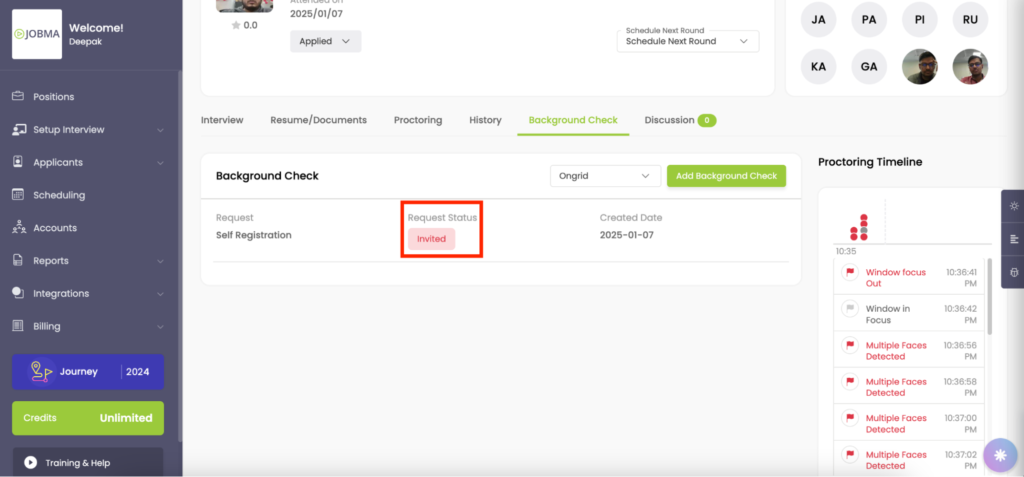
Step 6
Once the background check is complete, the status changes to Completed from Invited. You can also download the background check report by clicking View Report, as highlighted in the image below.
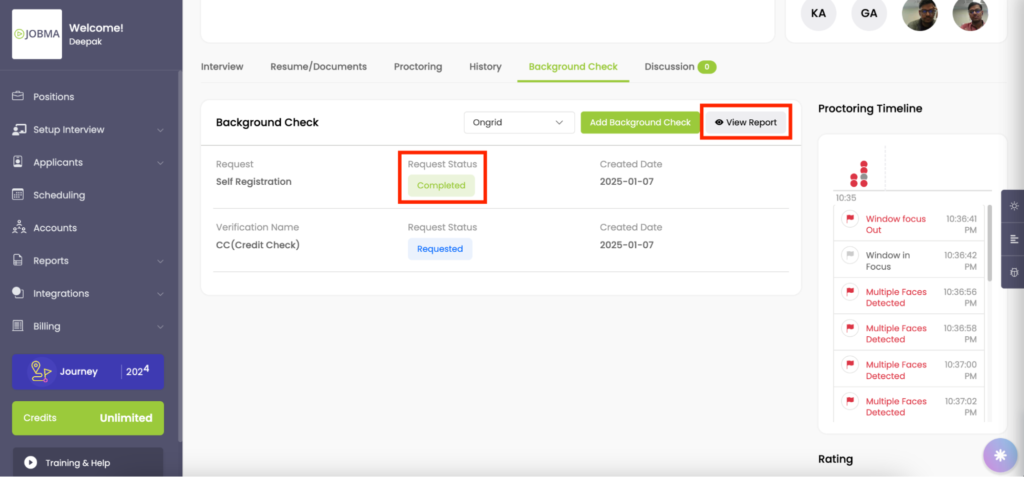
You’re All Set!
Your integration is ready to use! If you have any questions or need help setting up the integration, please reach out to your Jobma support representative.