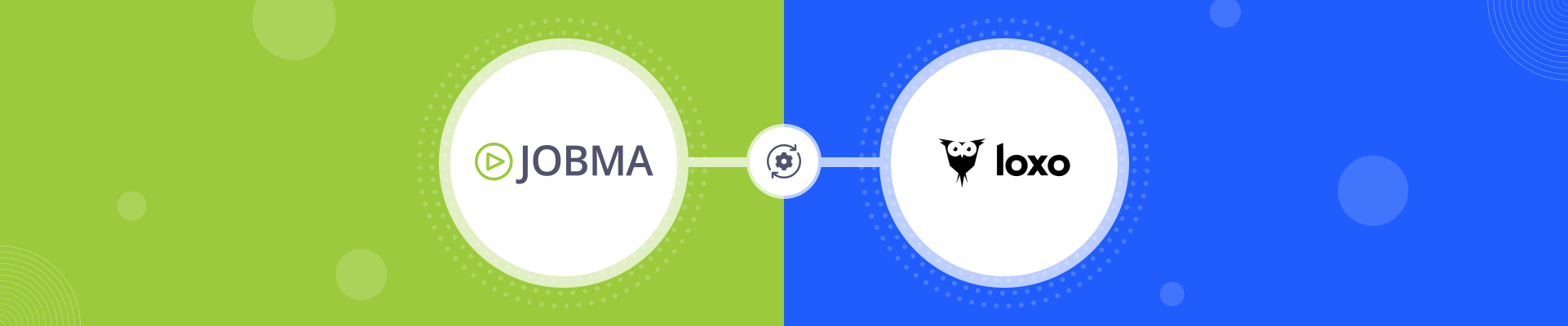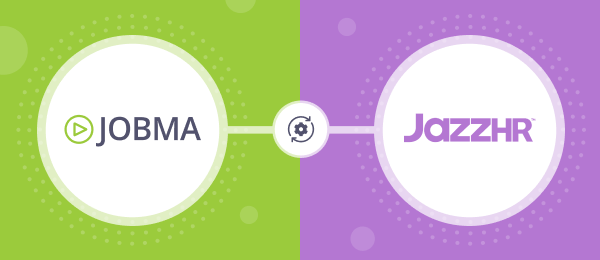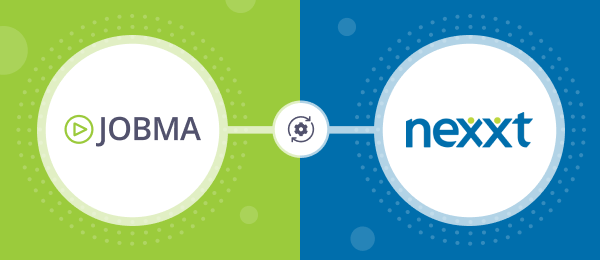Jobma Integrates with Loxo
Jobma has partnered with Loxo, an ATS+CRM, and talent intelligence platform for recruiters and staffing agencies. Our customers using Loxo can now invite candidates to video interviews and evaluate them right from the Loxo dashboard. This saves time and gets the most relevant candidates in faster. Leverage Jobma’s integration with Loxo by adding video interviews early in the application process and conducting candidate assessments powered by Jobma.
This guide will take you through the steps to set up the Jobma x Loxo integration and how to use it:
Step 1
To get started, log in to your Jobma account. Create an interview kit by navigating to Setup Interview > Interview Kit. Add your desired questions for the interview and click Save.
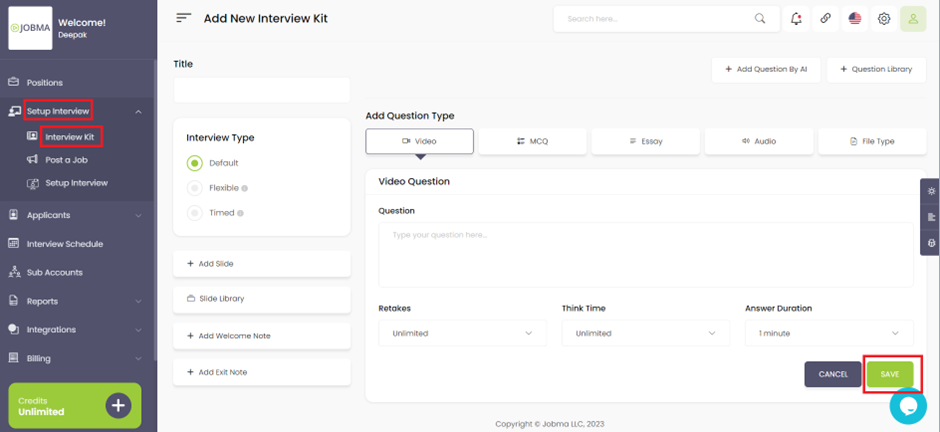
Step 2
In your Jobma account, go to Integrations on the left navigation panel, and select Loxo from the list of Integrations.
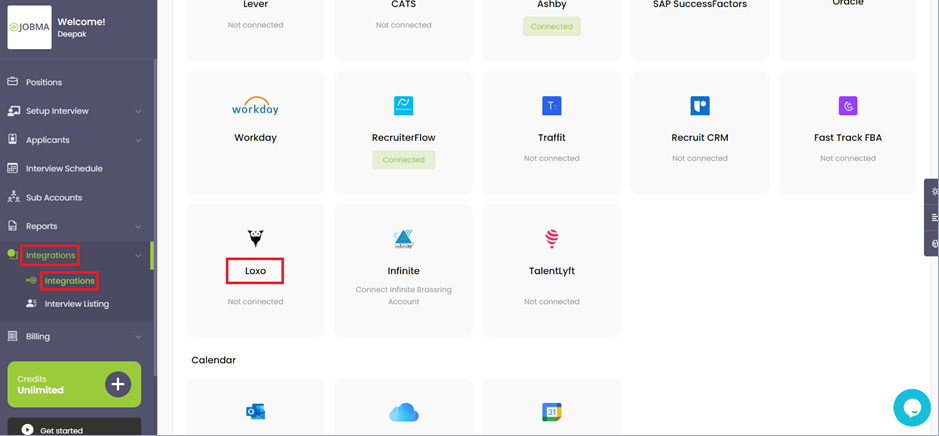
You’ll need to enter an API key, Username, and Password here. You can get the API credentials from Loxo’s support team. Once you have the credentials, enter them on this page. If you have any issues validating these credentials, you can get in touch with the Loxo support team to ensure you’ve received the correct credentials.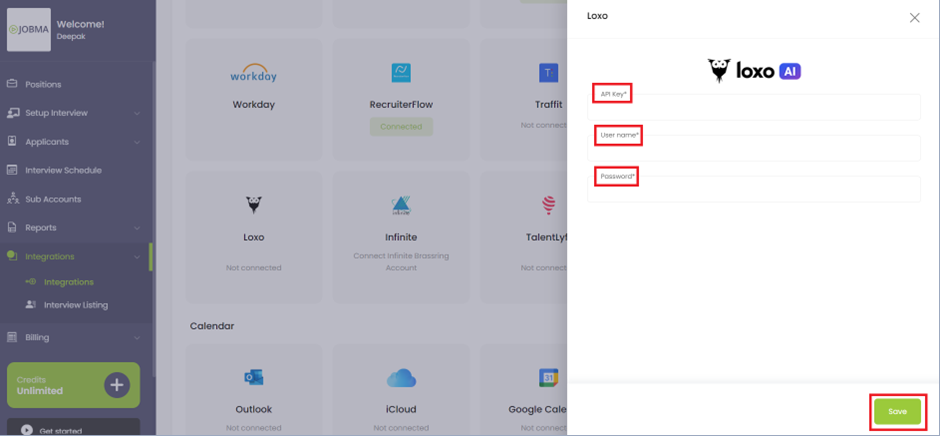
Step 3
Now you must associate Interview kits with your jobs – synced from Loxo. Choose an interview kit and select a corresponding job. Remember to save your selections. If you frequently hire for a specific job, you can also create a default kit on the same page. You’ll also need to select a Workflow stage. This will later be used in Loxo to trigger interview invites. You have now successfully configured your Jobma and Loxo accounts.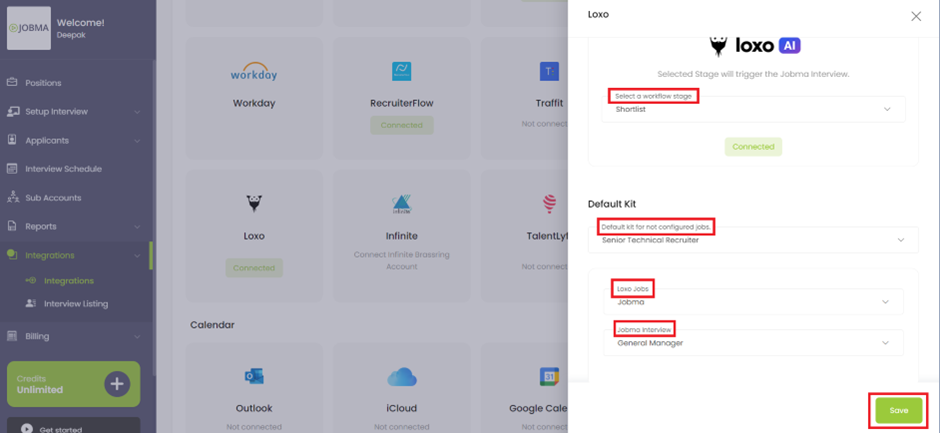
Step 4
It’s time to invite candidates to Jobma interviews. In your Loxo dashboard, go to the People section. You can either add a new candidate or choose an existing one. Click on the + Button in the top-right corner to add a new candidate. Enter the necessary details and click Create.
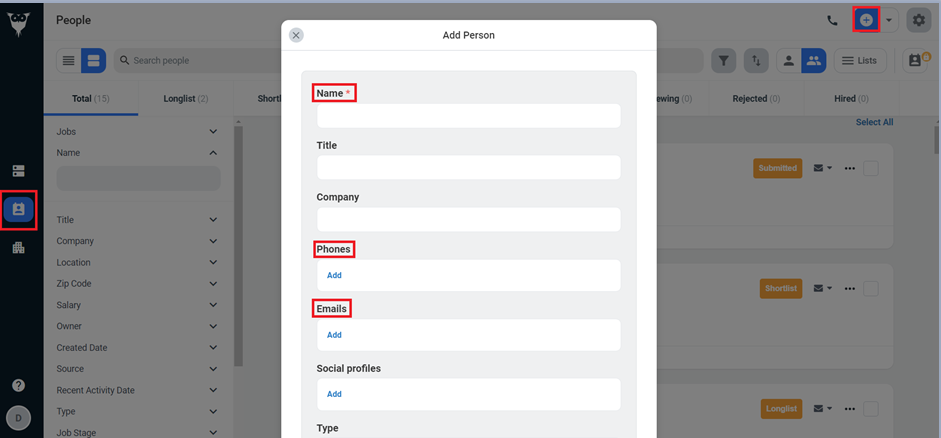
Step 5
To associate a job with the candidate, click Add to a Job and choose from Available Jobs. Then go to Details and select the stage you set up from the list. This action triggers an interview invite to the candidate.
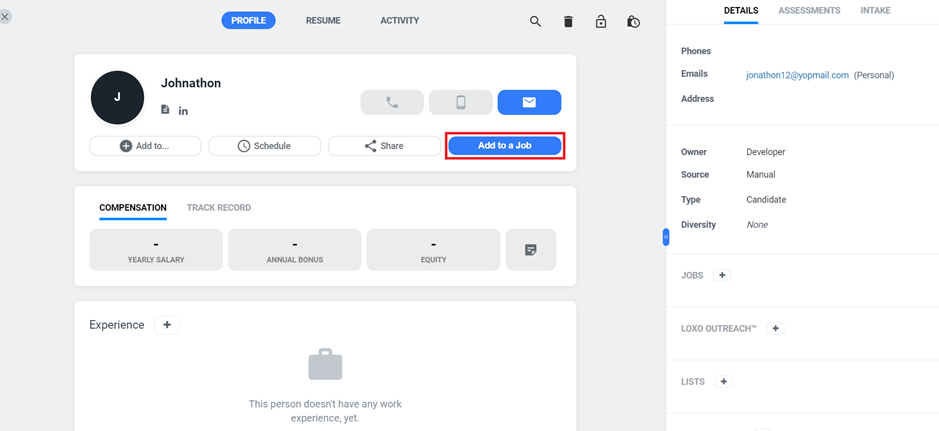
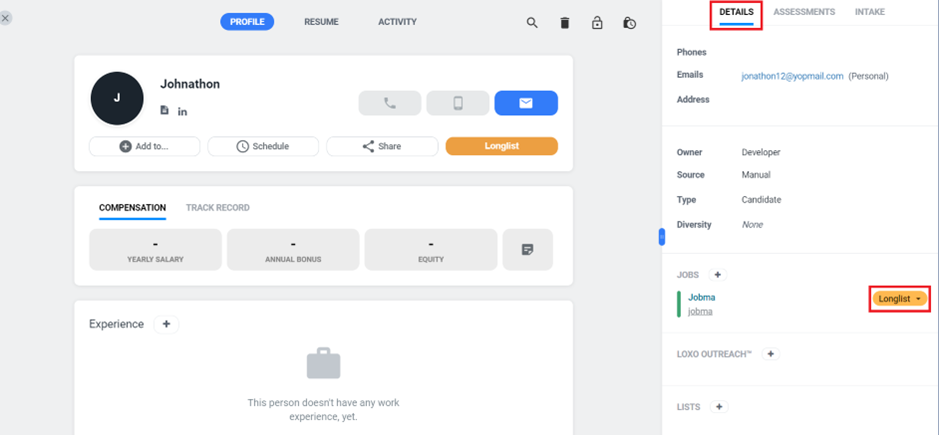
Step 6
After the candidate completes the interview, you can watch it by navigating to the candidate’s profile. Click on the link under the Activity tab.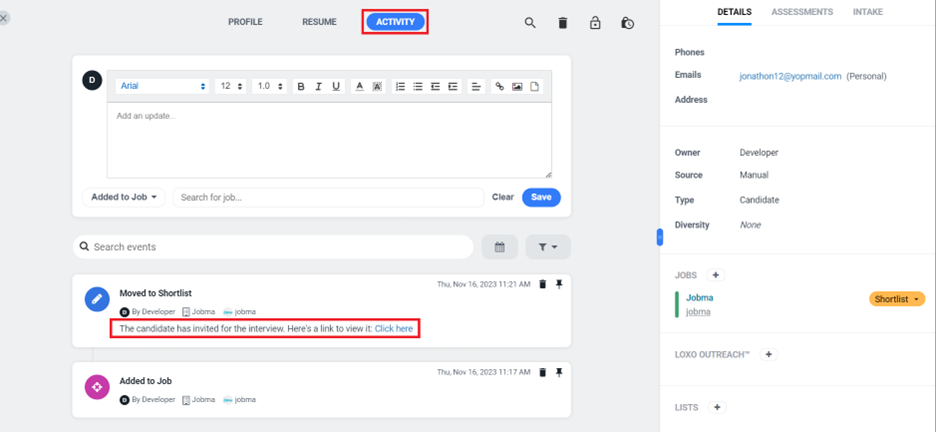
Step 7
Alternatively, you can also watch this interview on your Jobma account by going to Integration > Loxo. Click Evaluate to watch the interview.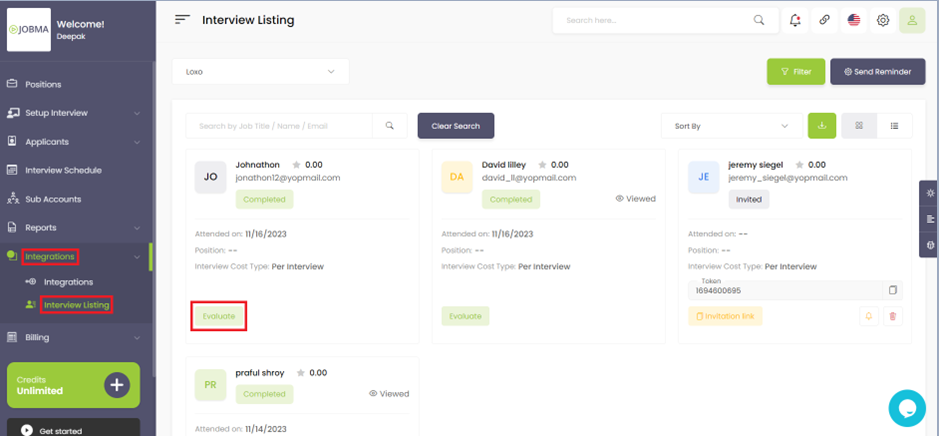
You’re all set! If you have any questions or need help setting up the Loxo integration, please contact your Jobma support representative.

Additional Reading: Jobma Integrates with SmartRecruiters