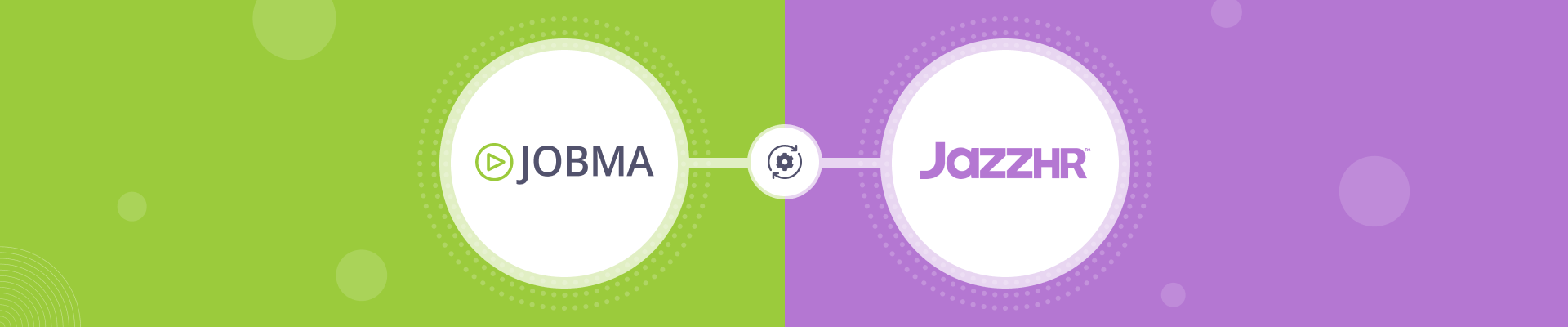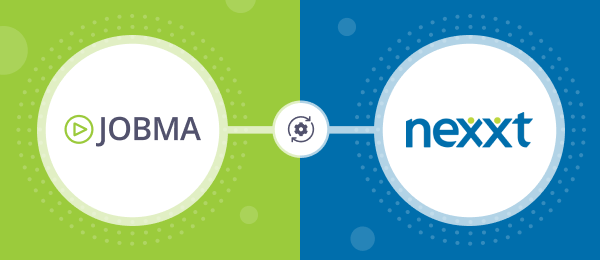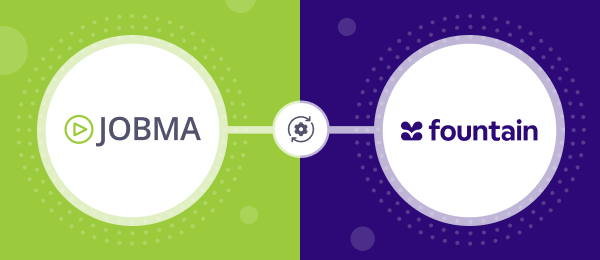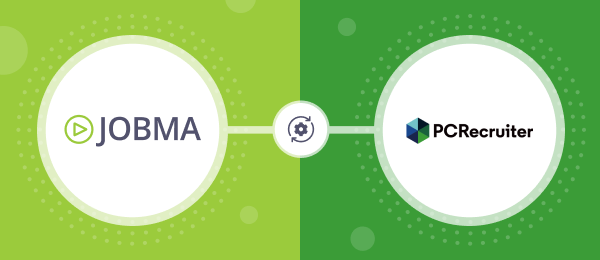Jobma Integrates with JazzHR
Set up Your Jobma Integration with JazzHR
JazzHR is an easy-to-use applicant tracking system for small businesses to automate manual hiring processes, reach top talent, and optimize hiring time. Jobma and JazzHR have partnered to centralize candidate information, streamline applicant screening, and augment business growth.
To integrate JazzHR in your Jobma recruiter account, follow the steps below:
Step 1
Log in to your Jobma account. From the left navigation bar, navigate to Integrations > Integrations. Then, select JazzHR from the list of available integrations.

Copy the API key provided in the JazzHR form; you will need it in later steps.
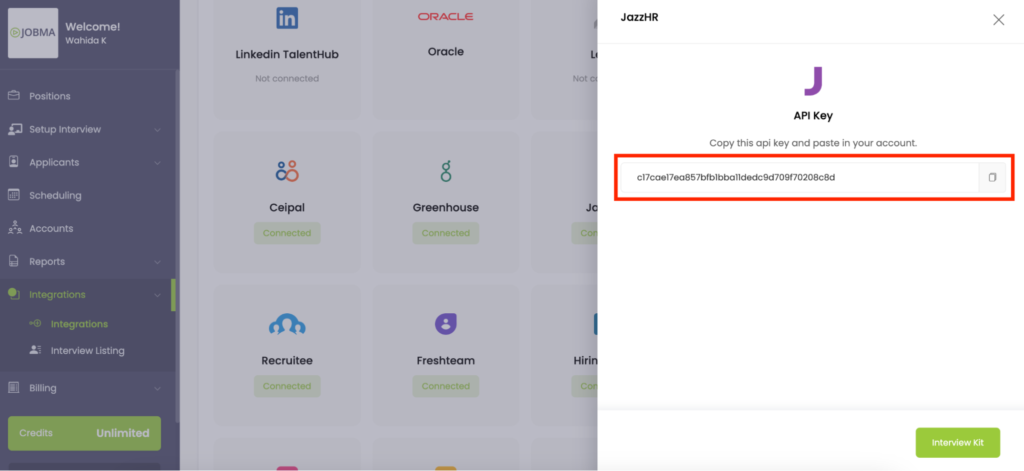
Step 2
Log in to your JazzHR account. Navigate to Settings > Integrations.
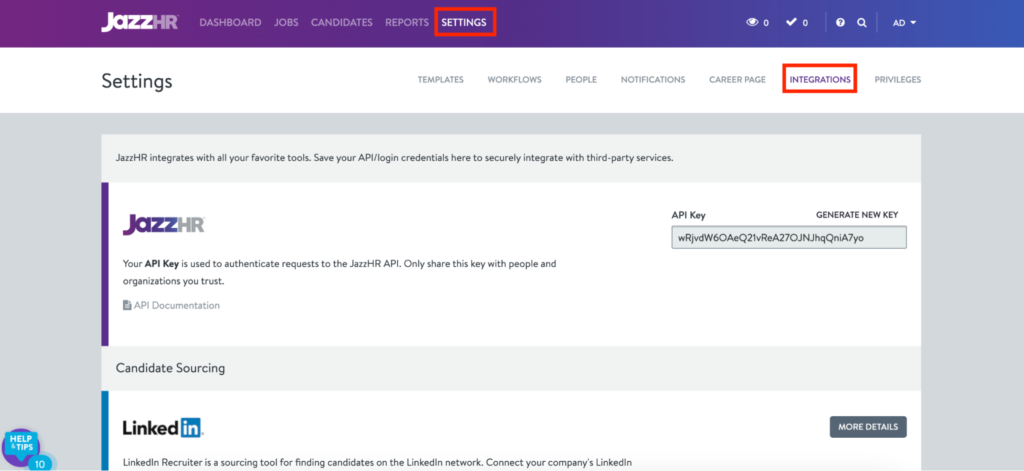
Select Jobma from the list of integrations, and click More Details.
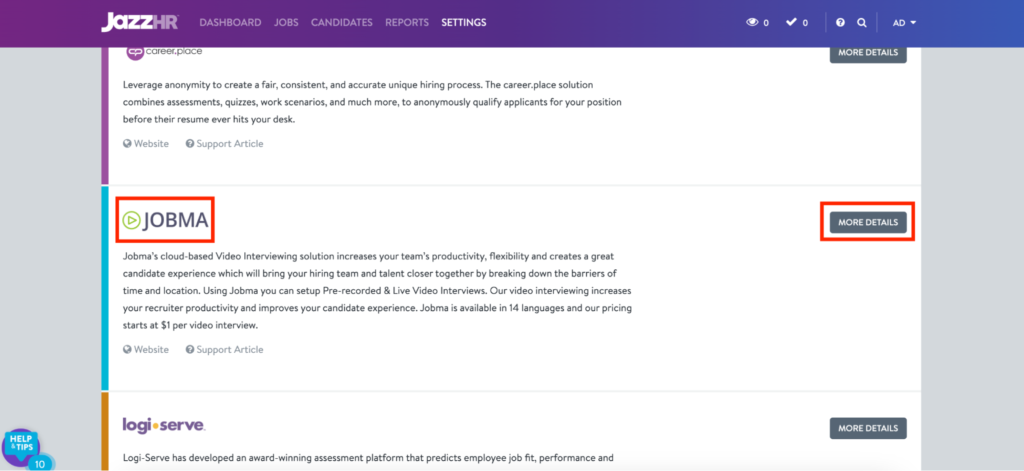
Step 3
On the next screen, click Connect.
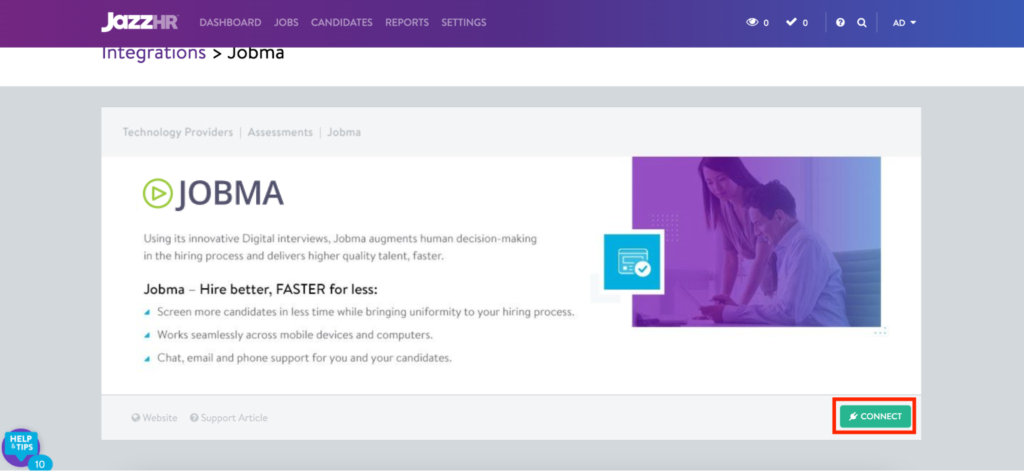
In the Jobma Credentials pop-up window form, paste the API key previously copied in the API Token field. Then, click Save Credentials.
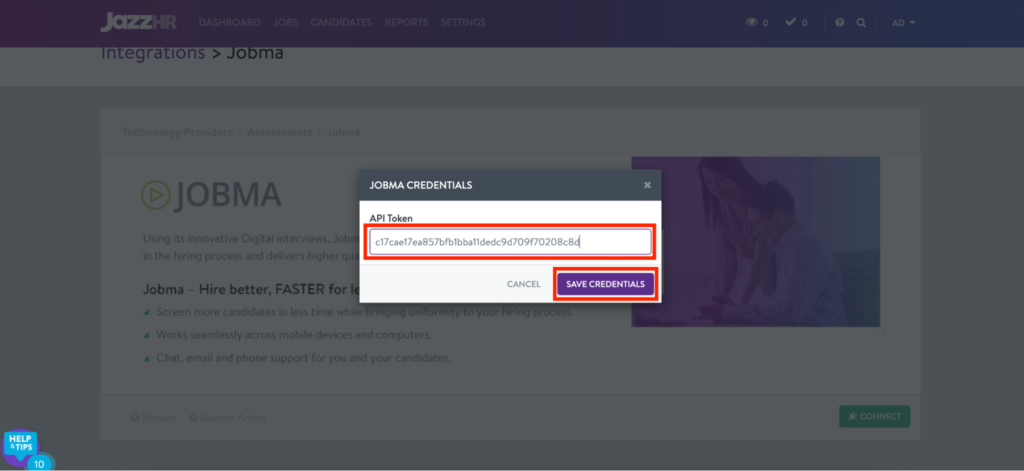
Once you save the credentials, Jobma is successfully integrated into your JazzHR account. This means that the recruitment details from JazzHR, like interview types, job positions, and candidate details, are automatically synced to your Jobma account.
To test that the integration is working properly, let’s invite candidates for Jobma interviews.
Step 4
From the header bar on your JazzHR account dashboard, click Jobs. Select one of the existing jobs listed on the Jobs page, or create a new one.
To create a new job, click the Create Job button.
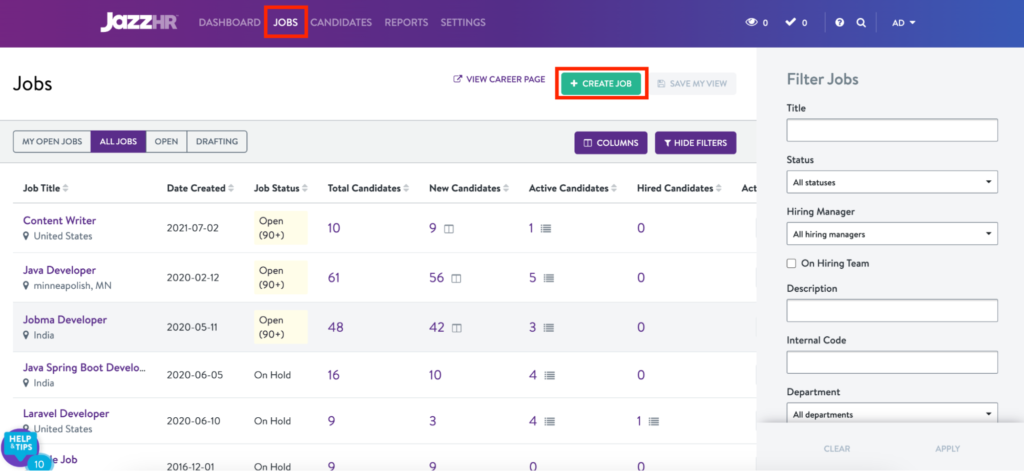
Provide the necessary job details, and click Create and Publish Job.

Step 5
Open the newly created job by clicking on the job title from the Jobs page. Any candidates active within this job opening will be displayed on this page. Select one of the existing candidates or add a new one. To add a new candidate, click Add Candidate. You can either upload a candidate’s resume or manually enter their details.
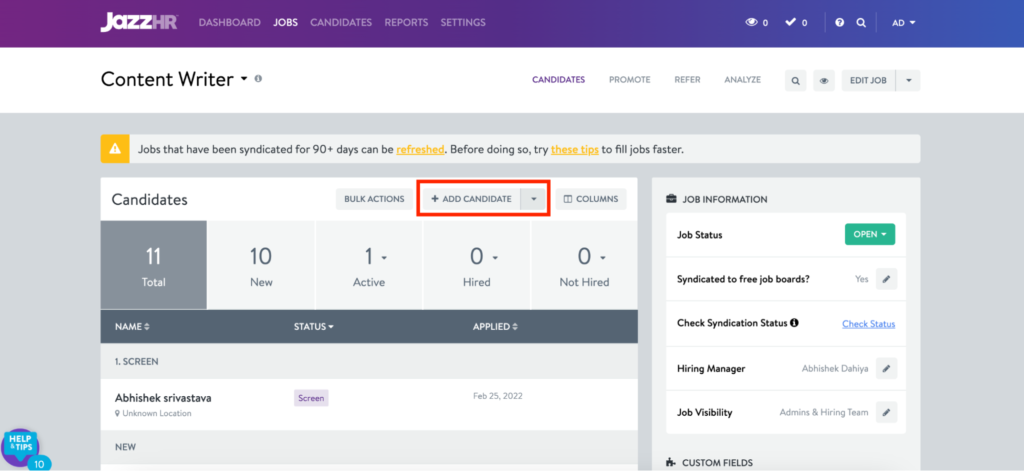
Step 6
Next, open the newly added candidate’s profile and go to the Assessments tab. Scroll down to find Jobma, and click Send Jobma.
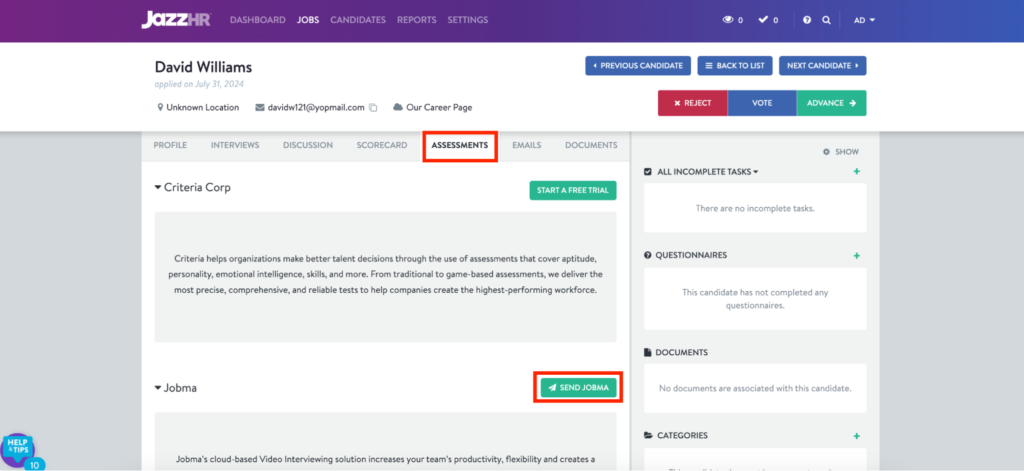
Step 7
On the Send Jobma pop-up window form, select the interview kit you want to use.
Note: The dropdown list is autopopulated with the interview kits available on your Jobma account. You can either select an existing kit or add a new one from the Setup Interview > Interview Kit page in Jobma.
Once done, click Send Jobma.
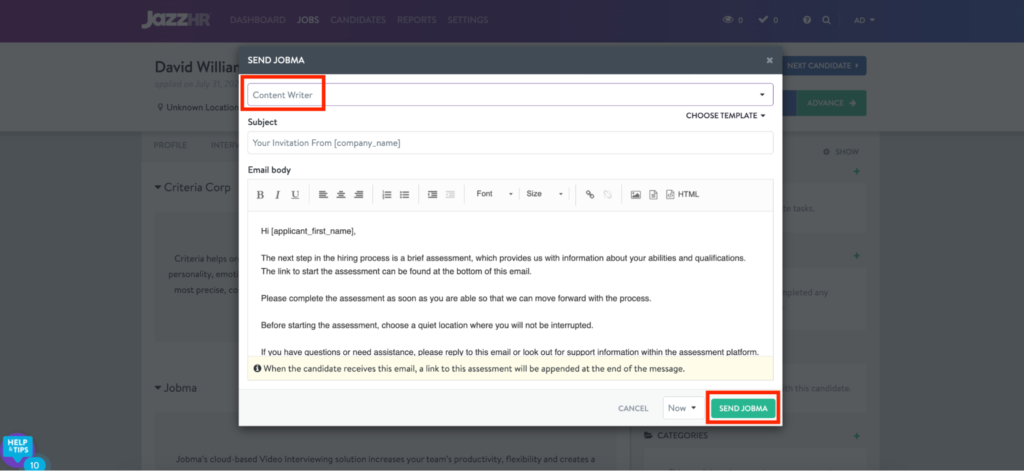
This sends out a Jobma interview invitation to the candidate.

Step 8
After the candidate completes the prerecorded interview, you can watch it by navigating to the candidate’s profile in JazzHR. On the candidate profile page, open the Assessments tab, navigate to the Jobma section, and click View Details.
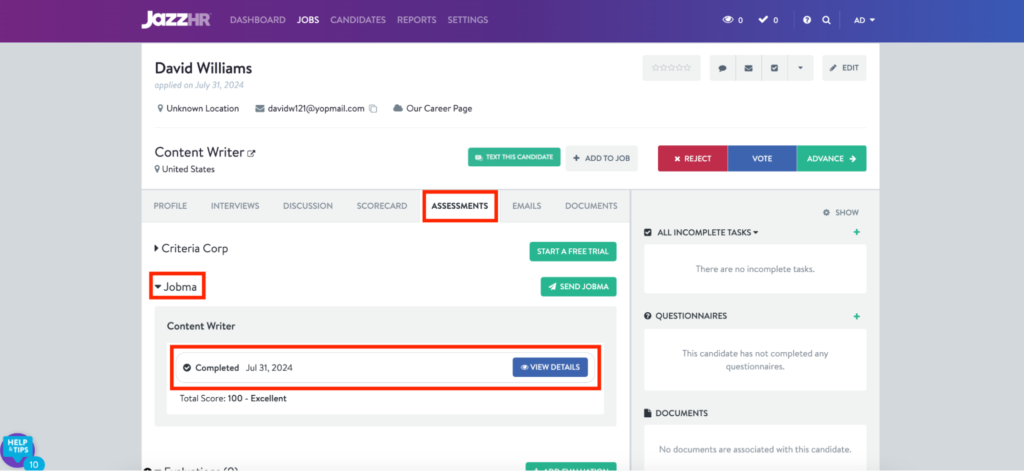
To access the candidate’s interview in Jobma, navigate to Integrations > Interview Listing from the left navigation bar. From the list of integrations, select JazzHR.
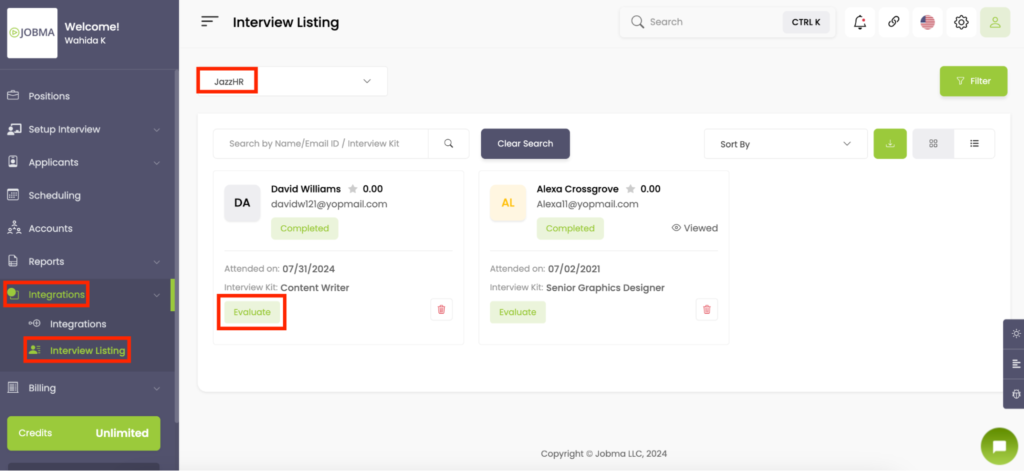
The candidate profiles linked to this integration will be displayed on the screen. Click Evaluate to view the candidate’s interview and assess them.
You’re All Set!
Your integration is ready to use! If you have any questions or need help setting up the integration, please reach out to your Jobma support representative.