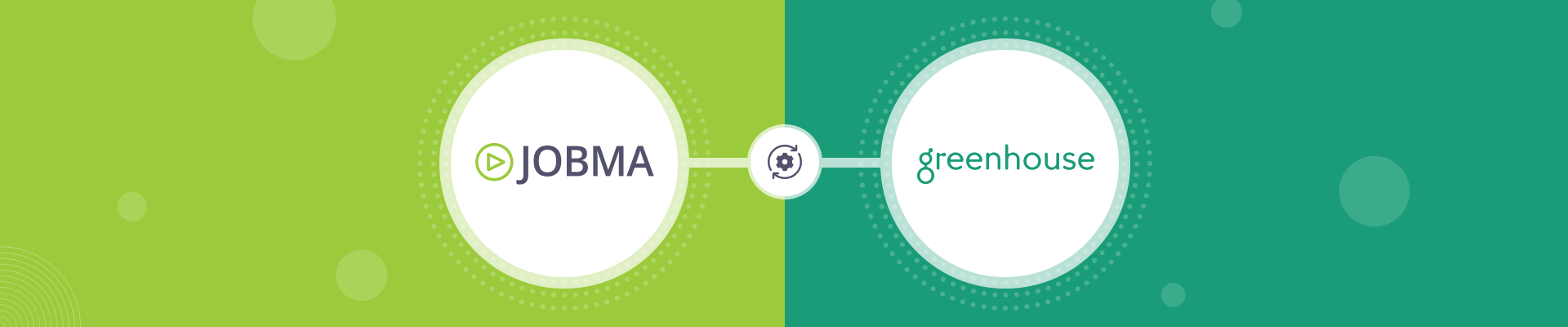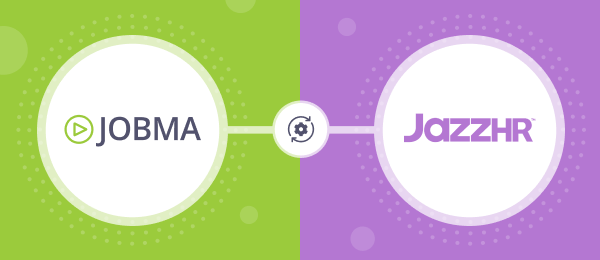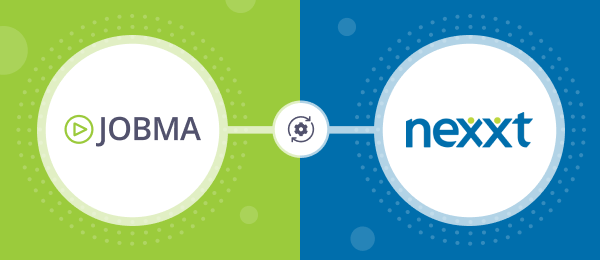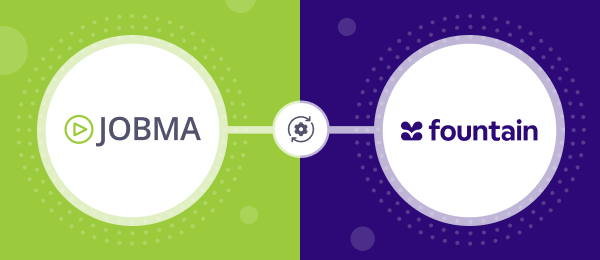Jobma Integrates with Greenhouse
Enhance your interview process by integrating Jobma with Greenhouse using video assessments. Save time and make smarter hiring decisions. This step-by-step guide will walk you through setting up the integration, so your team can focus on what matters most – hiring the right people.
Step 1
To get started, log in to both your Jobma and Greenhouse accounts. In your Jobma account, you will need to create an interview kit. To do that go to Set up an Interview > Interview Kit, add the questions that you want, and once done click Save.
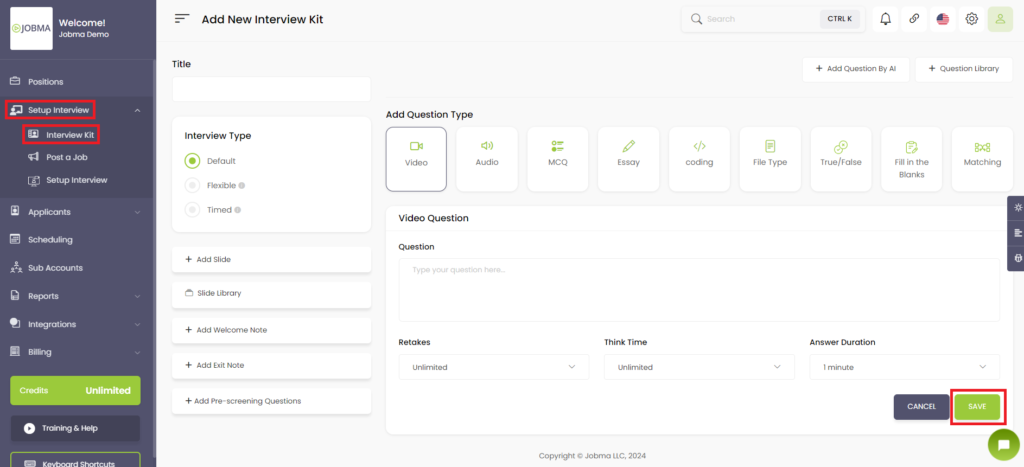
Step 2
Now on your Jobma account > Click on Integrations > Select Greenhouse from the list.
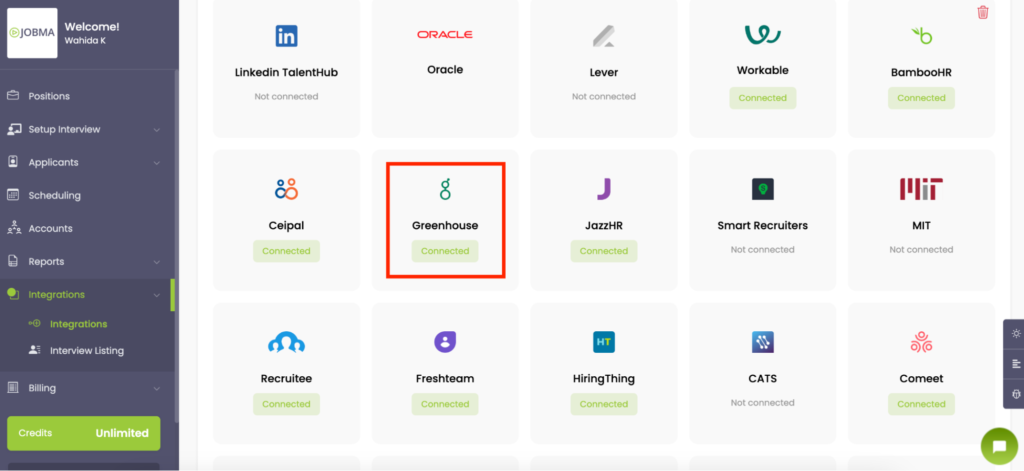
Step 3
Copy the API key and send it to your Greenhouse account manager, they’ll set up the integration for you.
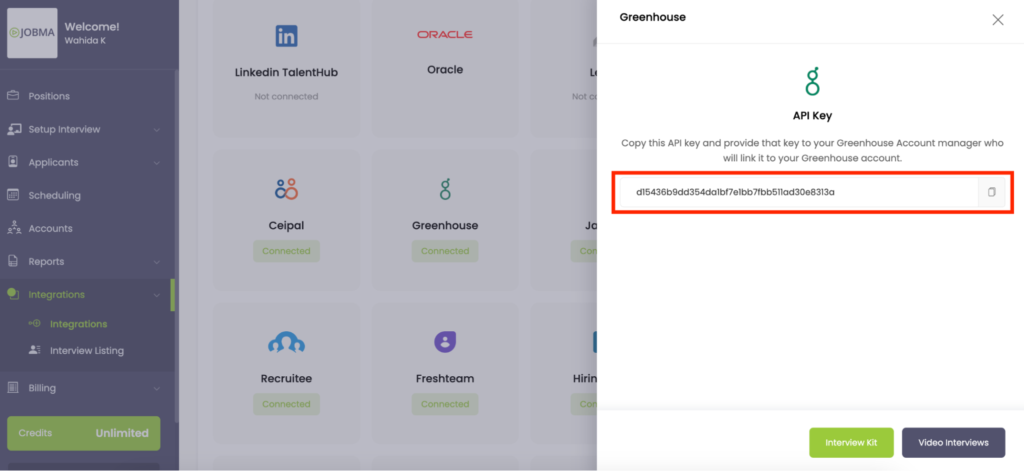
Step 4
Once, the integration is connected, it’s time to invite candidates for Jobma interviews. Within Greenhouse, access the Jobs section. Here, you can either add a new Job or select an existing one. If adding a new Job, click Add, and select Create a Job.
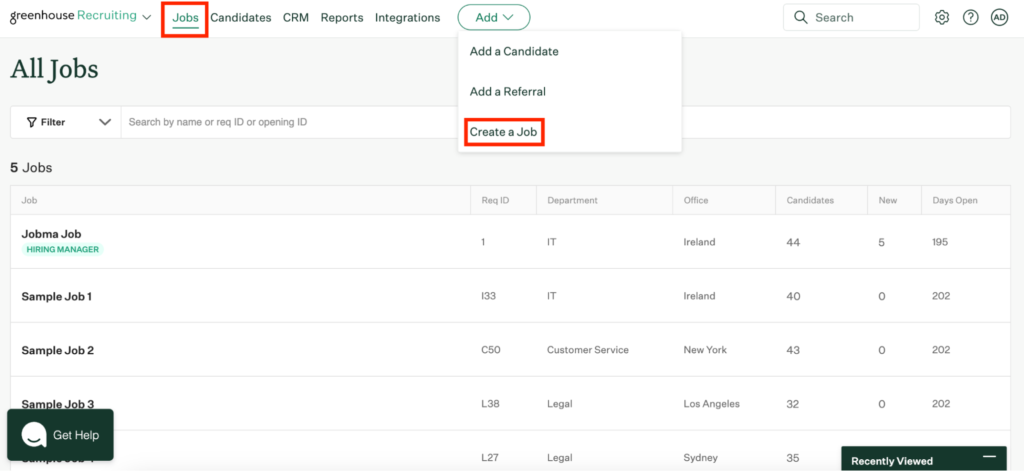
Step 5
Provide the necessary details and click Create Job & Continue.
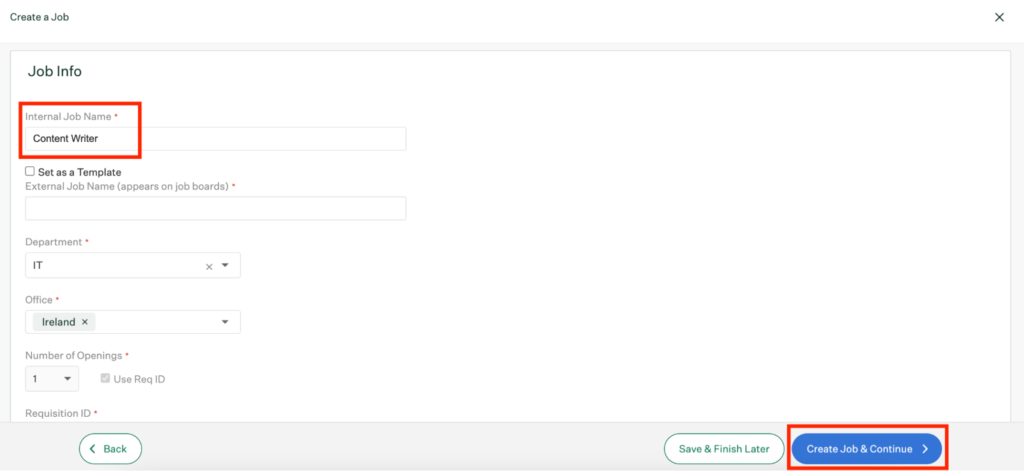
Step 6
Now, access the Job, here you can add candidates either by uploading their resumes or by manually entering their details.
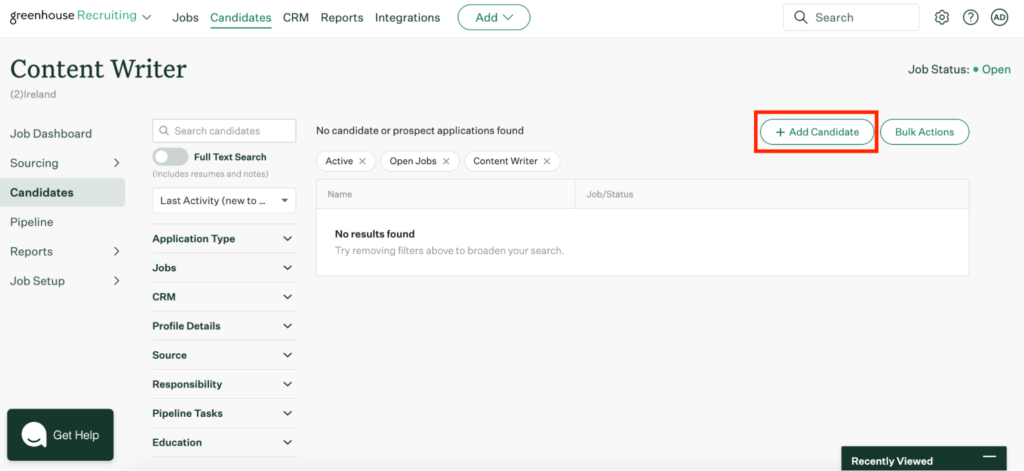
Step 7
Next, open the candidate profile, click Move Stage, and select Jobma. Then, click Send Test to Candidate.
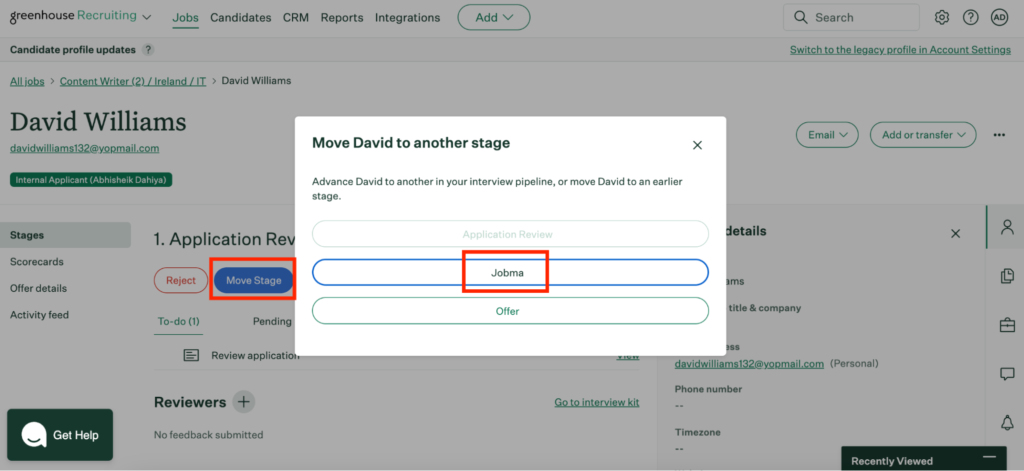
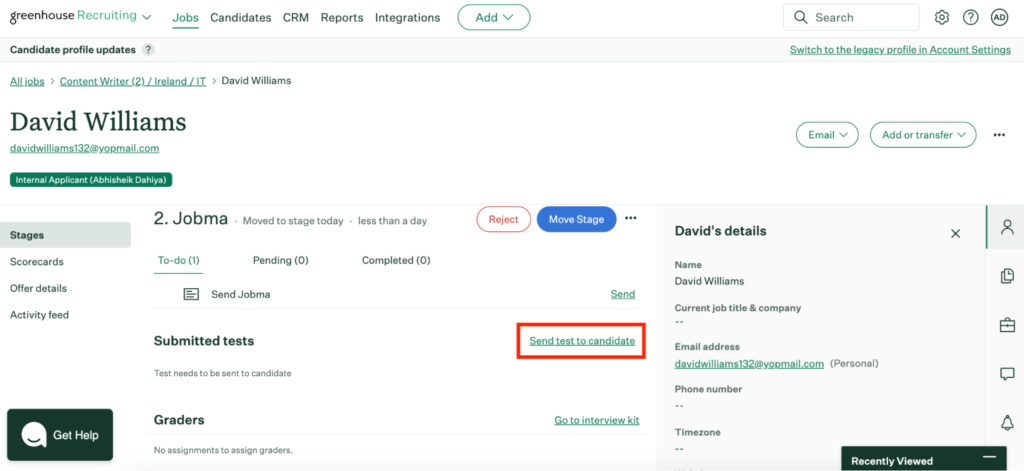
Step 8
On the next page, choose the test (Interview Kit) you want to use and click Send Test. This sends out an interview invitation to the candidate.
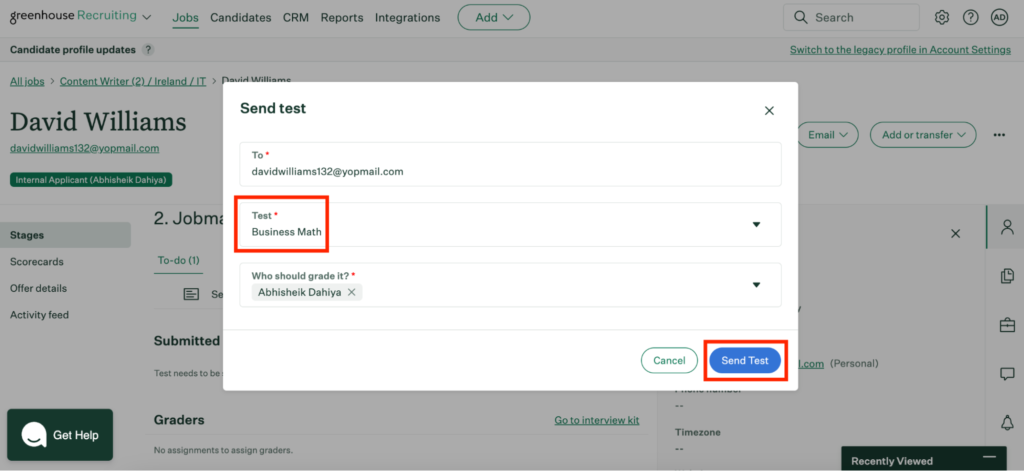
Step 9
After the candidate completes the interview, you can watch it by navigating to the candidate’s profile and clicking on Go to test under Submitted tests.
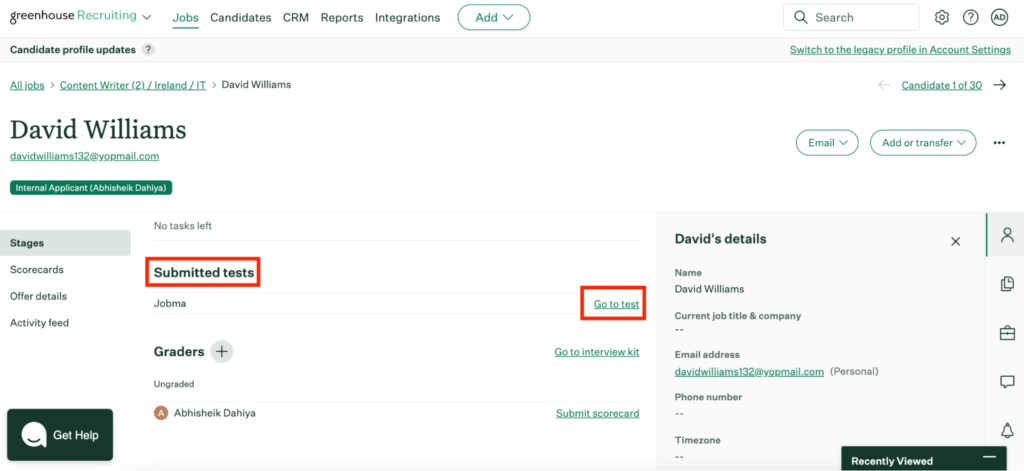
Alternatively, you can view the interview by going to the Integrations page in Jobma, then Interview Listing, and clicking on Greenhouse.
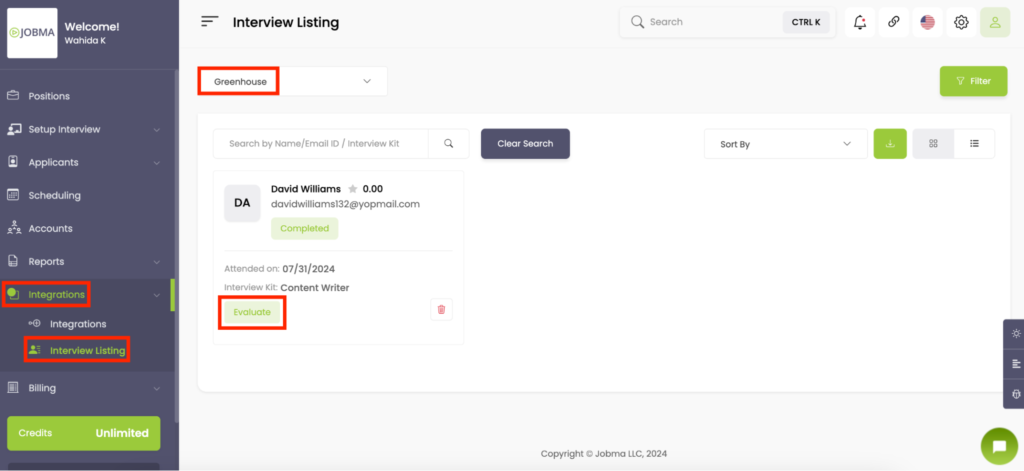
That’s it! If you have any questions or need help, please reach out to your Jobma support representative.