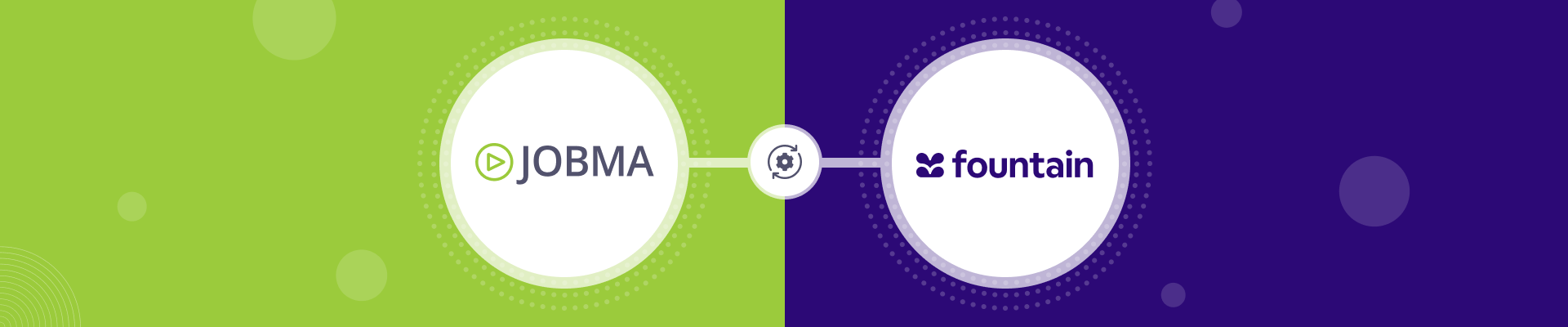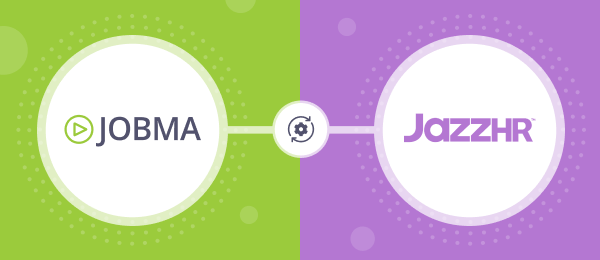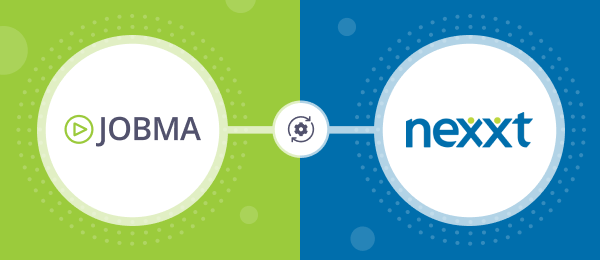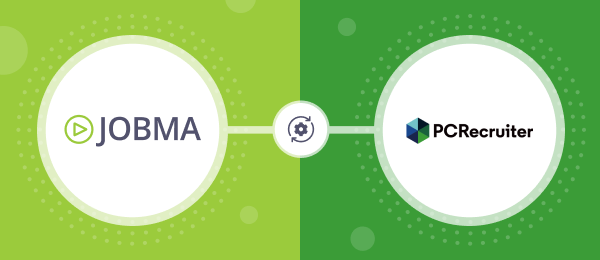Jobma Integrates with Fountain
Fountain is a comprehensive frontline workforce management platform that optimizes hiring, onboarding, and employee retention processes. Jobma and Fountain have partnered to help businesses elevate the quality of hires through efficient applicant screening and management.
Set up the integration
To integrate Fountain in your Jobma recruiter account, follow the steps below:
Step 1
Log into your Jobma recruiter account using your registered email and password. From the left navigation panel, go to Integrations > Integrations. Select Fountain from the list of available integrations.
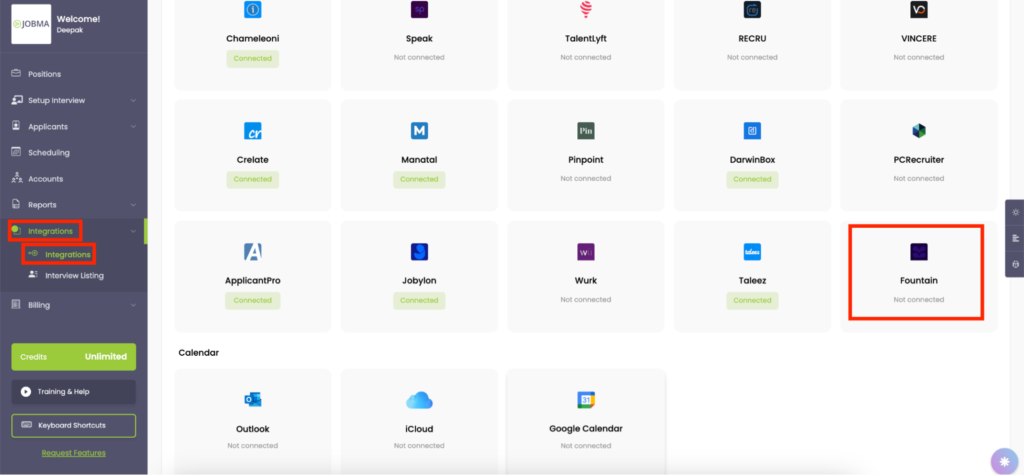
The Fountain slide-in window appears on the screen. Copy the Account ID; you will need it in later steps.
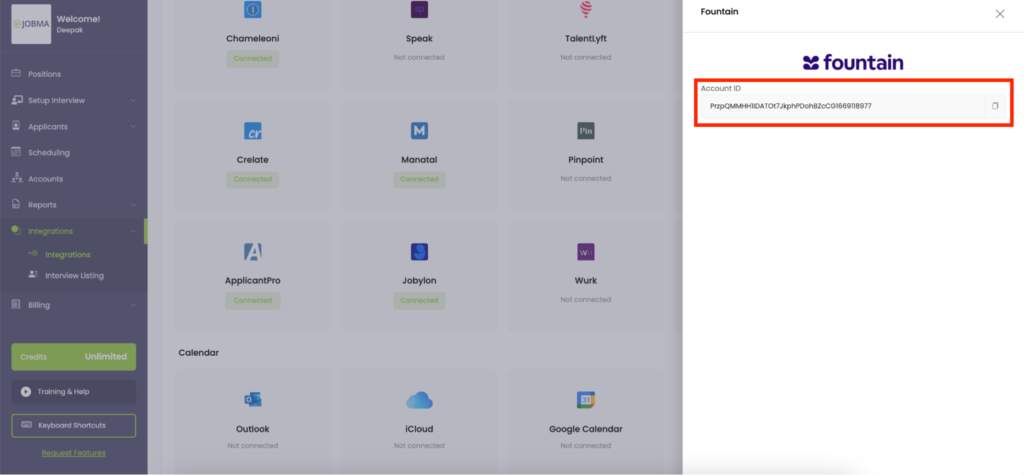
Step 2
Log into your Fountain account. From the upper-right corner, click on your initials icon, and select Integrations.
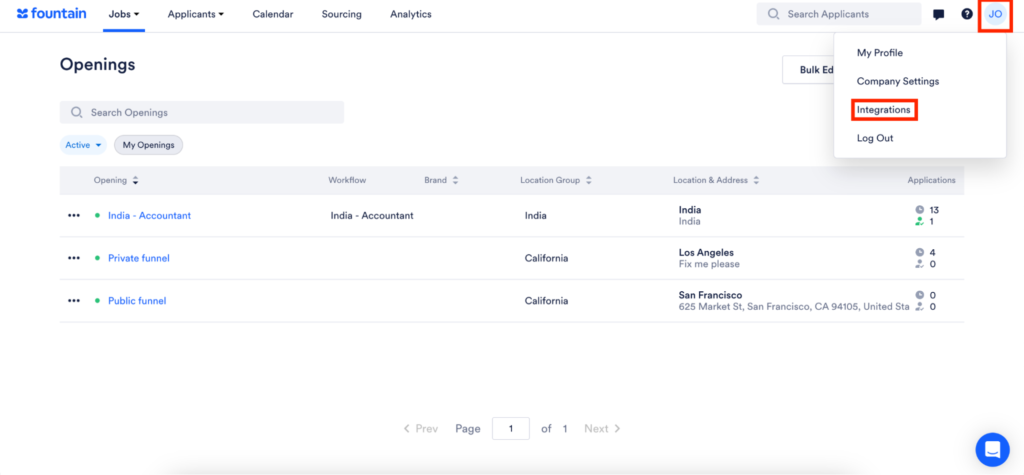
Scroll down to find Jobma on the Screening tab, and click Connect.
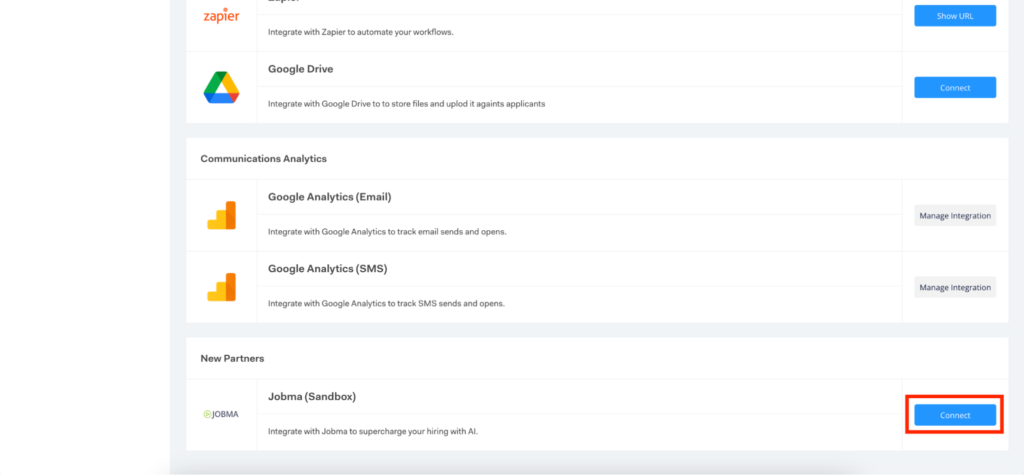
The Jobma Integration form will open. Enter the Account ID you copied earlier from Jobma in the Jobma Account ID field, and click Save Changes.
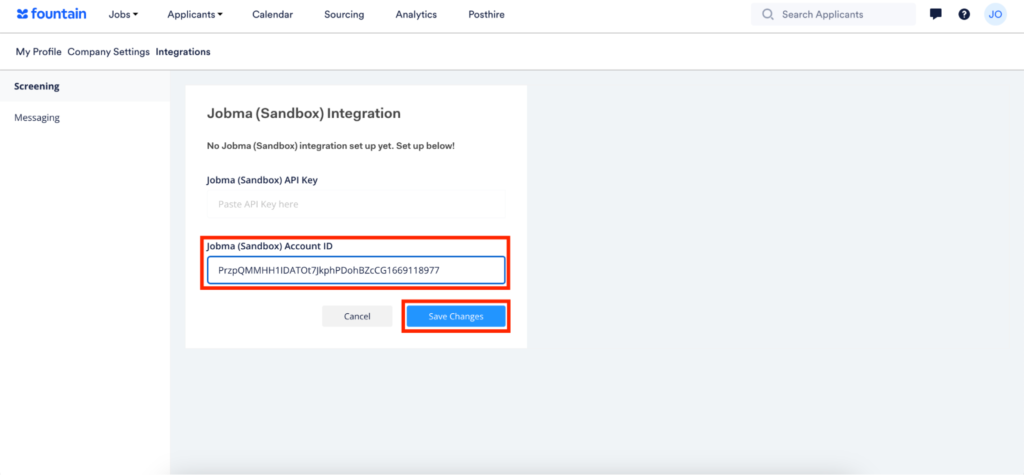
Once you save the details, Jobma is successfully integrated into your Fountain account. This means that the recruitment details from Fountain, like interview types, job positions, and candidate details, are automatically synced to your Jobma account.
Add Jobma Interview Stage to a Workflow
Step 1
To begin, create a dedicated interview kit that can be used in the Fountain interview workflow. From the left navigation bar on your Jobma account dashboard, navigate to the Setup Interview > Interview Kit.
You can either add custom questions or ask the AI to create a kit for you. Once all the questions are added, click Save.
Step 2
As a next step, set up a workflow in Fountain to trigger automated Jobma interview invitations. From the top navigation bar, select Jobs > Openings.
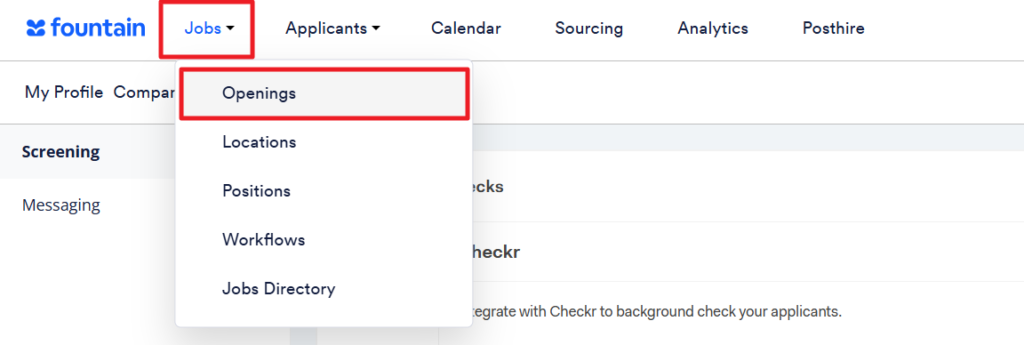
On the Openings page, select the job opening you would like to use.
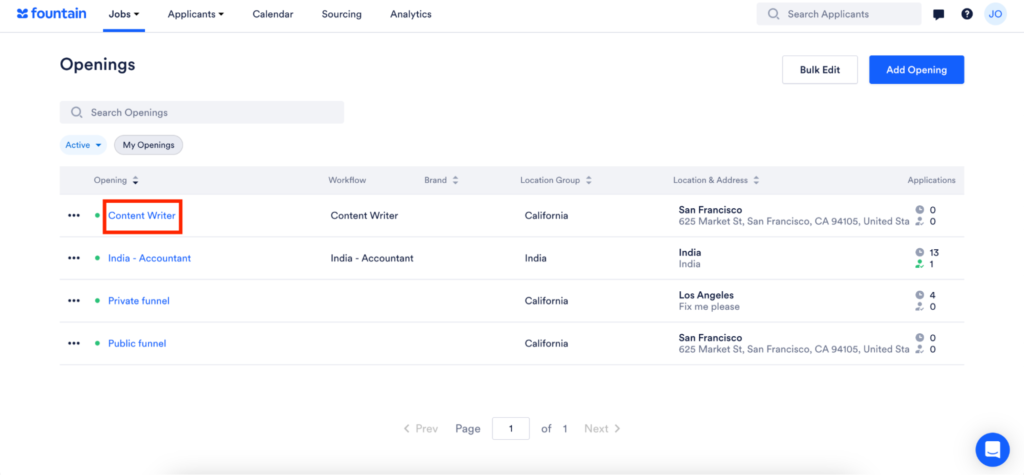
The job position page will open. Click Settings, and select Edit Workflow from the displayed menu.
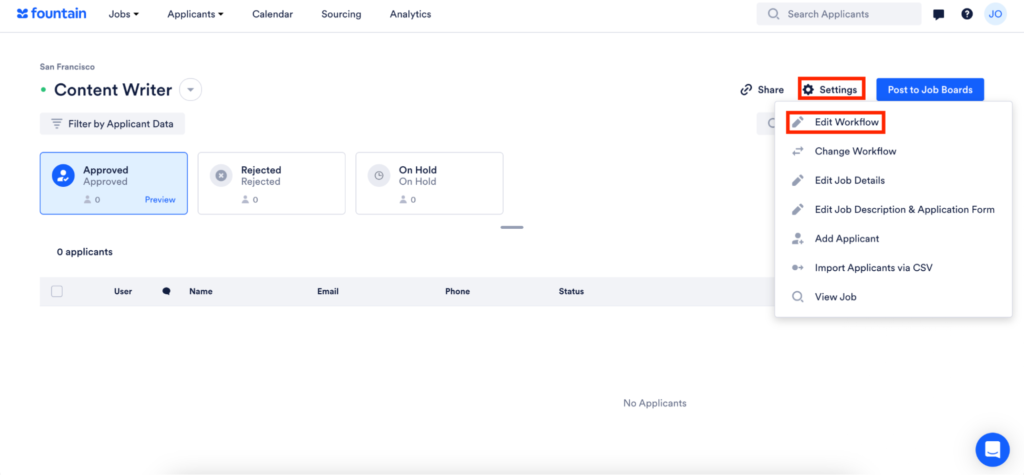
Create a new stage in the workflow by selecting Add Stage > Create New Stage from the left navigation menu.
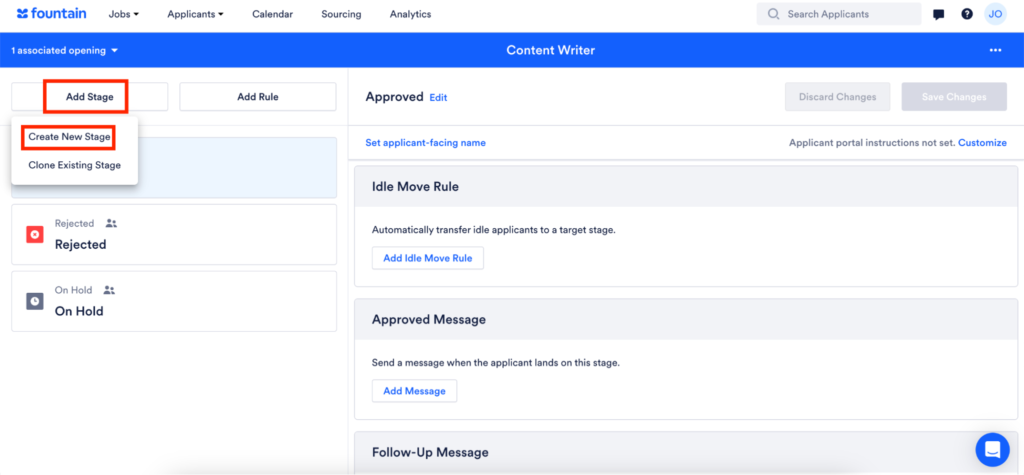
The Create New Stage pop-up window form displays on the screen. In the Title field, enter a custom title/name for this stage, for example, Jobma Interview. From the Stage Type dropdown menu, select Jobma Partner Stage. Once done, click Add Stage.
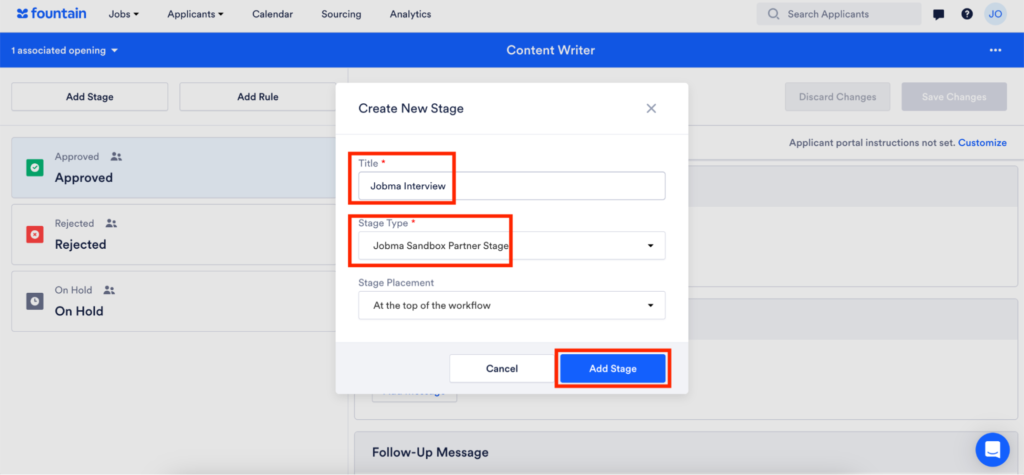
The new stage was successfully added and opened. From the Stage Option Type dropdown, select the interview kit you created in the previous step to link to this job stage. This list is populated with the interview kits available in your Jobma account. Once done, click Save Changes.
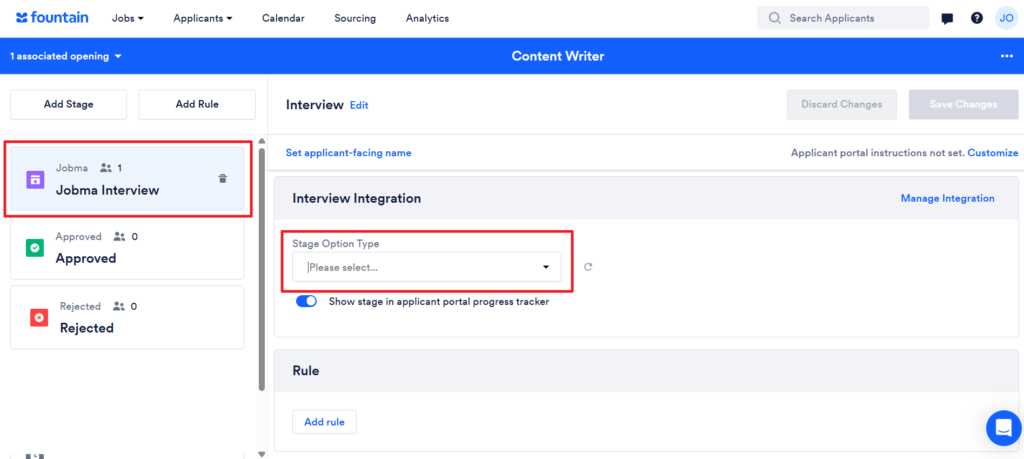
Every time you move a candidate to the newly created stage, Jobma sends an automated interview invite to the candidate.
To test that the integration is working properly, let’s invite candidates for Jobma interviews.
Step 3
From the Fountain dashboard, navigate to Applicants > Applicant Table.
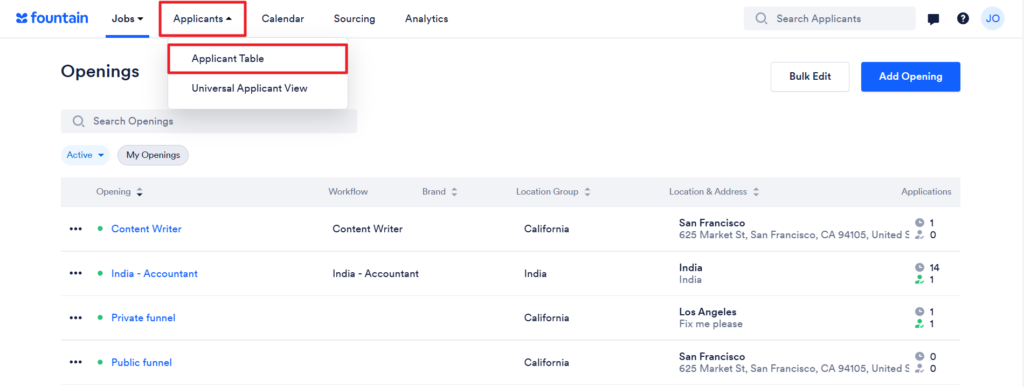
On the page now opened, use the dropdown icon ![]() to find the job opening you selected in the previous step. Any candidates active within this job opening will be displayed on this page. You can either select one of the existing candidates or add a new one.
to find the job opening you selected in the previous step. Any candidates active within this job opening will be displayed on this page. You can either select one of the existing candidates or add a new one.
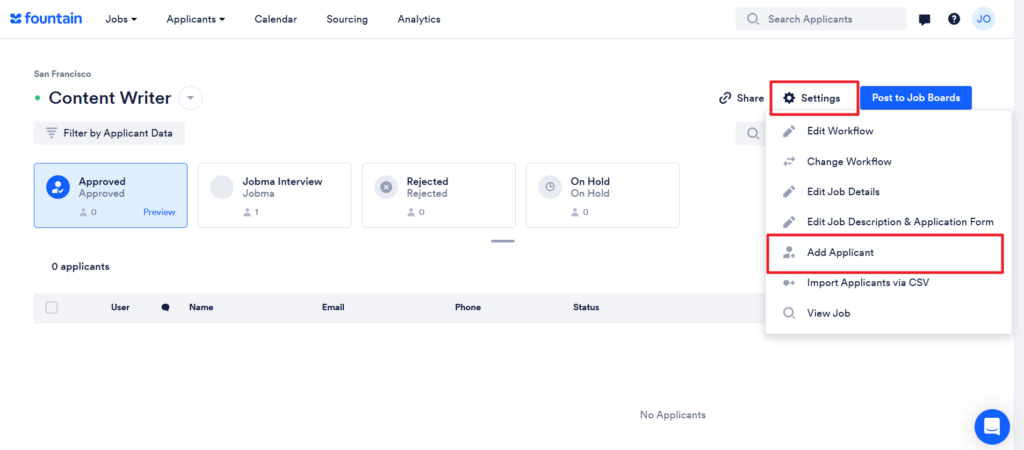
To add a new candidate, click Settings, and select Add Applicant.
Enter the required details in the New Applicant form now displayed. Once done, click Submit.
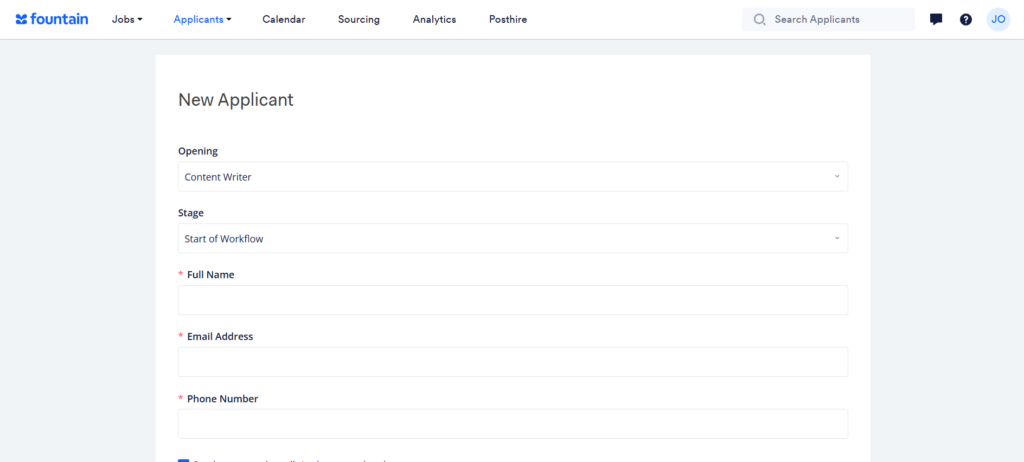
The newly added candidate is listed on the job opening page.
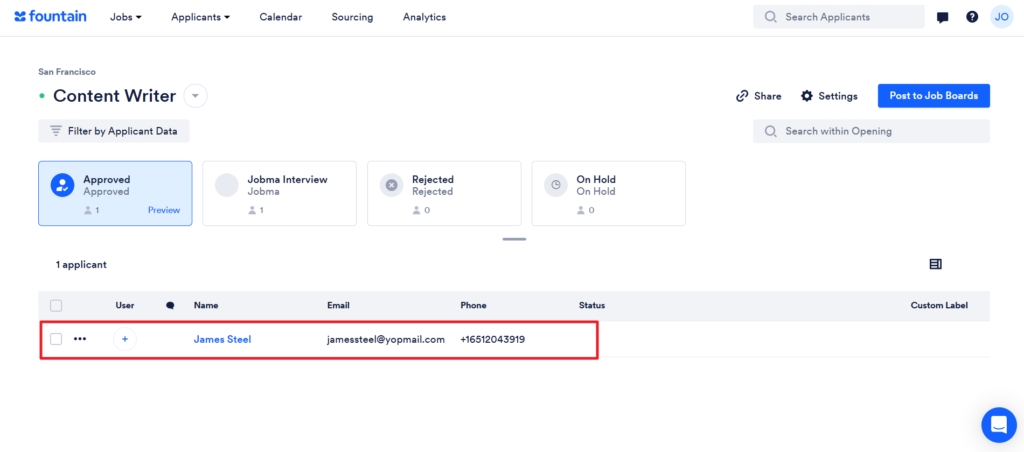
Step 4
Click the three dots icon ![]() provided with the applicant details, hover over Move to Stage, and select the interview stage previously created (e.g., Jobma Interview). This moves the applicant profile to the selected stage.
provided with the applicant details, hover over Move to Stage, and select the interview stage previously created (e.g., Jobma Interview). This moves the applicant profile to the selected stage.
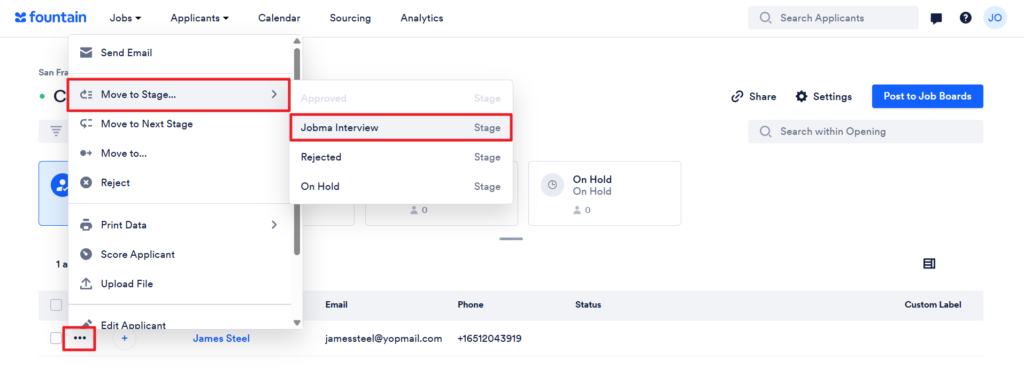
Once done, the applicant is sent a Jobma interview invite.
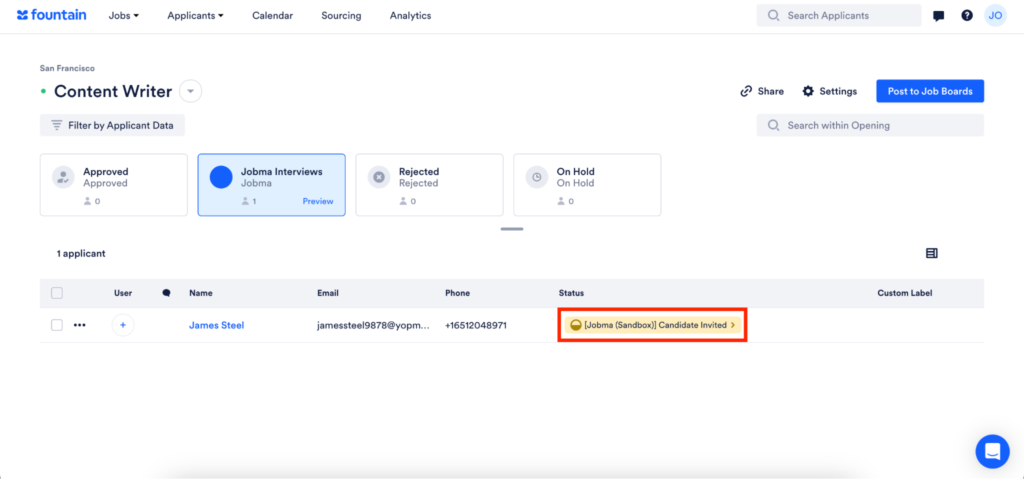
Step 5
After the applicant completes the interview, you can view and assess it from the Fountain dashboard. Navigate to Applicants > Applicant Table, find the job opening, and open the interview stage page. Select Interview Complete > Evaluate Candidate from under the Status header.
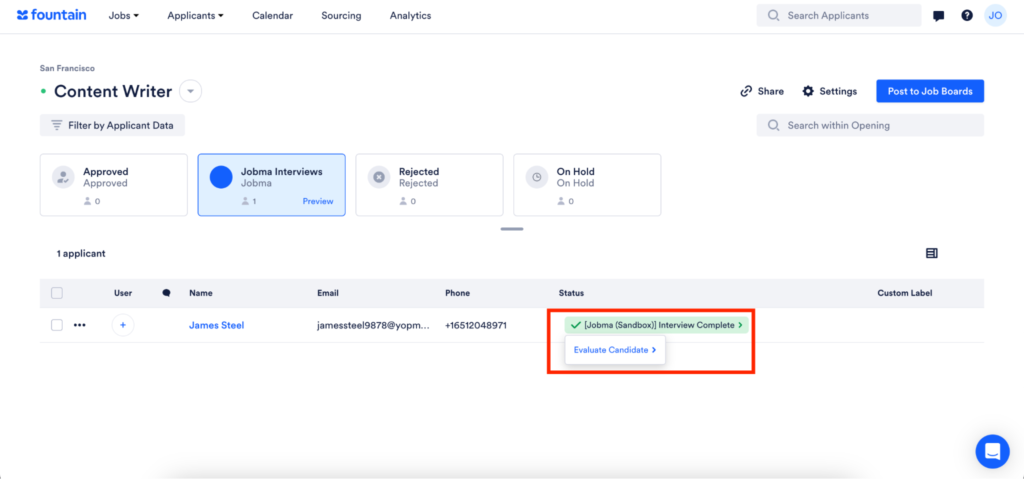
To access the candidate’s interview in Jobma, navigate to the Integrations > Interview Listing module. Choose Fountain from the list of active integrations. The candidate profiles linked to this integration will be displayed on the screen. Click Evaluate to view the candidate’s interview, and assess them.
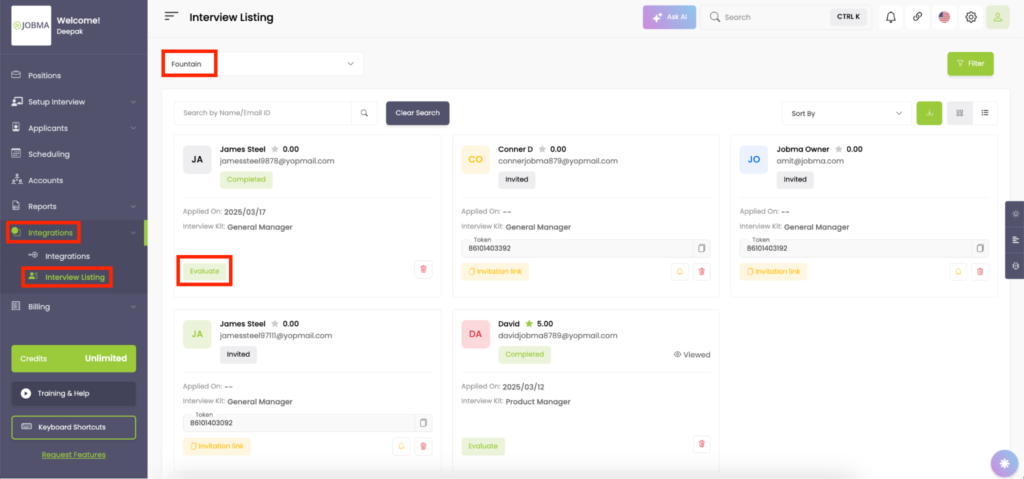
Jobma Interview Applicant Experience
When an applicant moves to the Jobma workflow stage during their application, they receive an automated email interview invitation. The applicant can use the link provided in the email to record and submit their prerecorded interview.
To customize the applicant experience through your Fountain account, navigate to the Jobma workflow stage, and select Edit applicant portal instructions from the upper right corner.
In the Customize Stage pop-up window, enter the content you want to display on the applicant’s interview page in the Stage Name, Stage Instructions, Stage Body, and Stage Script fields.
Once done, click Save or click Save & Preview to view the interview page as shown to the candidate.
Jobma Interview Statuses
The following statuses are displayed for interviews invited through Jobma:
| Status Label | Description |
| The candidate has been sent a Jobma interview invite. | |
| The candidate has completed the interview, and their interview is available for evaluation. |
To evaluate a candidate, click the Interview Complete status and click Evaluate Candidate.
Jobma Interview Stage Rules
From the Rule section on the Jobma interview stage page, you can create rules based on status and label key. You can choose from the following condition types to trigger an action:
- Partner label has key with value
- Partner status is
You’re All Set!
Your integration is ready to use! If you have any questions or need help, please reach out to your Jobma support representative.