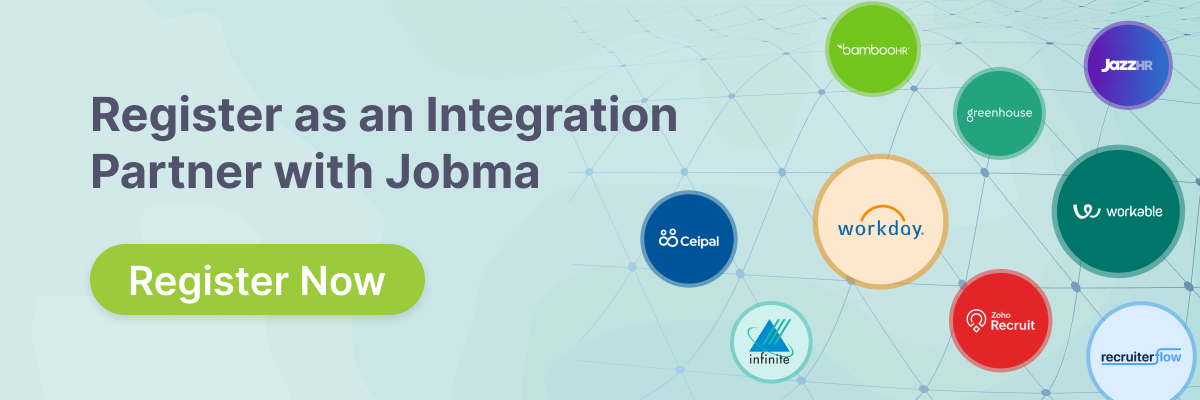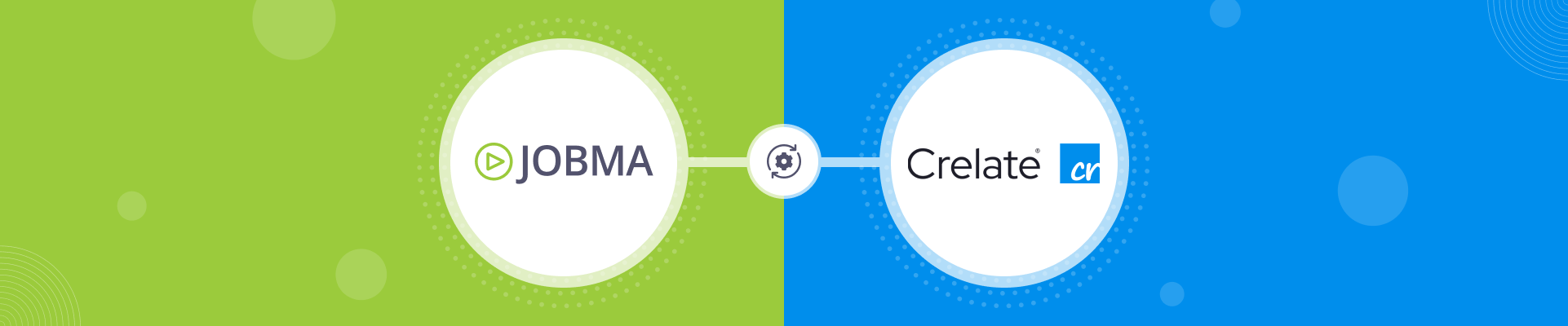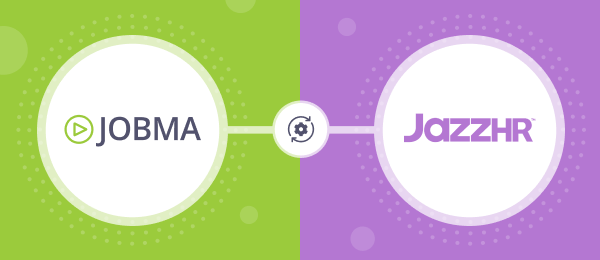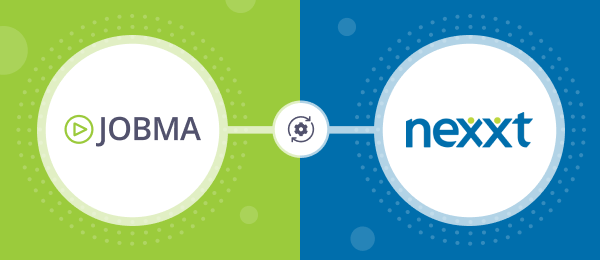Jobma Integrates with Crelate
Jobma integrates with Crelate – an all-in-one staffing and recruiting agency platform that promotes talent mobility.
Jobma extends the power of virtual interviewing to Crelate users. This integration brings flexibility and convenience for candidate evaluation. Go through the guide below to supercharge your hiring system by integrating with Jobma – unlocking virtual interviewing and assessment benefits for a seamless recruitment experience.
Steps to Integrate Jobma with Crelate
Follow the simple steps below to initiate the Jobma x Crelate integration.
Step 1
Sign in to your Crelate and Jobma accounts. To set up an Interview kit on Jobma, go to Set up Interview > Interview Kit. Enter your preferred questions for the job role, and hit Save.
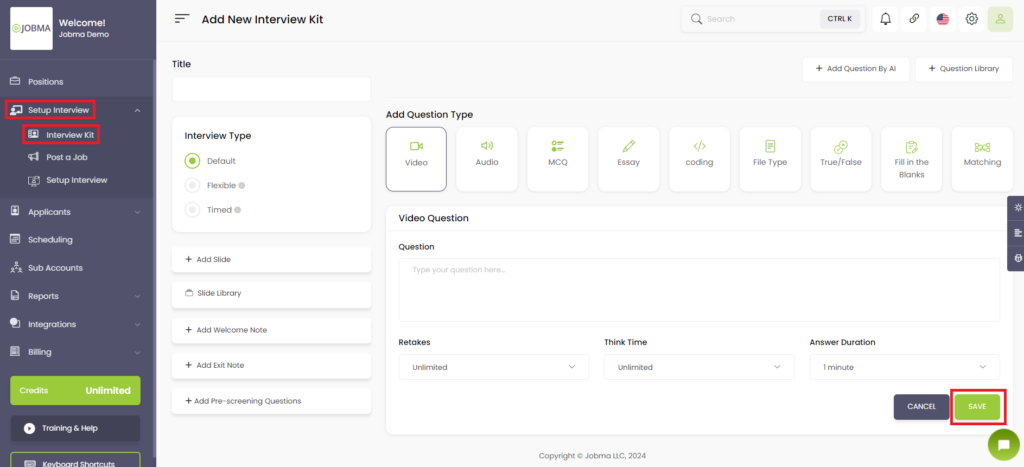
Step 2
Go to the Integrations section on the left-hand side of your Jobma account. Click Integrations and choose Crelate from the list.
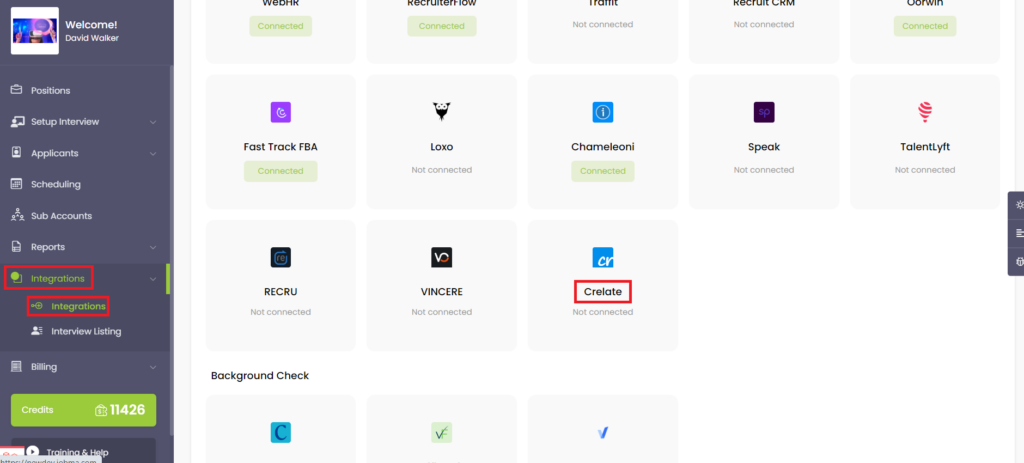
Step 3
You will now require an API key and Activity Name to proceed.
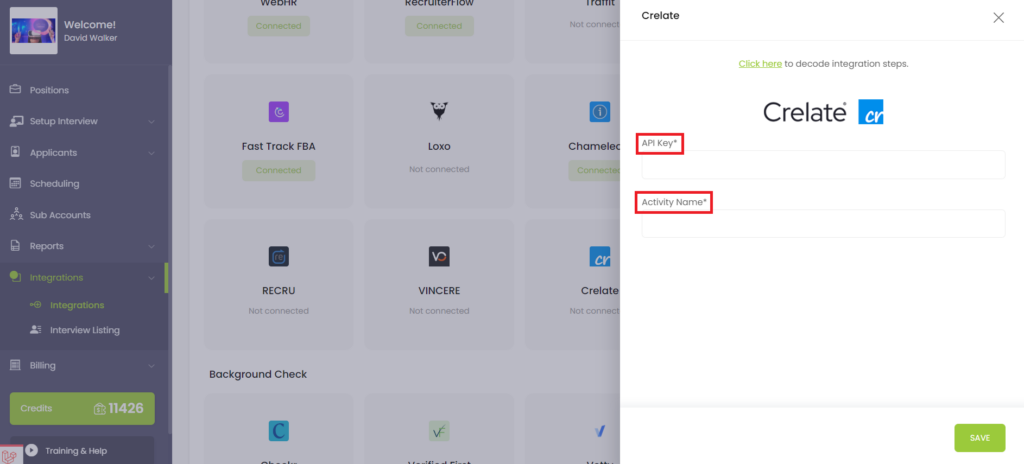
Go to your Crelate account and select Manage your profile & Preferences > API Access (Personal Settings), from the Menu Bar (left-hand side) to obtain the API key. Copy of the API token.
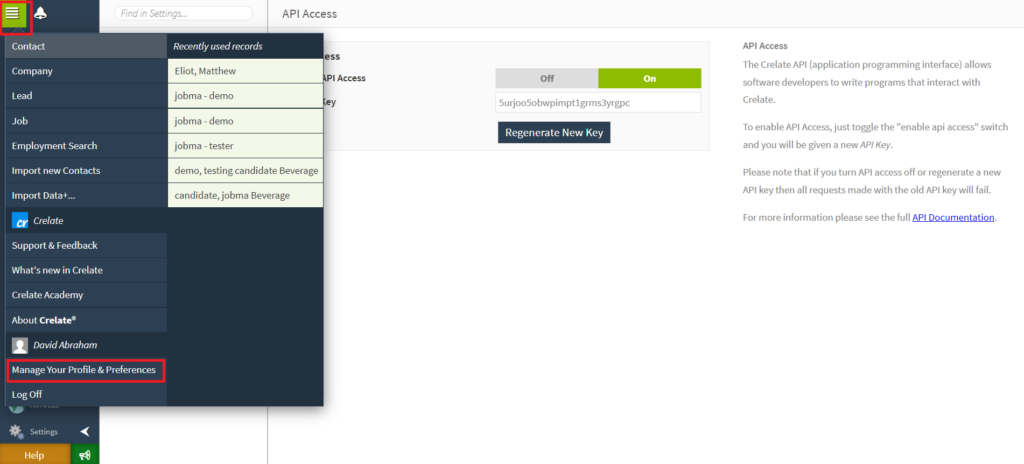
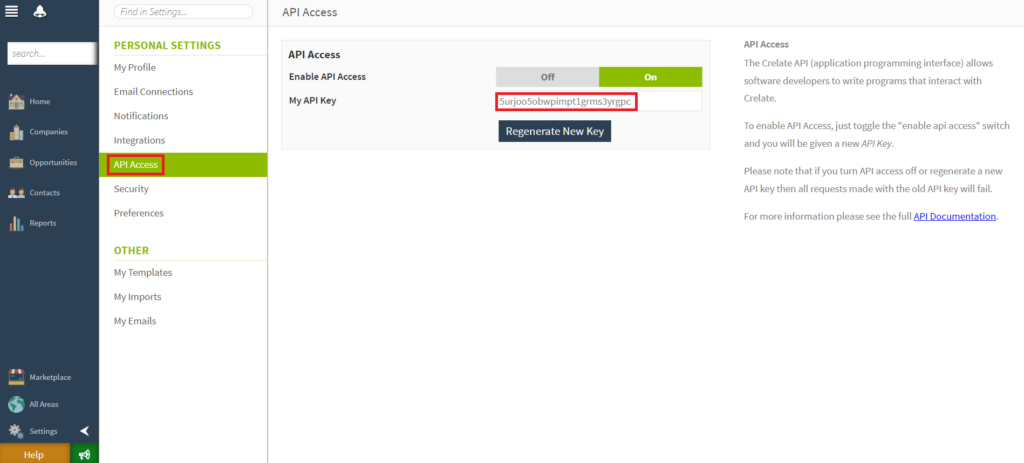
Step 4
Go to Settings > Activities (Basic Setup). Create a new custom activity by entering the required details as shown below. Click Save to get the Activity Name on your Crelate account. Go back to the Jobma account and paste the copied API Key and Activity Name.
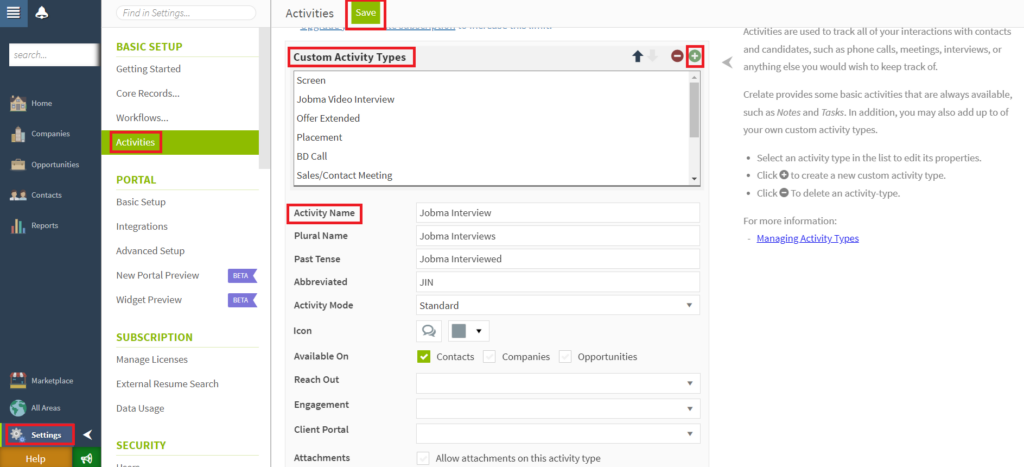
Under Integrations, click Crelate and associate Interview Kits with the Jobs (Synced from Crelate) once the API key is saved. Choose an Interview Kit and select a corresponding Job. Tap on the Save button to confirm your selections.
Step 5
In case of frequent hiring for a specific job role, you can select a default interview kit on the same page. This successfully configures your Jobma and Crelate accounts.
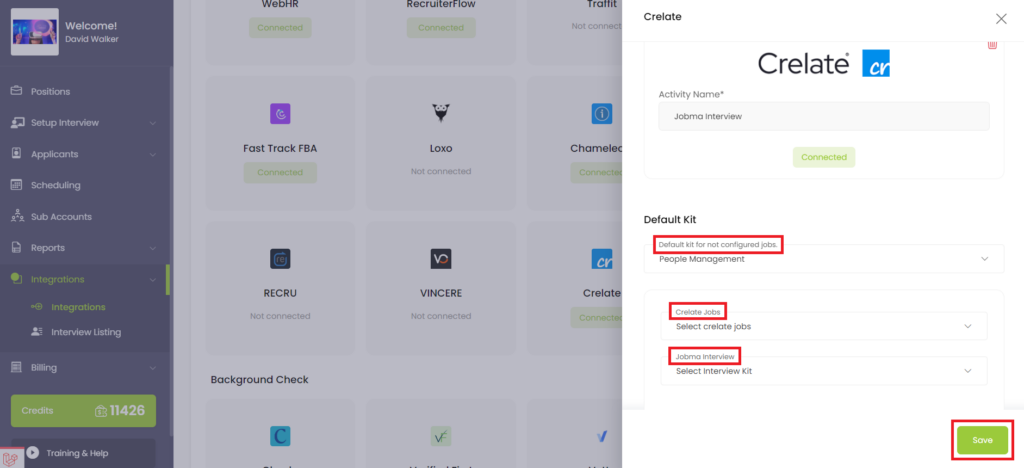
Step 6
Proceed to invite the candidates for Jobma interviews. Access the Recruiting Panel under the Crelate account. You can add a new Job or select an existing one. In case of adding a new Job, provide the necessary details and click on the Save button.
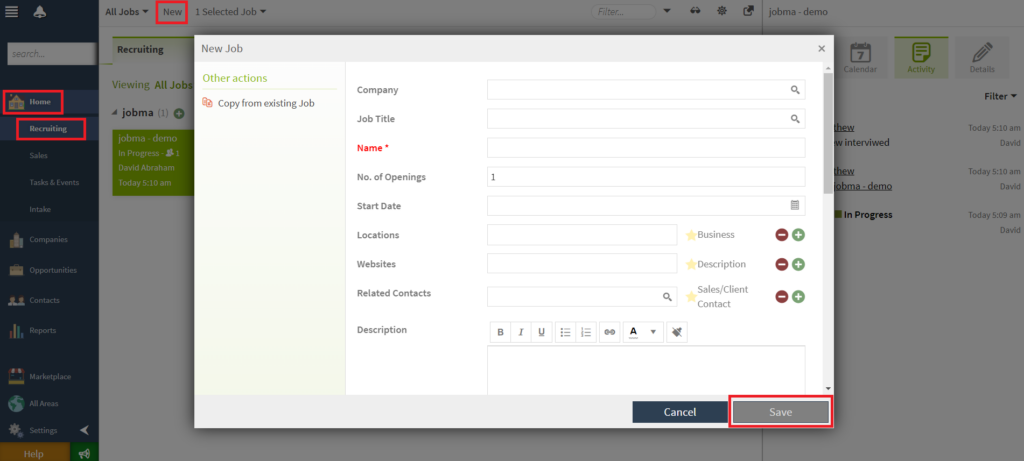
Step 7
Open the Job requisition and add a candidate. You can either add a new candidate or select an existing one. In case of adding a new candidate, upload their resume and click on the Save button.
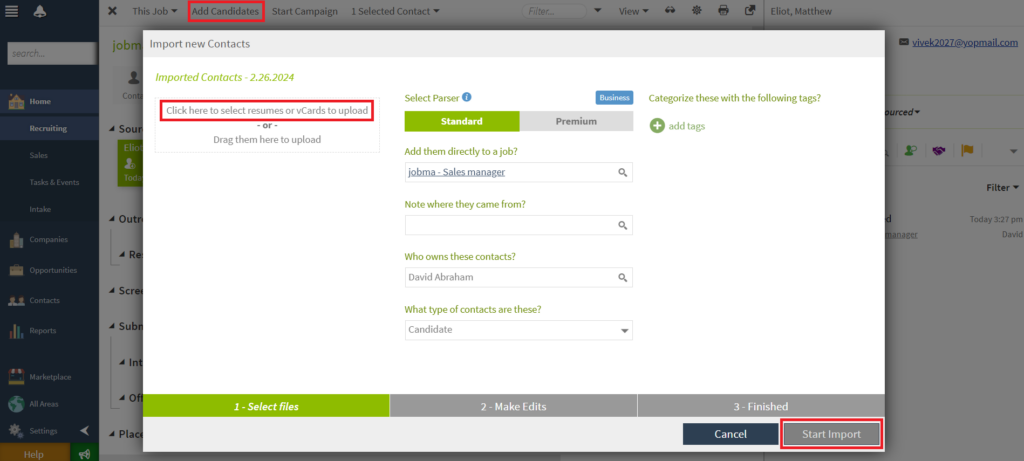
Step 8
To access the candidate profile, go to Summary, and click on the Icon (Jobma New Interview) on the right in the icon row as highlighted in the image below. Click Save & Close.
This action triggers an interview invite to the candidate. Please note that it might take up to 24 hours to send the interview invitation.
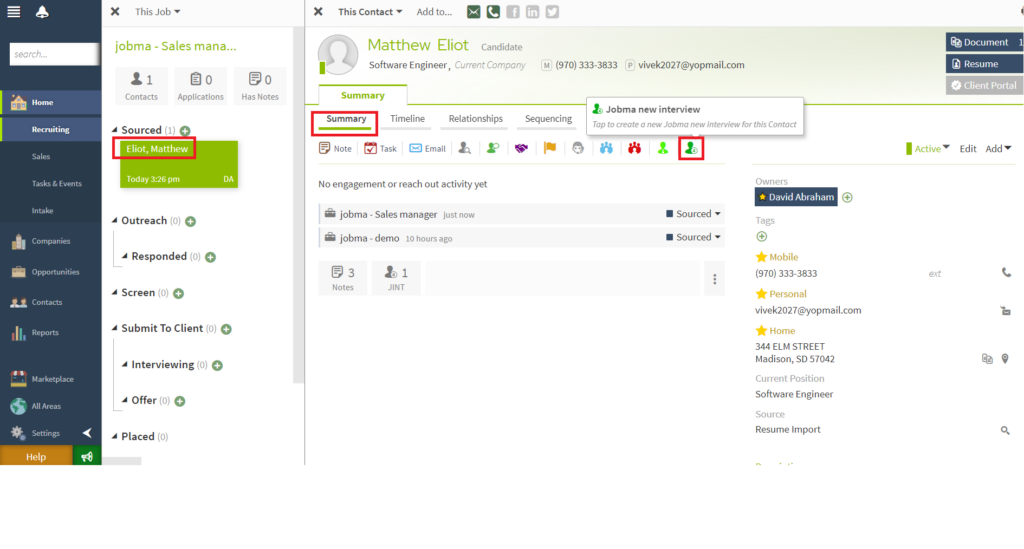
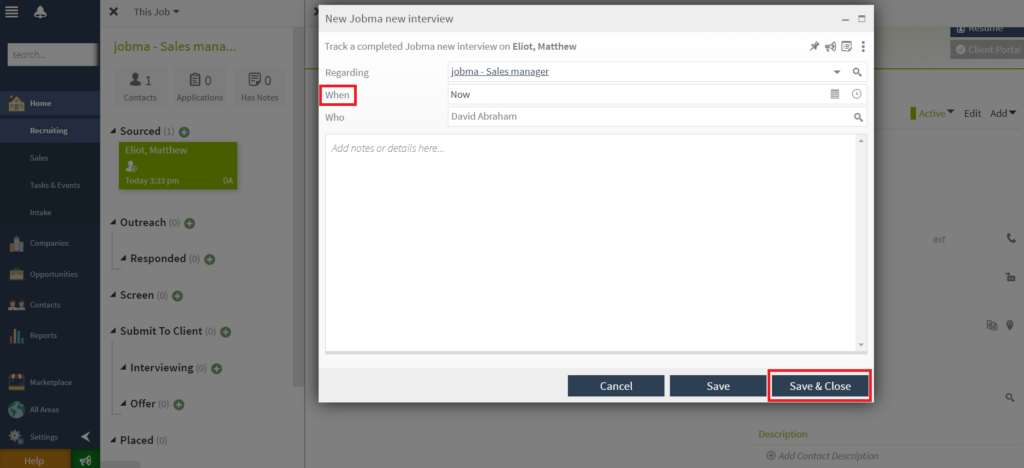
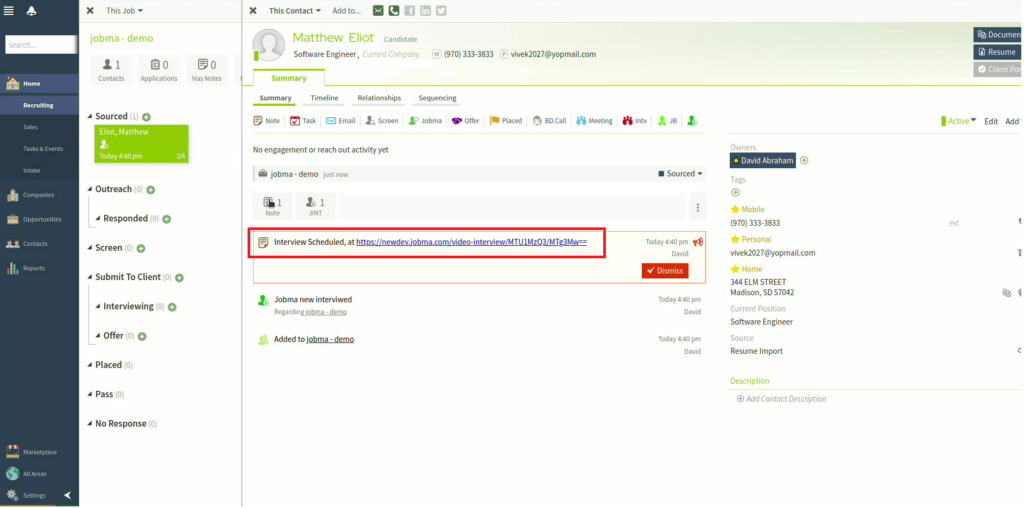
Step 9
After the candidate completes the interview, you can watch it by navigating to the Candidate’s profile and clicking the link under the Summary tab.
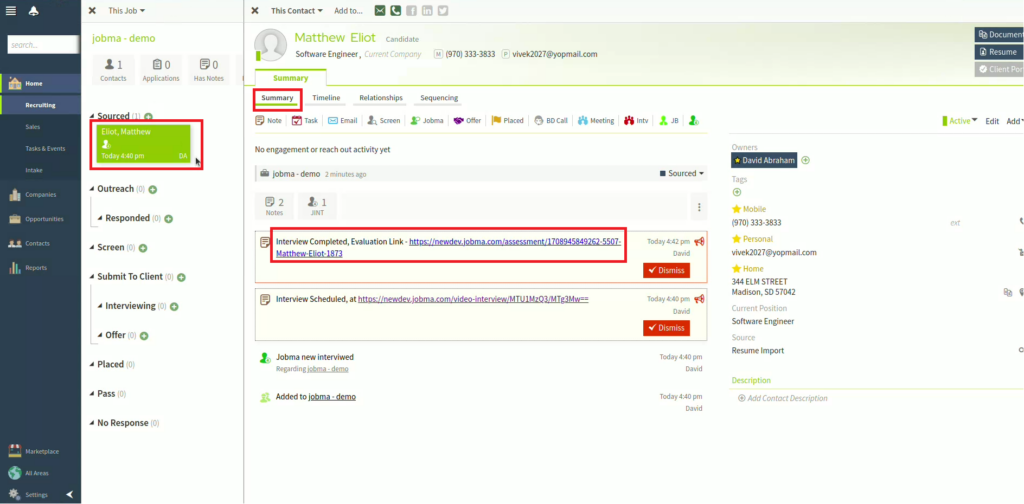
Alternatively, you can view the interview by going to the Integrations Panel in Jobma. The Interview Listing Panel will appear. Click on Crelate.
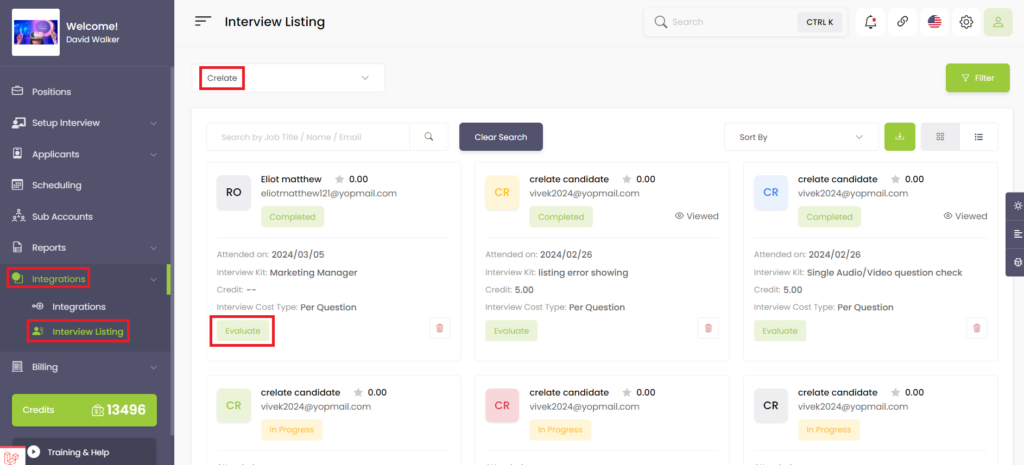
You’re All Set!
Your Jobma x Crelate integration has been set up successfully. Feel free to reach out to your Jobma support representative if you need any further assistance.