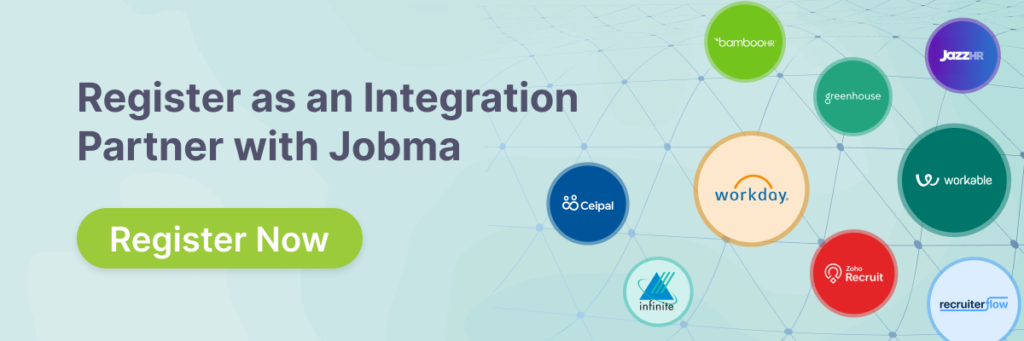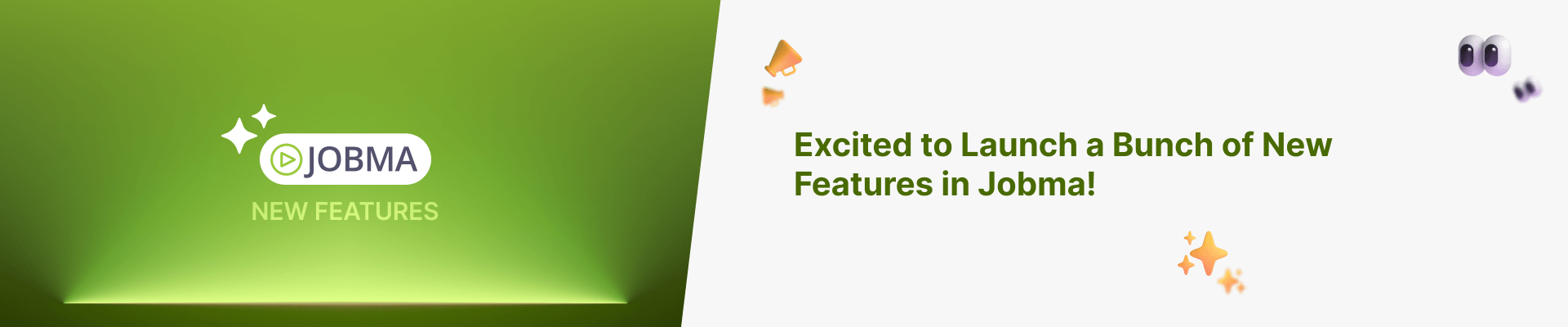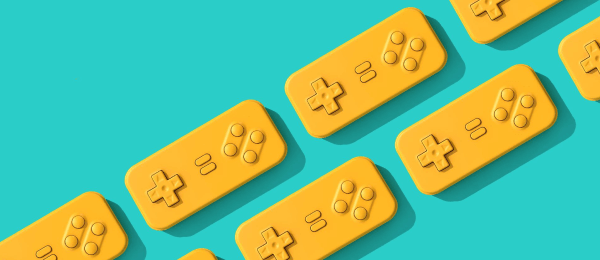Excited to Launch a Bunch of New Features in Jobma!
Improving your Jobma workflow and experience has always been a top priority of ours and over the past few weeks, we’ve been hard at work updating and improving the Jobma platform. We added a bunch of cool, new features and even changed the way Jobma looks. Want to know what changed? Read on –
Bulk Sharing option
You asked for it. We heard it loud and clear. Jobma now lets you share multiple interviews at a time. This is a great option if you want to share a group of candidate’s interviews with someone. Share with everyone who has applied for a job. You bet!
How do you do that? Easy. To share multiple interviews, go to Applicants > Evaluate > Select interviews that you want to share using the check box and click on Share Button.
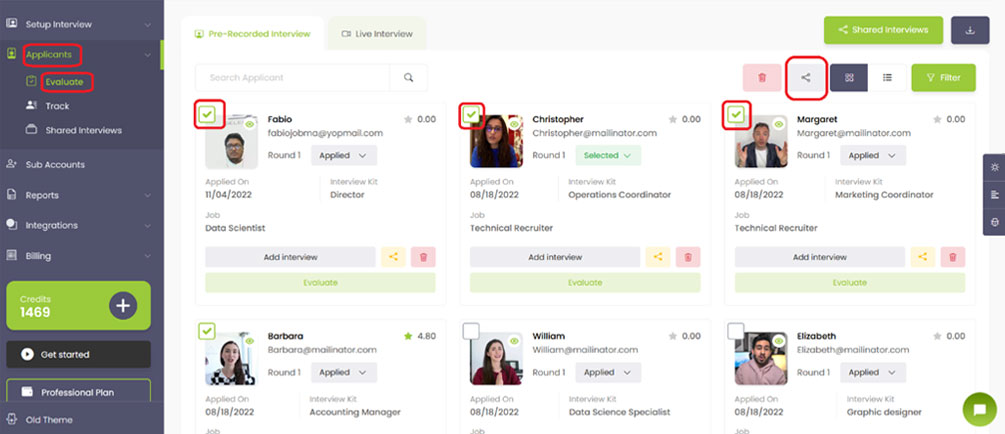
You can also create a unique shareable link (URL) for this that you can send out to Hiring managers, include it in your ATS, or even send it out from your email.
As always, you can track these shared interviews by going to Applicants > Shared Interviews.
Delete Multiple Interviews
Want to clear your dashboard fast? Now you can. Go to Applicants > Evaluate > Select the candidates that you would like to delete and click the Delete button.
If you have deleted someone by mistake, no worries, you can restore a deleted interview by going to Applicants > Evaluate > Filters > Status > Select Deleted from the options and restore the candidates you want. Keep in mind that the option is only available for a few days after you delete the interview. Beyond that, they are permanently gone.
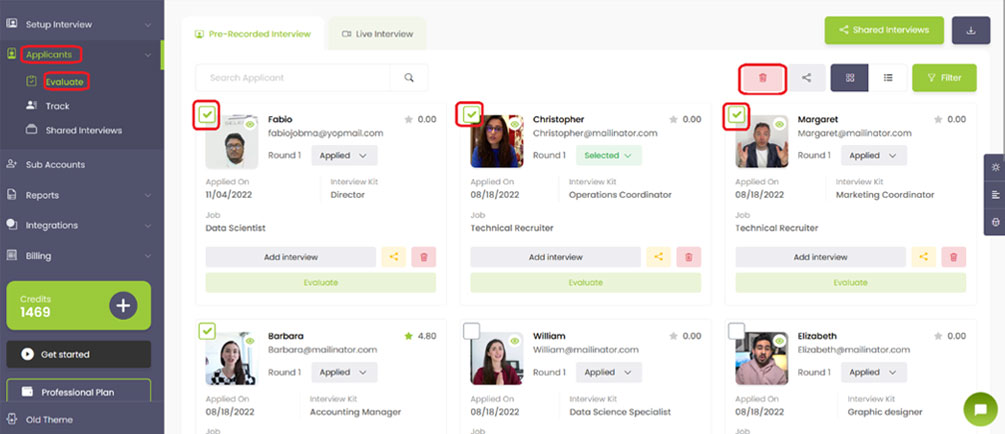
We also moved the Branding option towards the Settings menu. We heard from you that it would make more sense there and we agree. Now you can find it in the Settings menu.
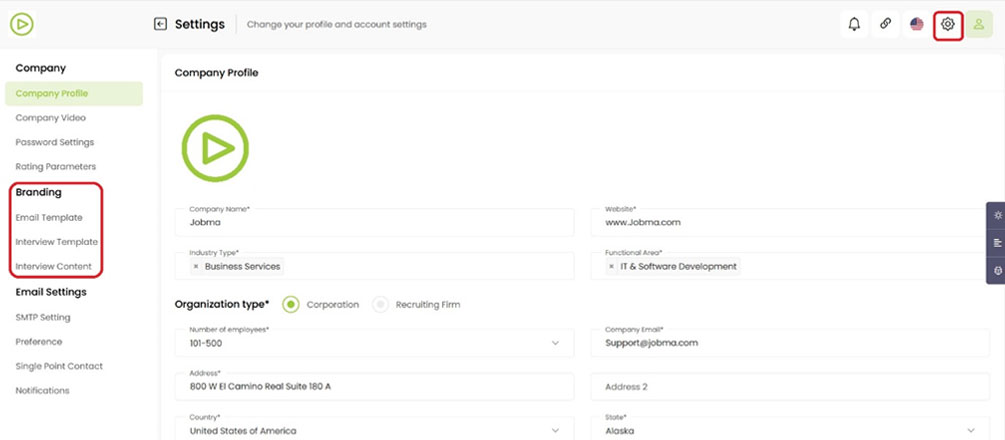
The same goes for Setting up User Notifications. Go to Settings > Email Settings > Notification to find that option.
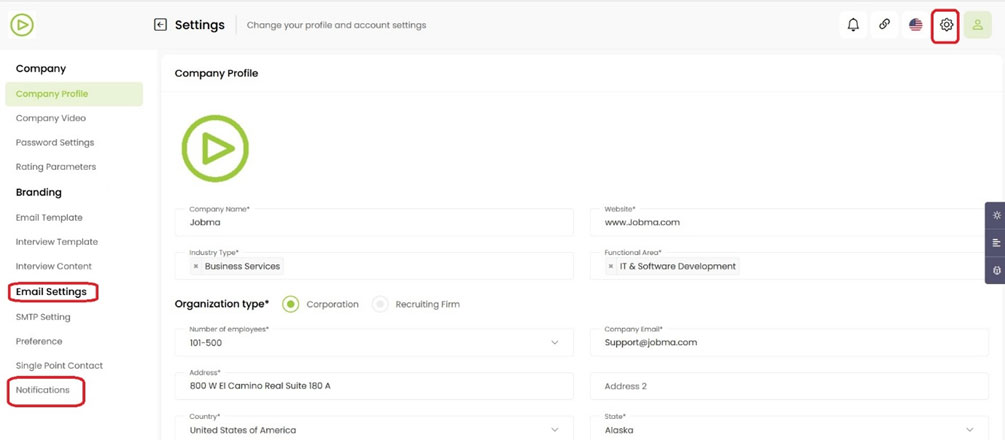
And of course, we saved the best for last. We updated the user interface. Yay!
A completely new-looking Jobma that is easier on your eyes and easier on your workflow. The new theme will be deployed automatically the next time you log in.
“Oh, but I liked the old look. Can I go back?”
You bet. While we recommend staying on the new theme for the snazzy looks you always have the option to switch between the old and new theme by clicking on the Switch button listed on the left bottom of your dashboard.
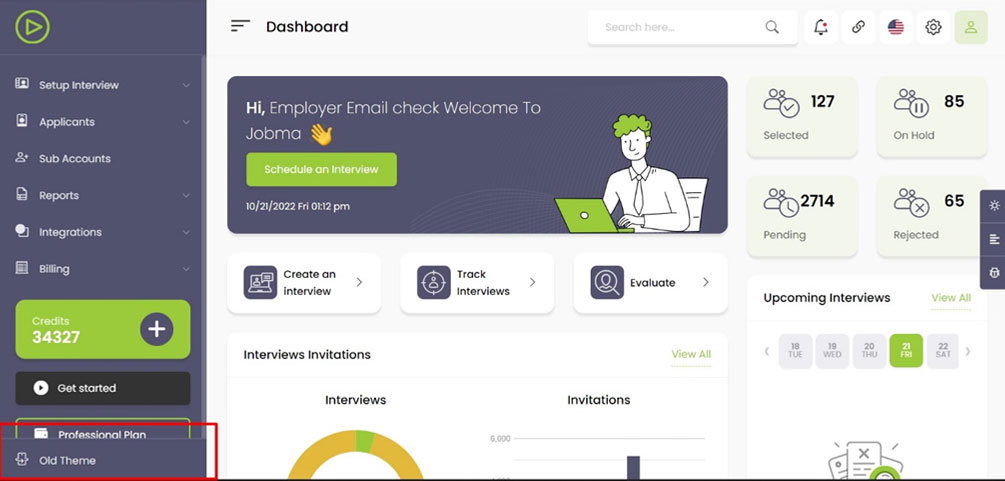
As always, your feedback is critical to the way Jobma develops and evolves. We would love to hear from you. Our support team can be found at – support@jobma.com